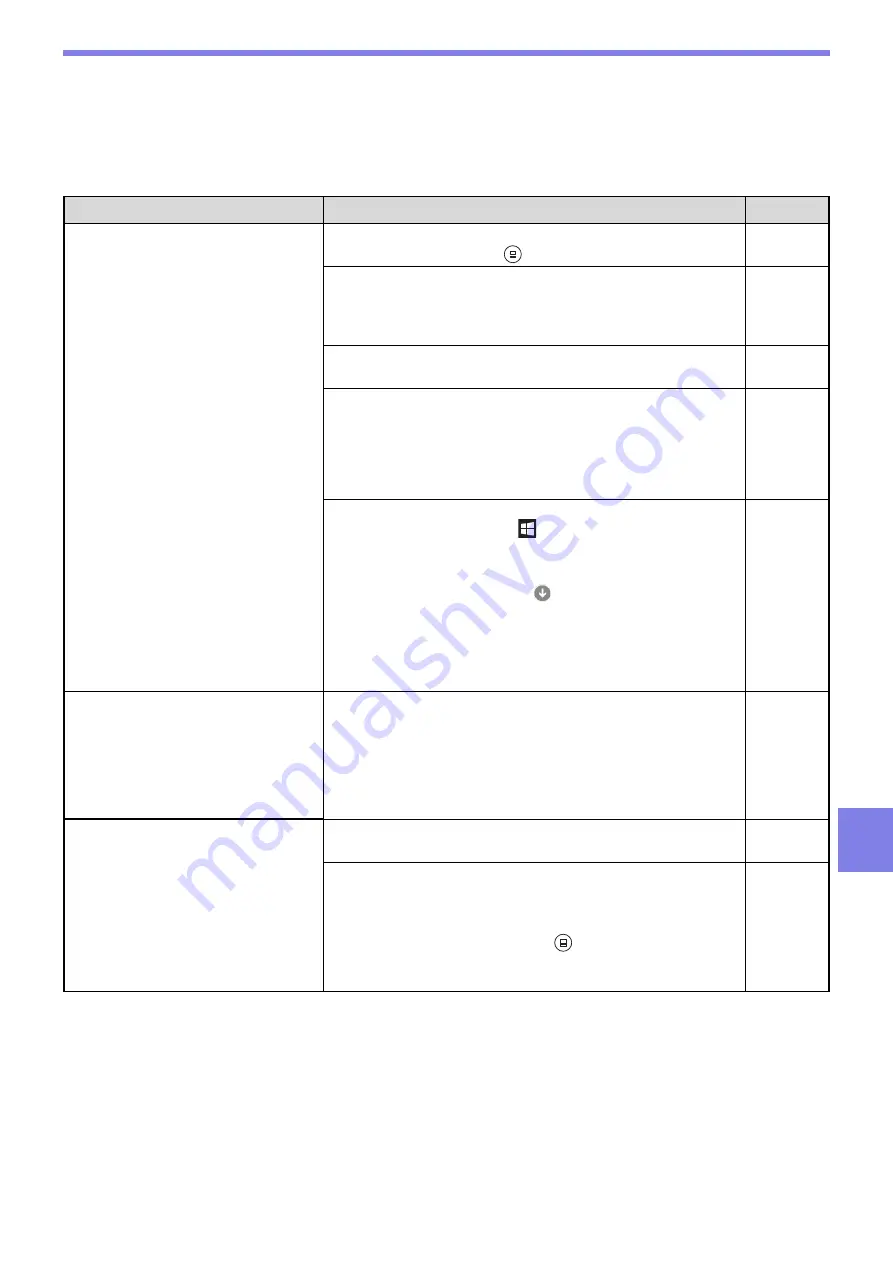
107
TROUBLESHOOTING
7
PRINTING AND SCANNING PROBLEMS
In addition to this section, troubleshooting information can also be found in the README files for each of the
software programs. To view a README file, see
"INSTALLING THE SOFTWARE" (p.10)
.
Problem
Cause and solution
Page
The machine does not print.
(Data notification indicator does not
blink.)
The machine is set to off-line mode.
Press the [ONLINE] key (
) to turn on the ONLINE indicator.
The machine is not correctly connected with your
computer.
Check both ends of the printer cable and make sure you have a
solid connection. Try a known good cable.
Copy job is performed.
Wait until the copy job is complete.
–
Your machine is not selected correctly in the current
application for the print job.
When choosing "Print" from the "File" menu located in
applications, be sure you have selected "XX-xxxx" (where xxxx is
the model name of your machine) printer displayed in the "Print"
dialog box.
–
The printer driver has not been installed properly.
1
Click the "Start" button (
), click "Windows System", click
"Control Panel", and then click "View devices and printers".
In Windows Server 2012, click the "Control Panel"
→
"Hardware"
→
"Devices and Printers"
→
"Printers".
In Windows 8.1, click the (
) icon in the start screen, then
click the "Control Panel"
→
"Hardware and Sound"
→
"View
devices and printers".
2
If the "XX-xxxx" printer driver icon is shown but you still
cannot print, the printer driver may not have been installed
correctly. In this case, delete the software and then reinstall it.
–
The machine does not print.
(ONLINE indicator, Error indicator,
PAPER SIZE indicator and Paper
required indicator were blinking.)
The tray size settings are not the same on the machine
and in the printer driver.
Make sure that the same tray paper size is set on the machine
and in the printer driver. To change the tray's paper size setting on
the machine, see "CHANGING A TRAY'S PAPER SIZE
SETTING" or see "CONFIGURING THE PRINTER DRIVER" to
change it in the printer driver.
The machine does not print.
(Data notification indicator was
blinking.)
The specified size of paper has not been loaded.
Load the specified size of paper in the paper tray.
The PAPER SIZE indicator in the display is blinking.
When "Use close paper size (system setting)" is disabled, the
PAPER SIZE indicator in the display will blink. You can press the
[TRAY] key to select a tray manually, or load paper in the bypass
tray and press the [ONLINE] key (
) to begin printing.
When "Use close paper size" is enabled, printing will take place
using a size of paper that is close to the size of the print image.
–






























