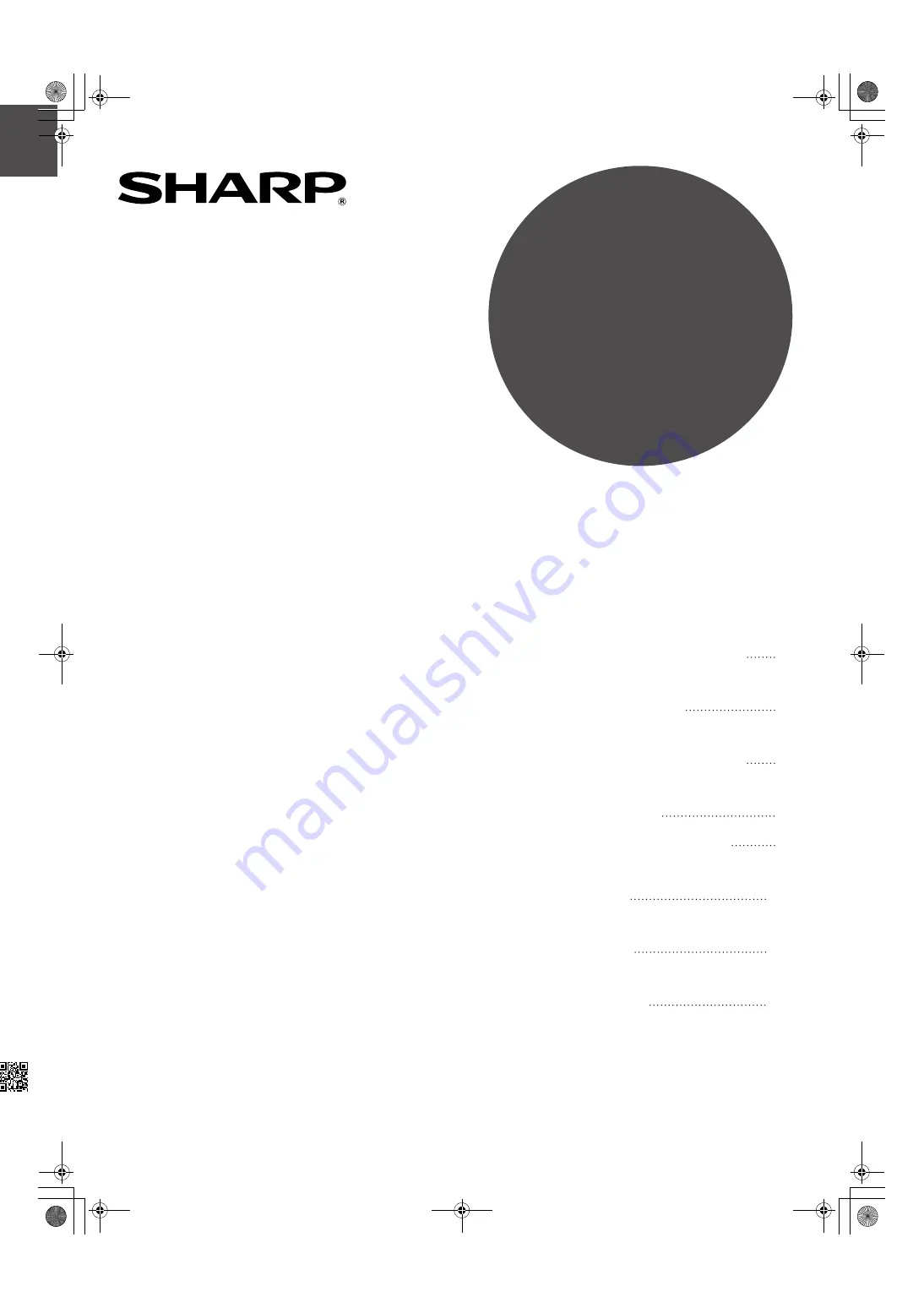
HINA
KS1
QSZZ
AR-M257/AR-M317 KEY OPERA
T
OR'S GUIDE
MODEL
AR-M257
AR-M317
DIGITAL MULTIFUNCTIONAL
SYSTEM
KEY OPERATOR'S GUIDE
•
PURPOSE OF THE KEY
OPERATOR PROGRAMS
•
PROGRAMMING A KEY
OPERATOR CODE
•
USING THE KEY
OPERATOR PROGRAMS
•
KEY OPERATOR
PROGRAM LIST
•
GENERAL PROGRAMS
•
PROGRAMS FOR
COPY MODE
•
PROGRAMS FOR
PRINT MODE
•
PROGRAMS FOR NETWORK
SCANNER MODE
1
1
2
4
8
15
16
20
Page
Cover1.fm 1 ページ 2006年11月23日 木曜日 午後2時22分
Summary of Contents for AR-317 Operation
Page 23: ...AR M237_keyope_SEC book 1 ページ 2006年11月20日 月曜日 午後6時31分 ...
Page 123: ...MEMO Andromeda_copy_sec book 97 ページ 2006年11月23日 木曜日 午後6時1分 ...
Page 124: ...MEMO Andromeda_copy_sec book 98 ページ 2006年11月23日 木曜日 午後6時1分 ...
Page 125: ...MEMO Andromeda_copy_sec book 99 ページ 2006年11月23日 木曜日 午後6時1分 ...
Page 173: ... Andromeda NS_Sec book 43 ページ 2006年11月27日 月曜日 午後5時10分 ...
Page 174: ... Andromeda NS_Sec book 44 ページ 2006年11月27日 月曜日 午後5時10分 ...
Page 175: ... Andromeda NS_Sec book 1 ページ 2006年11月27日 月曜日 午後5時10分 ...
Page 268: ...AR M256 M257 M316 M317 5625 5631 Online Manual Start Start Click this Start button ...
















