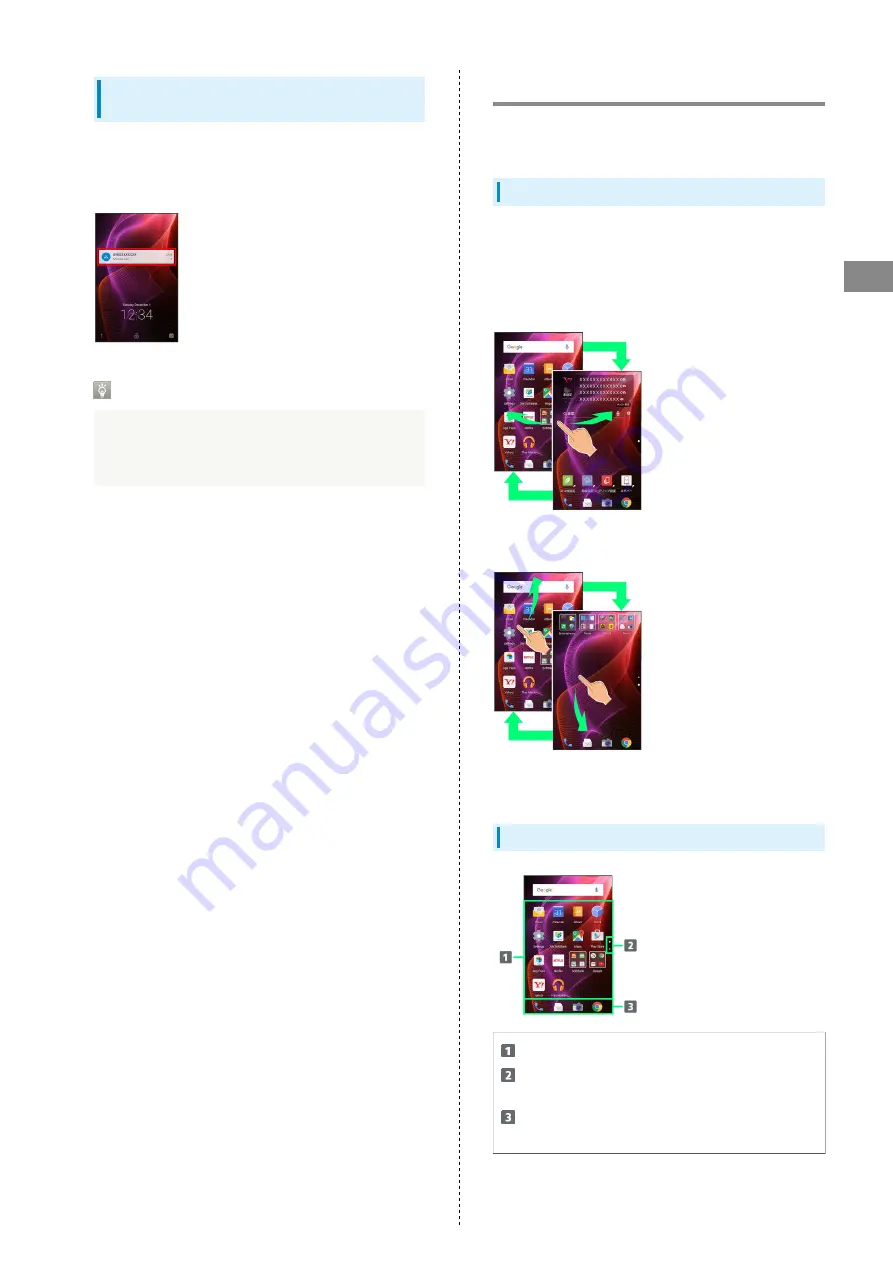
45
Handset Interface
AQUOS Xx2
Notifications (Missed Calls, New
Messages, Etc.)
Notification appears in Welcome sheet (lock screen) for missed
calls, new messages and information from applications.
Tap notification twice to open it.
Notification Count & Grouping
Notifications may be grouped depending on the number of
unread notifications. To show all notifications, Tap the
bottom notification twice.
Home Screen (Feel Home) Basics
Most operations start from Home Screen. Feel Home appears
as Home Screen by default.
Toggling Sheets and Pages
Most operations start from Feel Home. Feel Home consists
of two sheets; activate applications in app sheet, and access
widgets or save shortcuts to frequently-used applications in
desktop sheet.
Flick left/right to toggle sheets.
App sheet consists of multiple pages.
Flick up/down to toggle pages.
・Adding shortcuts to desktop sheet may add pages to it.
Flick up/down to toggle pages.
App Sheet Layout
Activate applications.
Larger dot indicates current page position.
Tap to toggle pages.
Dock
Activate applications quickly from any Feel Home sheet.
Summary of Contents for Aquos Xx2
Page 1: ...AQUOS Xx2 User Guide ...
Page 2: ......
Page 44: ...42 ...
Page 78: ...76 ...
Page 94: ...92 ...
Page 95: ...Camera Capturing Photos Videos 94 ...
Page 99: ...Music Images Listening to Music Music 98 Viewing Managing Photos Videos Album 99 ...
Page 105: ...Connectivity Connecting by Wi Fi 104 Using Tethering 107 Using Bluetooth Function 107 ...
Page 114: ...112 ...
Page 115: ...Global Services Global Roaming 114 Calling from Outside Japan 115 ...
Page 120: ...118 ...
Page 164: ...162 ...
Page 172: ...170 ...
Page 193: ......






























