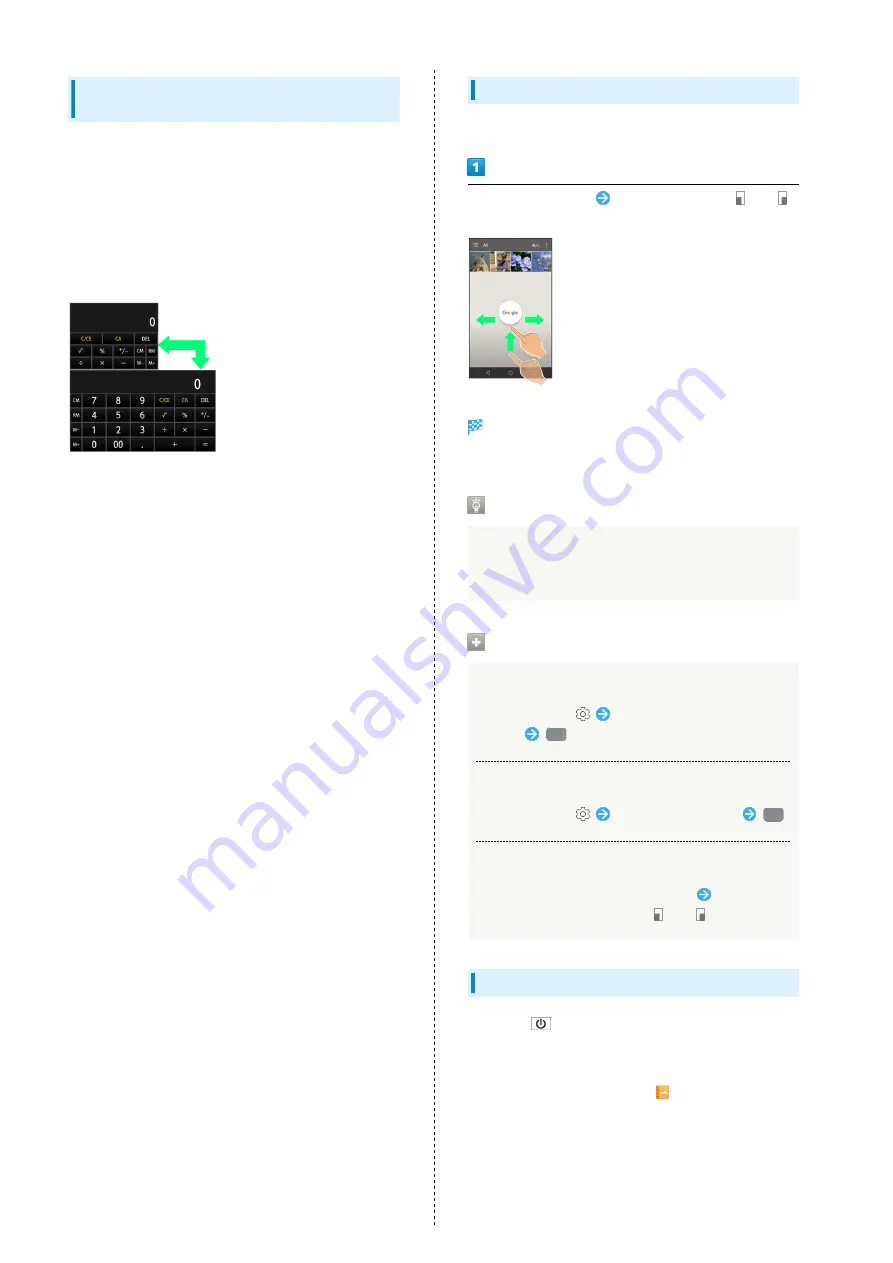
22
Portrait Orientation & Landscape
Orientation
The screen changes to portrait orientation when handset is
rotated sideways.
・Depending on the current screen, the orientation may not
change even by changing handset orientation.
・Handset can be set so that the screen does not change from
vertical to horizontal orientation while handset is held. See
"
Operating by Gripping Handset (Grip Magic)
(Orientation does not change automatically by default.)
One-Hand Operation (Shrinking Screen)
Shrink screen for easier one-hand operation.
Drag Navigation key up
Drag left/right until
or
appears
Screen shrinks.
・If confirmation appears, follow onscreen prompts.
About Shrinking Screen
Some screens may not be shrunk.
Full-screen view is restored when screen orientation is
changed to horizontal or when Display turns off.
Shrunk Screen Operations
Moving Shrunk Screen
In shrunk screen,
Drag screen to change its
position
OK
Enlarging/Reducing Shrunk Screen Size
In shrunk screen,
Pinch or Spread screen
OK
Restoring Full-Screen View
In shrunk screen, Drag Navigation key up
Drag in the
direction of shrunk screen until
or
appears
Capturing Screenshots
Long Press
and Volume Down Key at the same time to
capture a screenshot of the current screen.
・May be unavailable for some applications.
・Open captured screenshots from
(Album), etc.
・Alternatively, use Clip Now and slide your finger along the
top edge of Display to capture a screenshot. See "
Summary of Contents for Aquos Xx2
Page 1: ...AQUOS Xx2 User Guide ...
Page 2: ......
Page 44: ...42 ...
Page 78: ...76 ...
Page 94: ...92 ...
Page 95: ...Camera Capturing Photos Videos 94 ...
Page 99: ...Music Images Listening to Music Music 98 Viewing Managing Photos Videos Album 99 ...
Page 105: ...Connectivity Connecting by Wi Fi 104 Using Tethering 107 Using Bluetooth Function 107 ...
Page 114: ...112 ...
Page 115: ...Global Services Global Roaming 114 Calling from Outside Japan 115 ...
Page 120: ...118 ...
Page 164: ...162 ...
Page 172: ...170 ...
Page 193: ......






























