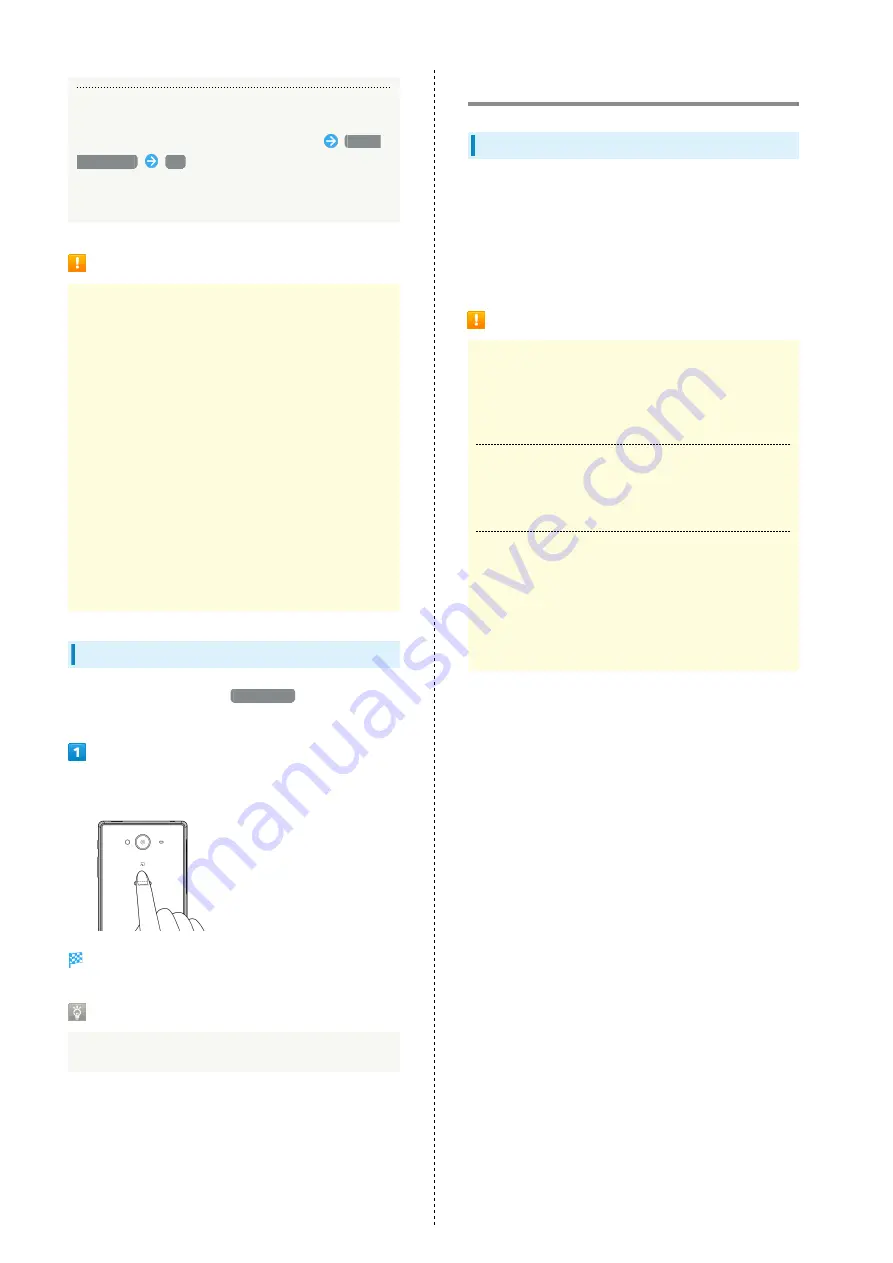
40
Deleting Fingerprints
In Fingerprint settings, Tap saved fingerprint
Delete
fingerprint
OK
・Not available when fingerprint is set for unlocking
screen.
Fingerprint Sensor Usage Notes
Observe the following when using Fingerprint Sensor.
・Do not strike the sensor or subject it to strong impact.
May result in breakage or malfunction. In addition, do not
scratch the sensor surface or poke it with a sharp object
(a ballpoint pen, pin, etc.).
・Do not place a sticker, label, etc. on or apply ink to the
Fingerprint Sensor surface. If dust or grease is adhered
to the sensor, scanning fingerprints may be difficult or
fingerprint authentication performance may degrade.
Clean the Fingerprint Sensor surface from time to time.
・Do not slide your finger too fast or too slow; fingerprint
may not be recognized correctly. Slide your finger as
straight as possible so that the center of the whorl of
your fingerprint passes the center of Fingerprint Sensor.
・Fingerprint Sensor may not activate if you start saving
your fingerprint or performing authentication with your
finger on the sensor. Release it and retry.
Performing Fingerprint Authentication
・Set screen unlock option to
Fingerprint
beforehand. See
" for details.
In screen for fingerprint authentication, slide your finger pad
across center of Fingerprint Sensor
Fingerprint is authenticated.
If Not Authenticated
Release your finger from Fingerprint Sensor and retry.
Updating Software
Software Updates
At specified time, handset automatically checks for/downloads
firmware updates as required.
・Software Update cannot be performed if application or
function is in use.
・Alternatively, update firmware manually.
Software Update Cautions
Applications
Applications may be updated or newly added, or names,
icons, operations and user interfaces of applications may
be changed.
During Update
Handset cannot be used until Software Update completes;
it may take some time to complete.
Data Backup
Saved data may be lost depending on condition of handset
(malfunctioning, damaged, water seepage, etc.). It is
recommended that you back up important data before
updating software. SoftBank Corp. is not responsible for
damages from loss of data.
Summary of Contents for Aquos Xx2
Page 1: ...AQUOS Xx2 User Guide ...
Page 2: ......
Page 44: ...42 ...
Page 78: ...76 ...
Page 94: ...92 ...
Page 95: ...Camera Capturing Photos Videos 94 ...
Page 99: ...Music Images Listening to Music Music 98 Viewing Managing Photos Videos Album 99 ...
Page 105: ...Connectivity Connecting by Wi Fi 104 Using Tethering 107 Using Bluetooth Function 107 ...
Page 114: ...112 ...
Page 115: ...Global Services Global Roaming 114 Calling from Outside Japan 115 ...
Page 120: ...118 ...
Page 164: ...162 ...
Page 172: ...170 ...
Page 193: ......






























