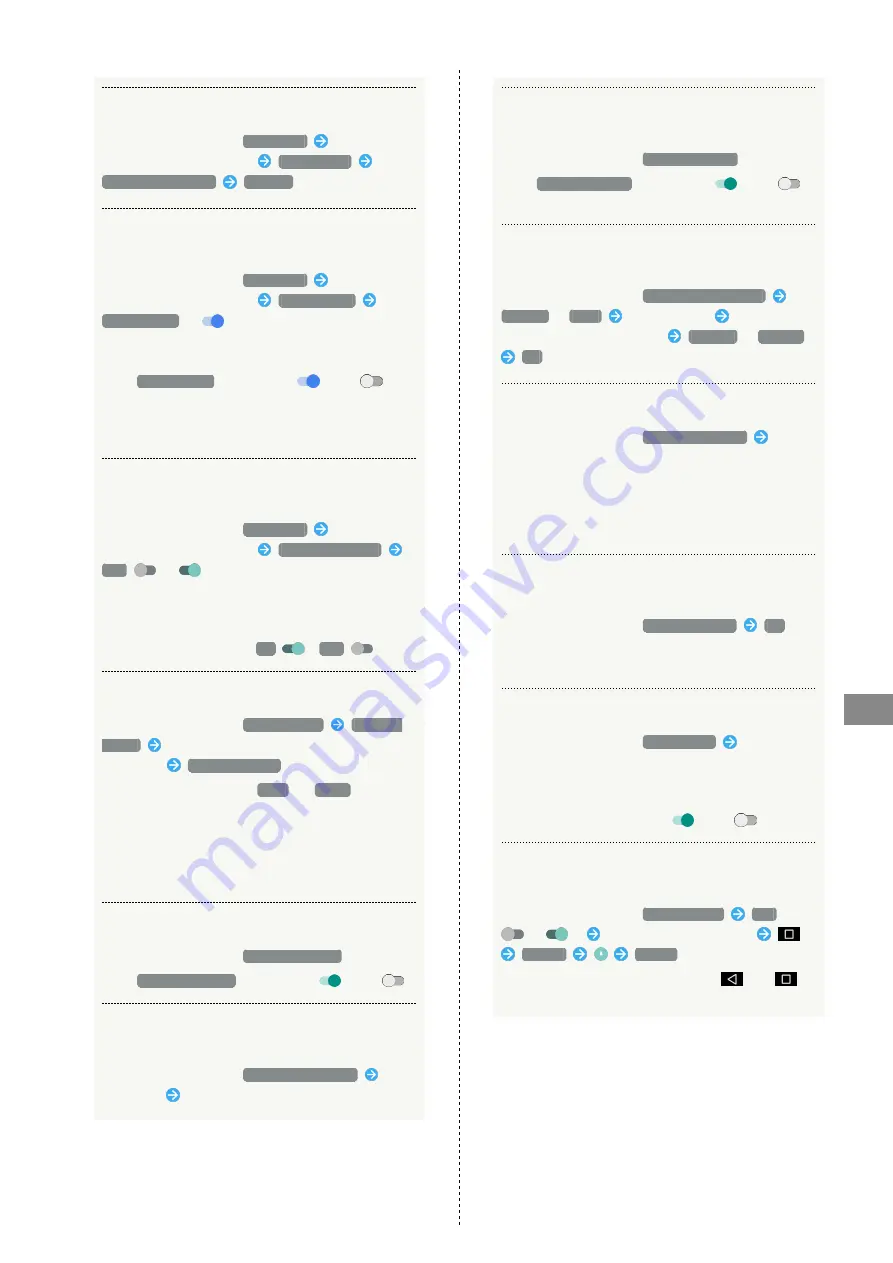
153
Handset Settings
AQUOS Xx2
Deleting Face Recognition Setting
In Lock & Security menu,
Smart Lock
Enter pattern/
Lock No. passcode/password
Trusted face
Remove trusted face
REMOVE
Unlocking Screen when Saying "OK Google" to
Handset
In Lock & Security menu,
Smart Lock
Enter pattern/
Lock No. passcode/password
Trusted voice
Trusted voice
(
)
・Set pattern/Lock No. passcode/password for unlocking
screen beforehand.
・Tap
Trusted voice
to toggle on (
)/off (
).
・If confirmation appears, follow onscreen prompts.
・May be unavailable depending on voice language (language
for voice input).
Keeping Screen Unlocked while Carrying
Handset after Unlocking Screen Once
In Lock & Security menu,
Smart Lock
Enter pattern/
Lock No. passcode/password
On-body detection
Off
(
)
・Set pattern/Lock No. passcode/password for unlocking
screen beforehand.
・If confirmation appears, follow onscreen prompts.
・To cancel the setting, Tap
On
(
Off
).
Encrypting Handset Files
In Lock & Security menu,
Encrypt phone
ENCRYPT
PHONE
Enter pattern/Lock No. passcode/password/
fingerprint
ENCRYPT PHONE
・When screen unlock option
None
or
Swipe
is set,
pattern/Lock No. passcode/password/fingerprint is not
required.
・Charge handset adequately beforehand, and keep handset
charged during the process.
・If encryption is interrupted, all handset files are deleted.
Showing/Hiding Entered Password Characters
In Lock & Security menu,
Visible passwords
・Tap
Visible passwords
to toggle on (
)/off (
).
Enabling/Disabling Handset Management
Applications
In Lock & Security menu,
Device administrator
Tap
application
Follow onscreen prompts
Enabling/Disabling Installation of Non-Google
Play Applications
In Lock & Security menu,
Unknown sources
・Tap
Unknown sources
to toggle on (
)/off (
).
・If confirmation appears, follow onscreen prompts.
Enabling/Disabling Access by Applications to
Secure Certificates and Other Credentials
In Lock & Security menu,
Use secure credentials
SYSTEM
/
USER
Tap certificate
Flick screen
to show bottom of certificate
DISABLE
/
ENABLE
OK
Installing Encrypted Credentials
In Lock & Security menu,
Install certificates
Follow
onscreen prompts
・Set pattern/Lock No. passcode/password/fingerprint for
unlocking screen beforehand.
・Credentials may be required when setting a Wi-Fi
network. How to obtain credentials depends on issuer.
Deleting All Credentials and Resetting
Credentials Storage Password
In Lock & Security menu,
Clear credentials
OK
・By erasing credentials storage, all VPN settings are also
erased.
Showing/Hiding Trusted Agents
In Lock & Security menu,
Trust agents
Tap agent
name
・Set pattern/Lock No. passcode/password/fingerprint for
unlocking screen beforehand.
・Tap agent name to toggle on (
)/off (
).
Using Screen Pinning (Making Only Specified
Application Accessible)
In Lock & Security menu,
Screen pinning
Off
(
)
Activate target application
History
GOT IT
・To cancel screen pinning, Touch & Hold
and
at
the same time.
Summary of Contents for Aquos Xx2
Page 1: ...AQUOS Xx2 User Guide ...
Page 2: ......
Page 44: ...42 ...
Page 78: ...76 ...
Page 94: ...92 ...
Page 95: ...Camera Capturing Photos Videos 94 ...
Page 99: ...Music Images Listening to Music Music 98 Viewing Managing Photos Videos Album 99 ...
Page 105: ...Connectivity Connecting by Wi Fi 104 Using Tethering 107 Using Bluetooth Function 107 ...
Page 114: ...112 ...
Page 115: ...Global Services Global Roaming 114 Calling from Outside Japan 115 ...
Page 120: ...118 ...
Page 164: ...162 ...
Page 172: ...170 ...
Page 193: ......






























