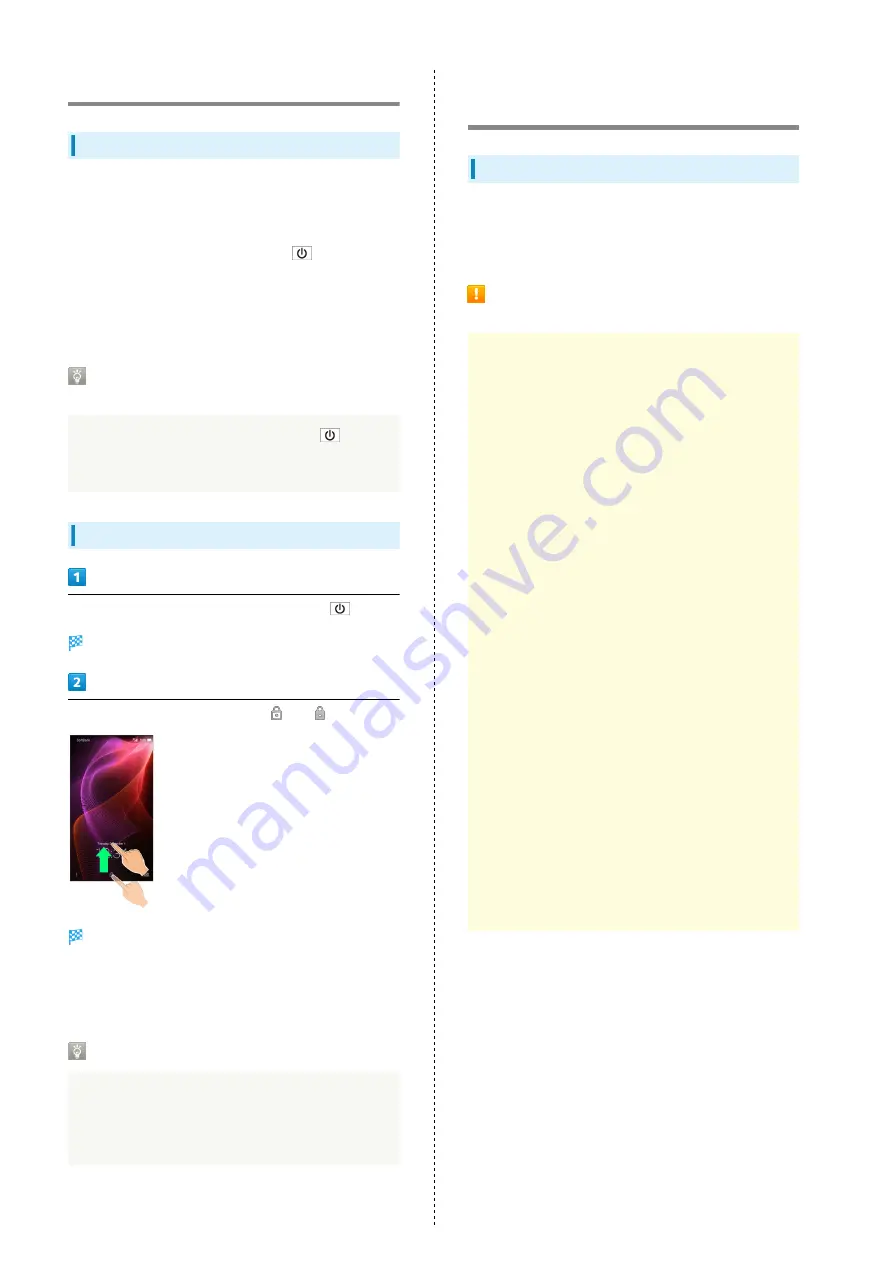
38
Turning Off Display (Screen Lock)
Screen Lock
After a period of inactivity, Display turns off to save battery
power (Screen lock active). Screen lock prevents accidental
Touchscreen operation.
・To activate Screen lock manually, Press
when Display is
turned on.
・Set handset to activate Screen lock when handset is placed
flat or placed in pocket, etc. as needed. See "
" for details.
If Screen Lock Activates while Playing
Music
Music continues to play. For operation, Press
to
open Welcome sheet (lock screen) and use operation panel
(operations may vary depending on application).
Unlocking Screen
When Display is turned off (Screen lock active),
Welcome sheet (lock screen) appears.
In Welcome sheet (lock screen), Drag
or
up
Screen is unlocked.
・For enhanced security, set handset to require pattern
drawing or password/Lock No. passcode entry for unlocking
screen as needed. See "
Other Methods for Turning On Display
Set Display to turn on when handset is picked up
(Grip Magic) or when Display is Flicked (Sweep ON). See
"
Operating by Gripping Handset (Grip Magic)
Using Fingerprint Authentication
Function
Fingerprint Authentication Function
Fingerprint authentication can be performed by sliding your
finger across Fingerprint Sensor.
Use this function to unlock screen, activate applications, etc.
Fingerprint Authentication Function
Usage Notes
Observe the following when using the fingerprint
authentication function.
・Fingerprint authentication is based on the feature
information of a fingerprint image. Fingerprint
authentication may be unavailable for users whose
fingerprints have relatively small features.
・Authentication performance (likelihood of successful
authentication when your finger is slid across Fingerprint
Sensor correctly) varies with usage status. If your
finger is in any of the following conditions, saving your
fingerprint may be difficult or fingerprint authentication
performance may degrade. Note that authentication
performance may be improved by taking appropriate
action according to your finger's condition (e.g., by
washing your hand, wiping your hand, or using a different
finger for authentication).
・Wrinkled with moisture (e.g., after a bath)
・Dry
・Fingerprint grooves are covered with sweat or grease
from finger
・Stained with mud or oil
・Wet with sweat or other liquid
・Rough or damaged (cut, sore, etc.)
・Fingerprint is faint (finger surface is worn)
・Fingerprint is deformed due to weight gain or loss
・Finger surface condition at the time of authentication
is extremely different than when fingerprint was saved
・Fingerprint authentication technology does not guarantee
successful personal authentication/verification. SoftBank
Corp. is not liable for any damages resulting from use
of handset by third party or lost opportunities to use
handset.
Summary of Contents for Aquos Xx2
Page 1: ...AQUOS Xx2 User Guide ...
Page 2: ......
Page 44: ...42 ...
Page 78: ...76 ...
Page 94: ...92 ...
Page 95: ...Camera Capturing Photos Videos 94 ...
Page 99: ...Music Images Listening to Music Music 98 Viewing Managing Photos Videos Album 99 ...
Page 105: ...Connectivity Connecting by Wi Fi 104 Using Tethering 107 Using Bluetooth Function 107 ...
Page 114: ...112 ...
Page 115: ...Global Services Global Roaming 114 Calling from Outside Japan 115 ...
Page 120: ...118 ...
Page 164: ...162 ...
Page 172: ...170 ...
Page 193: ......






























