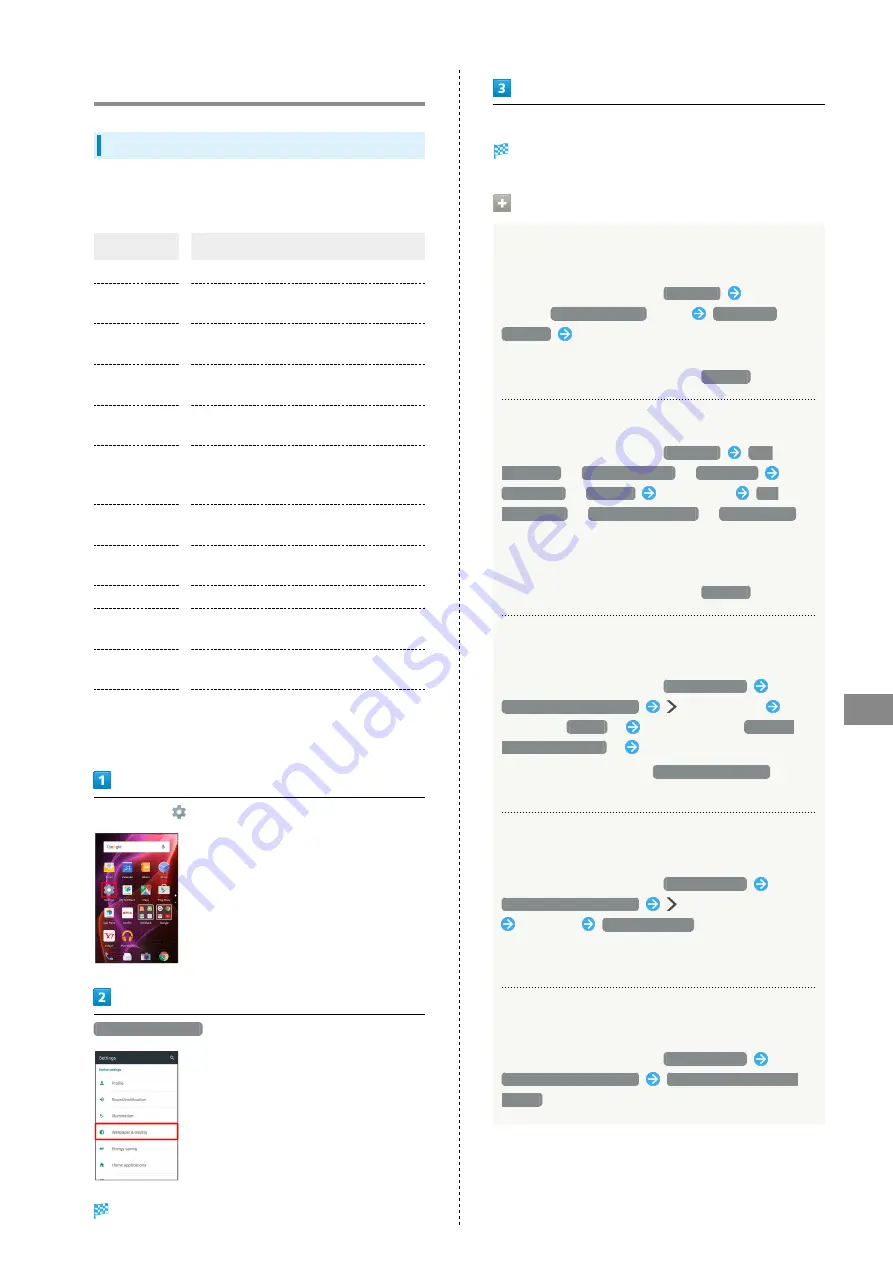
125
Handset Settings
AQUOS Xx2
Wallpaper & Display Settings
Wallpaper & Display Settings
Set Wallpaper, Display brightness, etc. Settable items are the
following.
Item
Description
Wallpaper
Set Wallpaper for Home Screen.
Welcome
Sheet
Set Wallpaper and other options for
Welcome sheet (lock screen).
EDGEST
Effect
Set operation when Display turns on, etc.
Brightness
level
Set Display brightness.
Screen
timeout
Set a period of inactivity after which
Display turns off automatically.
Quality mode
Select a mode that adjusts image quality
according to application automatically, or
select from other quality modes.
glove mode
Set whether to enable touch operation
even with gloves on.
When device
is rotated
Set whether to rotate Display with
handset orientation automatically.
Font Settings
Set font size and font type.
VeilView
Specify setting for VeilView (anti-peeking
function).
Daydream
Set screensaver to activate when Display
turns off while charging.
Display left
percents of
Battery
Set whether to show battery strength in
percent beside battery indicator on Status
Bar.
In app sheet,
(Settings)
Wallpaper & display
Wallpaper & display menu opens.
Set each item
Setting is complete.
Wallpaper & Display Operations
Setting Image in Handset Memory or on SD Card
to Home Screen Wallpaper
In Wallpaper & display menu,
Wallpaper
Tap
option (
Album(wallpaper)
, etc.)
JUST ONCE
/
ALWAYS
Follow onscreen prompts
・If confirmation appears, follow onscreen prompts.
・To always use selected option, Tap
ALWAYS
.
Setting Preloaded Image as Wallpaper
In Wallpaper & display menu,
Wallpaper
Live
Wallpapers
/
Preset wallpaper
/
Wallpapers
JUST ONCE
/
ALWAYS
Select image
SET
WALLPAPER
/
SET TO WALLPAPER
/
Set wallpaper
・For some Wallpapers, additional settings are available.
Follow onscreen prompts.
・If confirmation appears, follow onscreen prompts.
・To always use selected option, Tap
ALWAYS
.
Setting Still Image as Wallpaper for Welcome
Sheet (Lock Screen)
In Wallpaper & display menu,
Welcome Sheet
Welcome Sheet wallpaper
in Image field
Tap
page (e.g.,
Page 1
)
Tap option (e.g.,
Contents
Manager(wallpaper)
)
Follow onscreen prompts
・To remove Wallpaper, Tap
To cancel the setting
when
Tapping an option.
Setting Live Wallpaper to Welcome Sheet (Lock
Screen)
In Wallpaper & display menu,
Welcome Sheet
Welcome Sheet wallpaper
in Live wallpaper field
Tap image
SET WALLPAPER
・For some Wallpapers, additional settings are available.
Follow onscreen prompts.
Applying Wallpaper Setting to Welcome Sheet
(Lock Screen) Wallpaper
In Wallpaper & display menu,
Welcome Sheet
Welcome Sheet wallpaper
To reflect the wallpaper
setting
Summary of Contents for Aquos Xx2
Page 1: ...AQUOS Xx2 User Guide ...
Page 2: ......
Page 44: ...42 ...
Page 78: ...76 ...
Page 94: ...92 ...
Page 95: ...Camera Capturing Photos Videos 94 ...
Page 99: ...Music Images Listening to Music Music 98 Viewing Managing Photos Videos Album 99 ...
Page 105: ...Connectivity Connecting by Wi Fi 104 Using Tethering 107 Using Bluetooth Function 107 ...
Page 114: ...112 ...
Page 115: ...Global Services Global Roaming 114 Calling from Outside Japan 115 ...
Page 120: ...118 ...
Page 164: ...162 ...
Page 172: ...170 ...
Page 193: ......






























