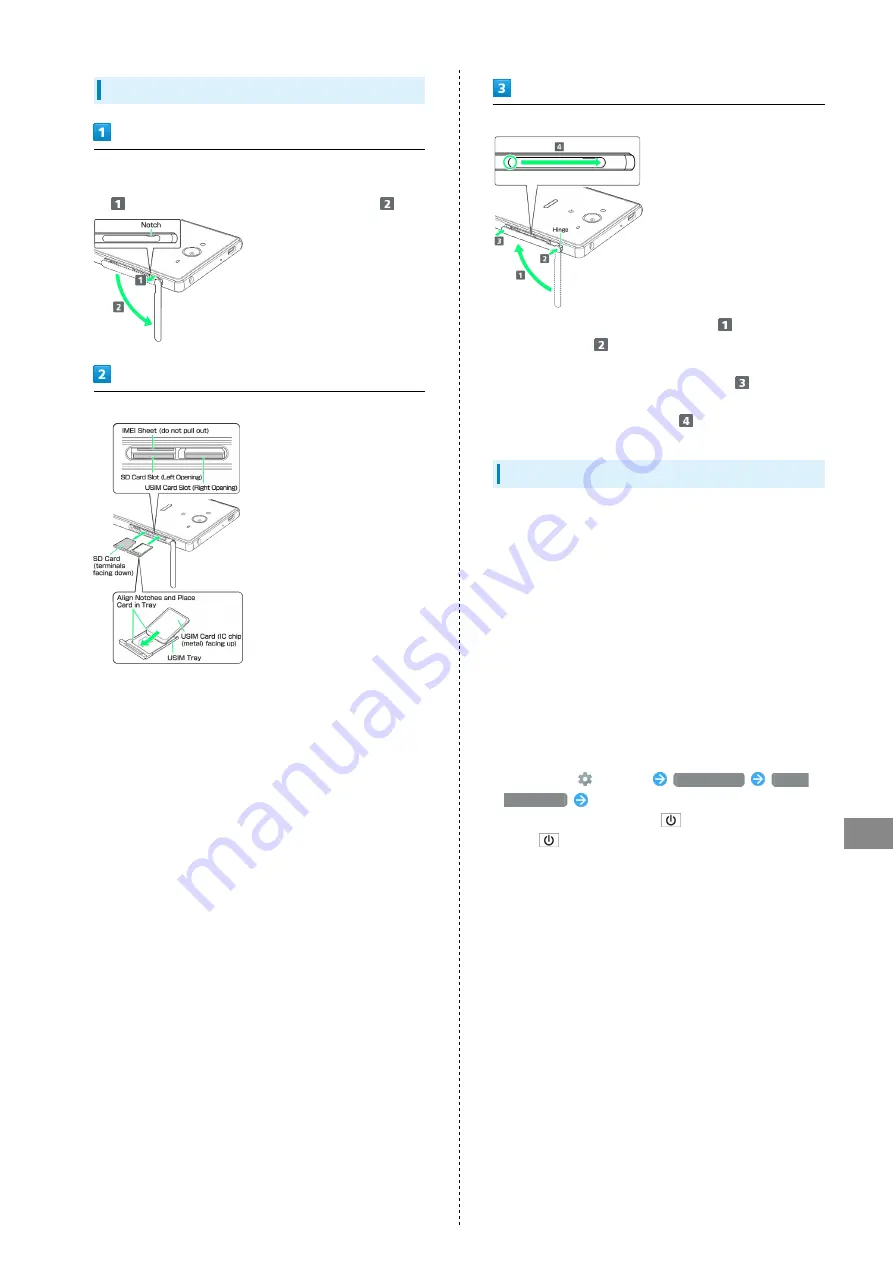
181
Safety Precautions
AQUOS Xx2
USIM/SD Card Insertion/Removal
Open Card Slot Cover
・Use notch to pull Card Slot Cover toward you as shown
(
), then rotate it in the direction of the arrow (
).
Insert/remove USIM/SD Card
・Insert USIM Card and SD Card into correct openings in
correct orientation.
・USIM Card Insertion/Removal
・Always power off before insertion/removal.
・Place USIM Card in USIM Tray beforehand.
・When removing USIM Tray, do not pull it forcefully or at
an angle; damage may result. Gently pull it out horizontally
from the edge.
・When inserting empty USIM Tray, do not insert it at an
angle; damage may result. Check orientation of USIM Tray,
then gently insert it all the way horizontally.
・SD Card Insertion/Removal
・Unmount SD Card beforehand.
・When removing SD Card, lightly push it in and release
finger (SD Card pops out slightly); gently pull it out
horizontally.
Close Card Slot Cover
・Lift Card Slot Cover in the direction of
and reinsert
hinge as shown (
); place Card Slot Cover over the slot so
that there is no gap between handset and Card Slot Cover,
then push it in the direction of the arrow (
) to close.
When closing Card Slot Cover, push it firmly all the way
from ○ area to hinge as shown (
).
Display (Touchscreen)
Handset Display is Touchscreen.
If Display is wet, wipe it with a soft cloth.
・Touchscreen may not respond in these situations:
・Use with gloves/long fingernails
・Use of pens, pencils or sharp objects
・Use with objects on/against Display
・Use while wet
・To prevent malfunctions, do not:
・Touch Display with wet fingers
・Use if Display is wet
・Subject Display to force/pressure
・Place a sticker or shield (commercially-available protective
film, privacy protector shield, etc.) on Display
・To improve response, calibrate Touchscreen as follows.
In app sheet,
(Settings)
About phone
Adjust
touch panel
Follow onscreen prompts
・In the following cases, Press
to turn off Display,
Press
again to turn on Display and then operate
handset.
・Handset operates automatically without touch input
・Handset does not respond to touch input
Summary of Contents for Aquos Xx2
Page 1: ...AQUOS Xx2 User Guide ...
Page 2: ......
Page 44: ...42 ...
Page 78: ...76 ...
Page 94: ...92 ...
Page 95: ...Camera Capturing Photos Videos 94 ...
Page 99: ...Music Images Listening to Music Music 98 Viewing Managing Photos Videos Album 99 ...
Page 105: ...Connectivity Connecting by Wi Fi 104 Using Tethering 107 Using Bluetooth Function 107 ...
Page 114: ...112 ...
Page 115: ...Global Services Global Roaming 114 Calling from Outside Japan 115 ...
Page 120: ...118 ...
Page 164: ...162 ...
Page 172: ...170 ...
Page 193: ......


























