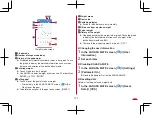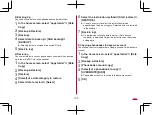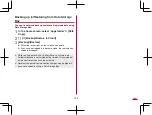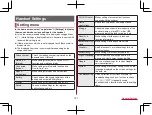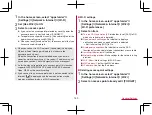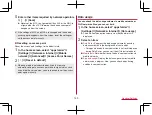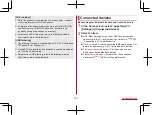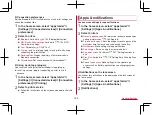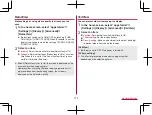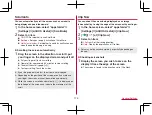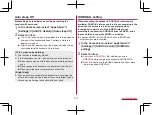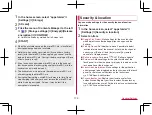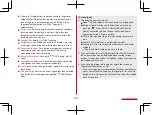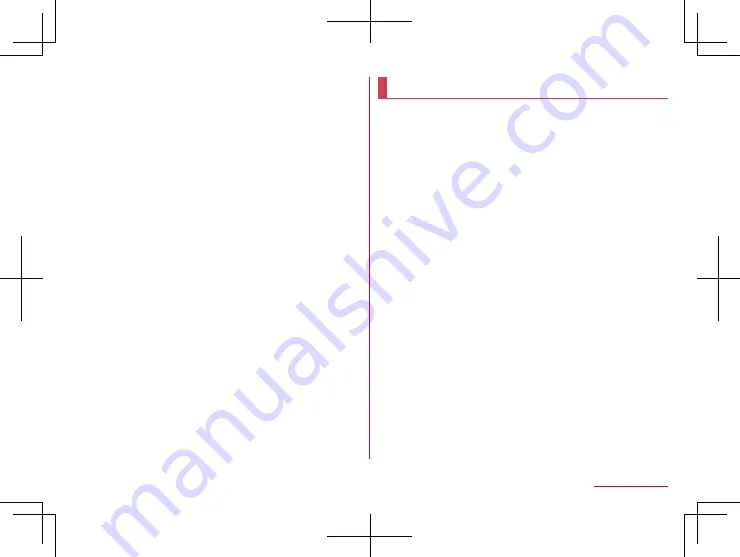
168
Handset Settings
Connection preferences
Set the Bluetooth, NFC/Osaifu-Keitai, cast, and print settings and
check the received files.
1
In the home screen, select “apps folder”
▶
[Settings]
▶
[Connected devices]
▶
[Connection
preferences]
2
Select an item
Bluetooth
: For details
NFC/Osaifu-Keitai settings
: For details
Cast
: For details
Printing
: Install a print app (plug-in) and print with an app
supporting the print function.
Received files
: Display the history of data received via
Bluetooth connection.
Chromebook
: Set a connection with Chromebook™.
Using a print app (plug-in)
You can make settings for the installed print app (plug-in).
z
Install a print app (plug-in) supporting a printer to use in
advance.
1
In the home screen, select “apps folder”
▶
[Settings]
▶
[Connected devices]
▶
[Connection
preferences]
▶
[Printing]
2
Select a print service
z
Follow the instructions on the screen and operate after this
step.
Apps & notifications
You can make settings for app notifications.
1
In the home screen, select “apps folder”
▶
[Settings]
▶
[Apps & notifications]
2
Select an item
Recently opened apps
: For details on recently opened apps
and app information
Time spent in apps
: Check the usage times of apps and the
maximum time that each app can be used in one day.
Notifications
: Make settings for app notifications.
Default apps
: Set up an app to activate in default.
App permissions
: For details
Area Mail
: For details
P. 115 “Setting Early Warning “Area
Special app access
: Make settings for the special app
access such as Battery optimization and changing system
settings.
Notifications on the lock screen
You can set for notifications to be displayed on the lock screen of
the touch panel.
1
In the home screen, select “apps folder”
▶
[Settings]
▶
[Apps & notifications]
2
[Notifications]
Summary of Contents for AQUOS R3 SH-04L
Page 1: ...INSTRUCTION MANUAL SH 04L ...