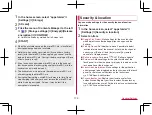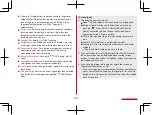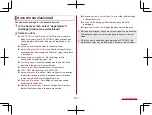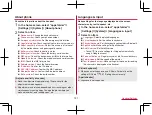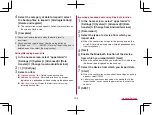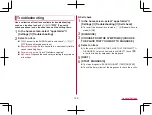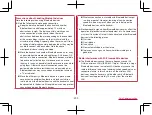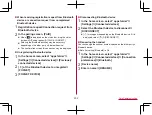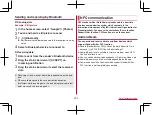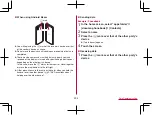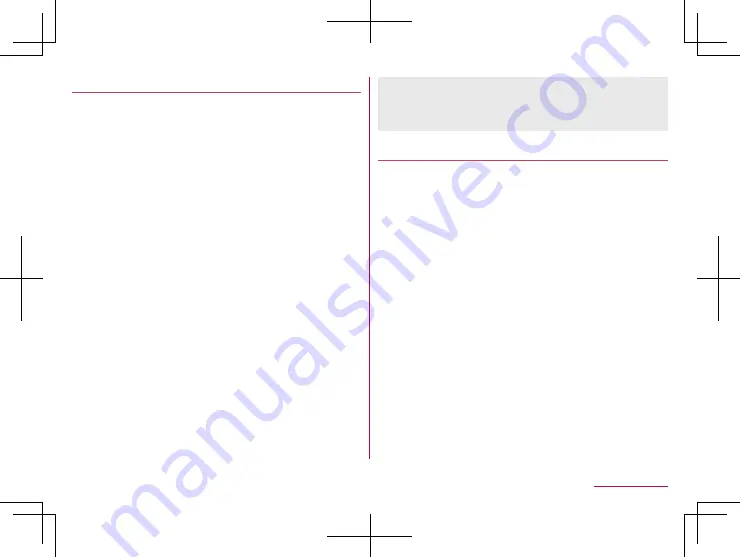
192
Handset Settings
Gestures
Set the operations to perform for actions such as pressing
9
.
1
In the home screen, select “apps folder”
▶
[Settings]
▶
[System]
▶
[Gestures]
2
Select an item
Assistant key
: Set the action to perform when
8
is pressed.
y
You can also set your favorite function for each of a short
press, long press, and two presses. Select the function
you wish to launch when the key is pressed from the
functions displayed in the list.
* Some applications may not show in the list.
Jump to camera
: Set whether to activate “Camera” app by
pressing
9
twice.
Swipe up on Home button
: Set whether to display the recent
apps if you swipe up on the navigation bar.
y
When this is set to OFF, [
C
] is displayed and the recent
apps are displayed if you touch it.
Double-tap to check phone
: Set whether to display the time,
notification icons, and other information by touching the
screen twice while it is turned off.
Prevent ringing
: Set the operation for when
9
and
1
are pressed at the same time while the ring tone is
sounding.
[Swipe up on Home button]
z
When the home app is set to [AQUOS Home], the app list
screen is displayed if you swipe up on the navigation bar during
recent apps display.
Date & time
Make settings for the date and time and their format.
1
In the home screen, select “apps folder”
▶
[Settings]
▶
[System]
▶
[Date & time]
2
Select an item
Automatic date & time
: Set whether to automatically adjust
the date and time.
Set date
: Set the date manually.
Set time
: Set the time manually.
Auto timezone
: Set whether to use the time zone provided
via a network.
Select time zone
: Set the time zone manually.
Automatic 24-hour format
: Set whether to switch to 24-hour
format time display and correct the time automatically to
match the standard for the language/region of the user.
Use 24-hour format
: Manually switch 12-hour format/24-hour
format.
Summary of Contents for AQUOS R3 SH-04L
Page 1: ...INSTRUCTION MANUAL SH 04L ...