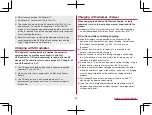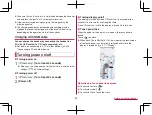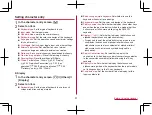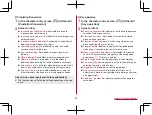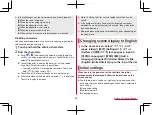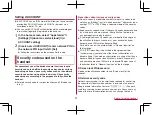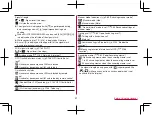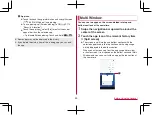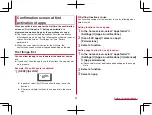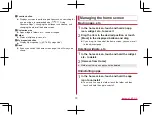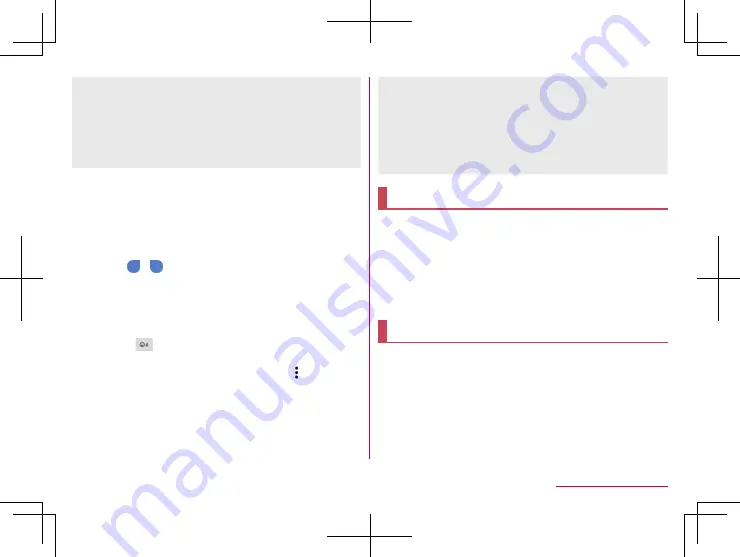
55
Before Using the Handset
z
In the following cases, the voice input may not work properly.
When the voice is too loud
When the surrounding noise is big
When the phonation is not clear
When the phonation is not natural
When the pronunciation is too fast
When any key is pressed or the microphone is touched
Editing characters
You can perform operations such as cutting, copying or pasting by
selecting the entered characters.
1
Touch and hold the entered characters
2
Edit the characters
z
Drag [
]/[
] and specify the selection range to operate
such as cut, copy or paste of characters. Touch [Select all] to
select all the entered characters.
z
Touch [Clipboard] to display the history of cut and copied
characters. Select characters to paste them.
y
To display the list of cut or copied characters: Touch and
hold [
]
▶
[Copy History SH]
z
Touch [Share] to use selected characters in other apps.
z
If there are menus which are not displayed, [
] is displayed.
Touch it to display the menus.
z
Up to 10 history items of cut and copied characters can be
saved.
z
If the number of history items of cut and copied characters
exceeds the maximum number to be saved, they are deleted
from the oldest one.
z
Displayed icons or operation methods may differ depending on
the apps to use.
Changing screen display to English
1
In the home screen, select “
アプリフォルダ
”
(apps folder)
▶
[
設定
] (Settings)
▶
[
システム
]
(System)
▶
[
言語と入力
] (Languages & input)
▶
[
言語
] (Languages)
▶
[
言語を追加
] (Add a
language)
▶
[English]
▶
[United States]
▶
slide
[English (United States)] up to the top of the list
Initial settings
When you turn the power on for the first time, the initial
settings screen is displayed. Follow the instructions on the
screen and set.
z
The following items can be set. However, items displayed after
each selection may differ depending on the contents selected in
each setting.
Language setting
Select a network
Copy apps & data
Summary of Contents for AQUOS R3 SH-04L
Page 1: ...INSTRUCTION MANUAL SH 04L ...