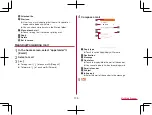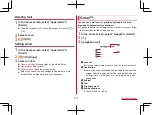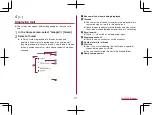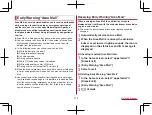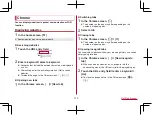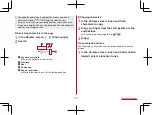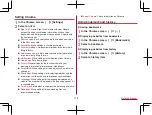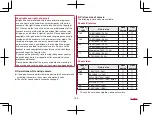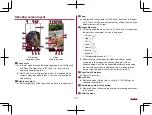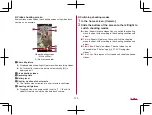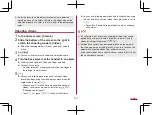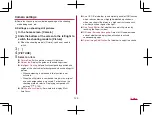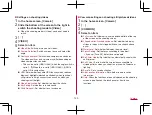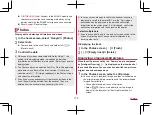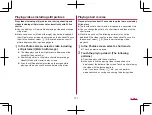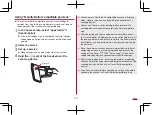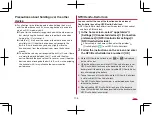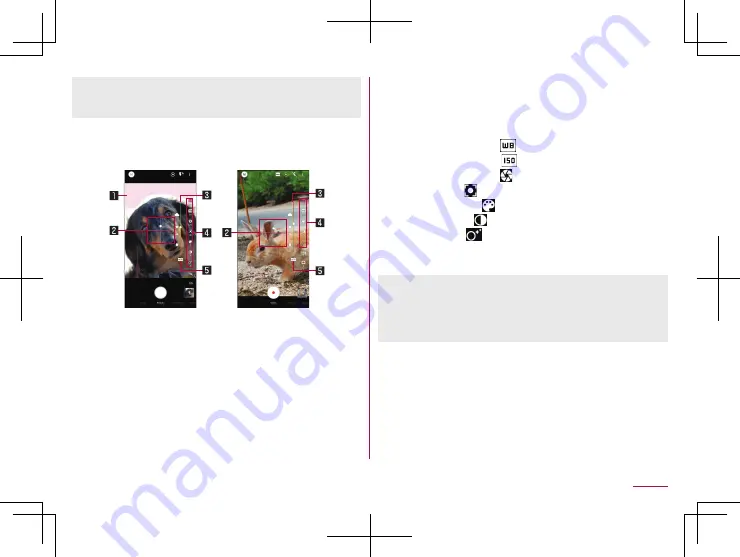
123
Camera
z
Icons for changing settings are displayed at the top or right
edge of the screen depending on the shooting mode and menu.
Touch the icons to change the settings.
Shooting screen (Manual)
The operating method is same as the shooting screen. Operations
that differ from the shooting screen are explained here.
Still picture
shooting screen
Video
shooting screen
1
Clipped whites/Crushed shadows
z
When [Clipped whites/Crushed shadows] is set to ON, stripes
are displayed in the part that clipped whites or crushed
shadows occur (
P. 129 “Common settings on shooting
2
Water level
z
Check angles of the shooting screen.
3
Adjustment bar
z
Drag it to adjust settings.
4
Setting icon displaying area
z
Slide the right edge to the left to display.
z
Touch the setting icon to display the adjustment bar and
adjust settings.
z
The following settings are available with displayed icons.
y
White Balance: [
]
y
ISO Sensitivity: [
]
y
Shutter Speed: [
]
y
Focus: [
]
y
Saturation: [
]
y
Contrast: [
]
y
Clarity: [
]
5
Automatic adjustment
z
Touch it to switch to the automatic adjustment.
ISO Sensitivity
z
If you set ISO Sensitivity to high sensitivity, the shutter speed
becomes fast. Therefore, it is possible to reduce object shake
and camera shake, or shoot clear images of an object in a dark
place. However, the quality deteriorates.
Summary of Contents for AQUOS R3 SH-04L
Page 1: ...INSTRUCTION MANUAL SH 04L ...