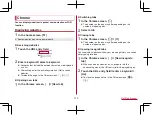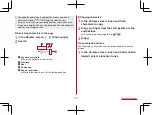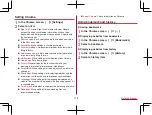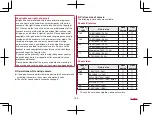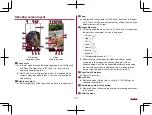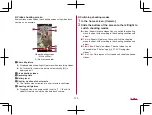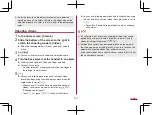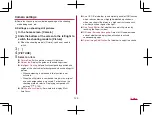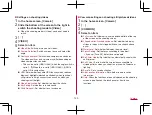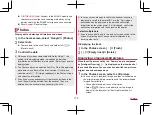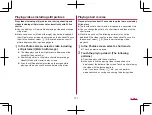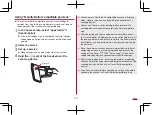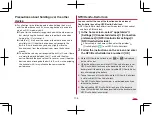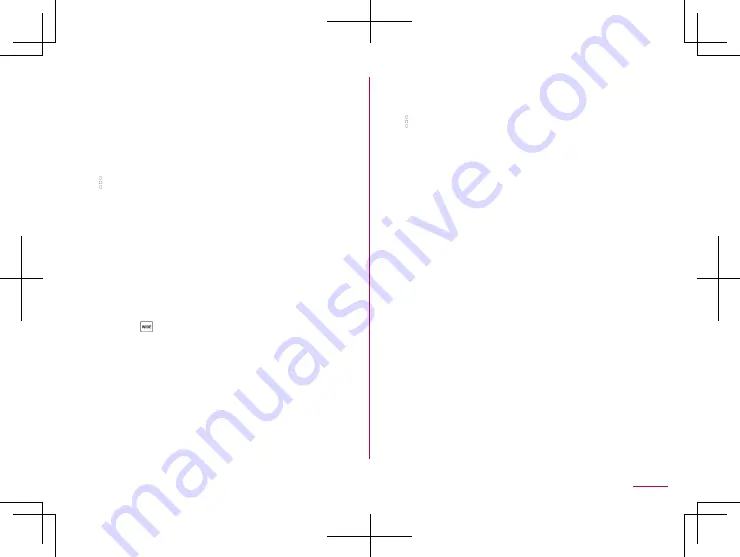
129
Camera
Settings on shooting videos
1
In the home screen, [Camera]
2
Slide the bottom of the screen to the right to
switch the shooting mode to [Video]
z
When the shooting mode is [Video], you do not need to
switch.
3
[
]
4
[VIDEO]
5
Select an item
Video Size
: Switch picture sizes of videos.
Camera Selection
: Switch cameras to use and select the
angle.
Quality and amount
: Switch video compression standards.
The video quality or data volume may differ depending on
video compression standards.
y
This can be set to [HDR (H.265)] when the angle switch is
set to [
]. When this is set to [HDR (H.265)], [HDR] is
set to ON in conjunction.
HDR
: Set whether to enable HDR function which reduces
blown out highlights/blocked up shadows when you shoot
still pictures in a high contrast scene such as when you
shoot against the light.
Video Stabilization
: Set whether to adjust the shake.
Mic Setting
: Set whether to record sound.
Wind Noise cut
: Set whether to cut wind noise.
Common settings on shooting still pictures/videos
1
In the home screen, [Camera]
2
[
]
3
[COMMON]
4
Select an item
Full screen
: Set whether to use the extended field of the top
of the screen on the shooting screen.
Clipped whites/Crushed shadows
: Set whether to display
stripes in the part that clipped whites or crushed shadows
occur.
Water Level
: Set whether to display the water level.
Focus Setting
: Set the focus according to the object.
y
If you set [Face AF], detect faces of people.
Self-timer Display
: Set whether to automatically shoot with a
self-timer set.
Anti Flicker
: Set to make the screen less susceptible to
striped patterns when you shoot in a place with fluorescent
lighting.
Save To
: Set a save destination.
Add Location Information
: Set whether to add location
information.
Help
: Check the functions of icons displayed on the shooting
screen, operations on the touch panel or how to use
functions.
Summary of Contents for AQUOS R3 SH-04L
Page 1: ...INSTRUCTION MANUAL SH 04L ...