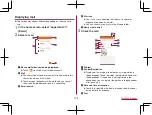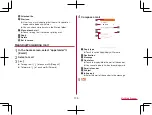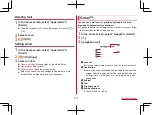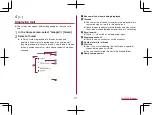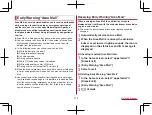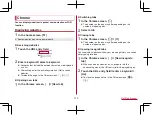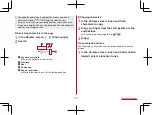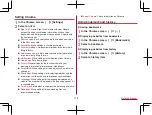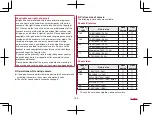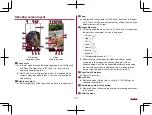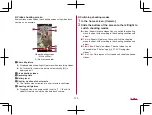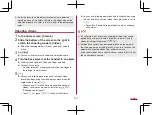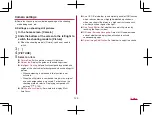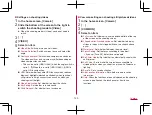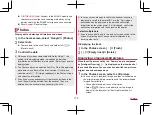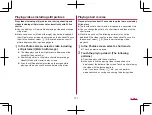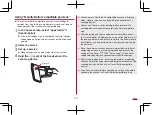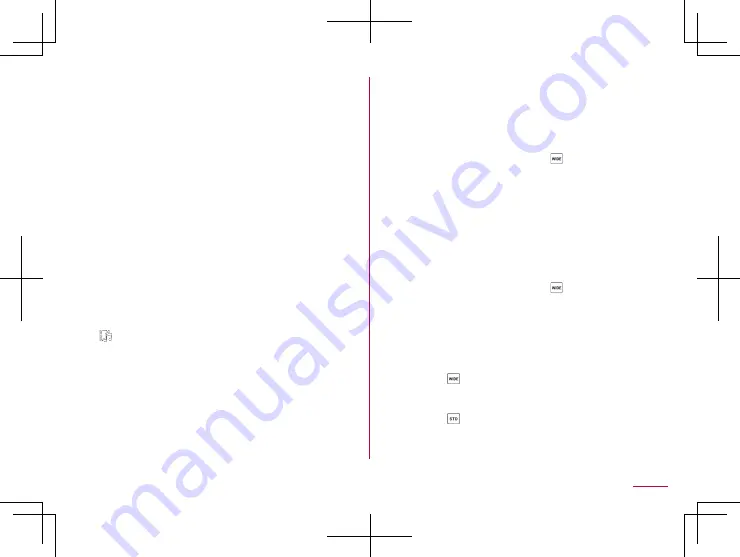
122
Camera
9
Google Lens™
z
Touch it to activate Google Lens. For details, refer to the
content of confirmation screen at first activation.
a
Switching front/back camera
b
Mobile light
z
This can be set to flash when shooting still pictures (light at
the moment of shooting).
c
Shooting mode
z
Slide it to the left/right to switch shooting modes (Mode
changer).
d
Self-timer
z
Displayed when [Self-timer Display] is set to ON (
“Common settings on shooting still pictures/videos”). The
self-timer is set to 5 seconds/10 seconds/OFF each time you
touch. When shooting with the front camera, the self-timer is
set to 3 seconds/5 seconds/OFF each time you touch.
e
Previous data
z
Display the thumbnail of previous data. Touch it to check the
data. If there is no previous data, the shortcut to “Photos” is
displayed. A video shot with AI live story is displayed with
[
] superimposed.
f
Start shooting videos
z
Shoot videos.
g
Wind noise cut
z
Set whether to cut wind noise. Slide the right edge to the left
to display it.
h
Lens correction
z
Displayed if you slide the right edge to the left when using the
video back camera.
z
Touch to display the adjustment bar and then adjust the
distortion correction amount.
i
AI live story
z
When you set the angle switch to [
] and shoot videos, AI
will automatically create short movies by increasing the
number of cuts and amount of changes from videos which
were recorded for a long period of time and then applying
effects and adding theme tunes.
y
When this is enabled, short movies are saved separately
from the recorded videos. The saved short movies can be
checked in the “Photos” app (
j
AI live shutter
z
When you set the angle switch to [
] and shoot videos, AI
shoots still pictures automatically.
z
When this is enabled, AI recognizes people, dogs, cats, etc.,
determines the composition, and automatically shoots still
pictures when recording videos.
k
Angle switch
z
Switch the angle for shooting.
z
Switch to [
] to set the video back camera. Alternatively, you
can shoot still pictures using the standard back camera when
recording videos.
z
Switch to [
] to set the standard back camera.
Summary of Contents for AQUOS R3 SH-04L
Page 1: ...INSTRUCTION MANUAL SH 04L ...