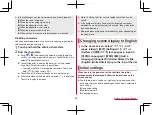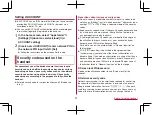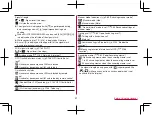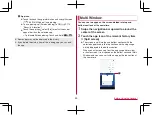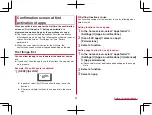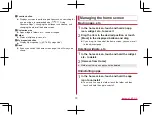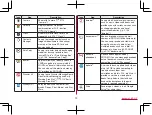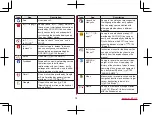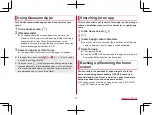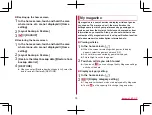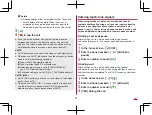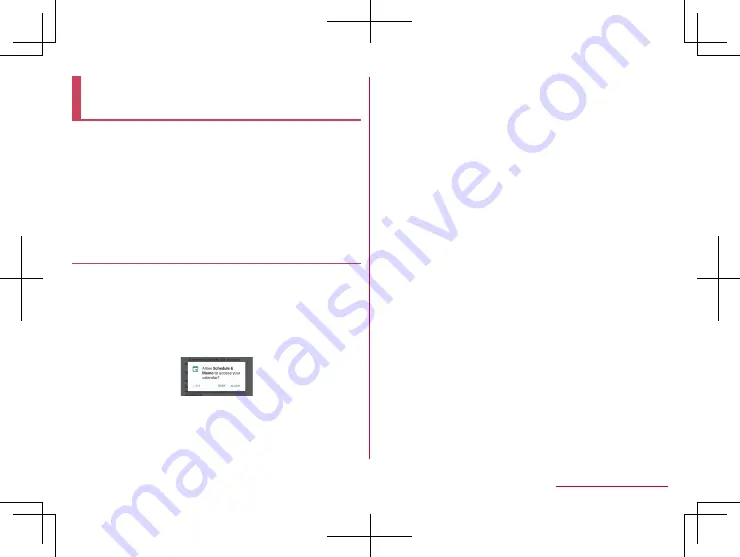
67
Before Using the Handset
Confirmation screen at first
activation of apps
When you activate each app for the first time, the confirmation
screen of “First things first”/“Battery optimization” is
displayed and make settings for the operations of an app.
z
The type or content of the displayed confirmation screen may
differ depending on the app. The followings describe two types of
the confirmation screen, “First things first” and “Battery
optimization”.
z
When you use a specific function for the first time, the
confirmation screen may be displayed depending on the app.
First things first
You can allow the app to use the data of the handset, camera,
etc.
z
If you do not allow the app to use the functions, the app may not
work properly.
Example: When Schedule is activated
1
[DENY]/[ALLOW]
z
In general, select [ALLOW] and allow the app to use the
functions.
z
If there are multiple functions to use, operate in the same
way.
Setting functions to use
You can make settings for the functions to use by following steps
below as well.
Setting functions to use by app
1
In the home screen, select “apps folder”
▶
[Settings]
▶
[Apps & notifications]
2
[See all XX apps]
▶
select an app
▶
[Permissions]
3
Select a function
Setting apps to allow to use by function
1
In the home screen, select “apps folder”
▶
[Settings]
▶
[Apps & notifications]
▶
[Advanced]
▶
[App permissions]
z
[Advanced] may not be displayed depending on the usage
state.
2
Select a function
3
Select an app
Summary of Contents for AQUOS R3 SH-04L
Page 1: ...INSTRUCTION MANUAL SH 04L ...