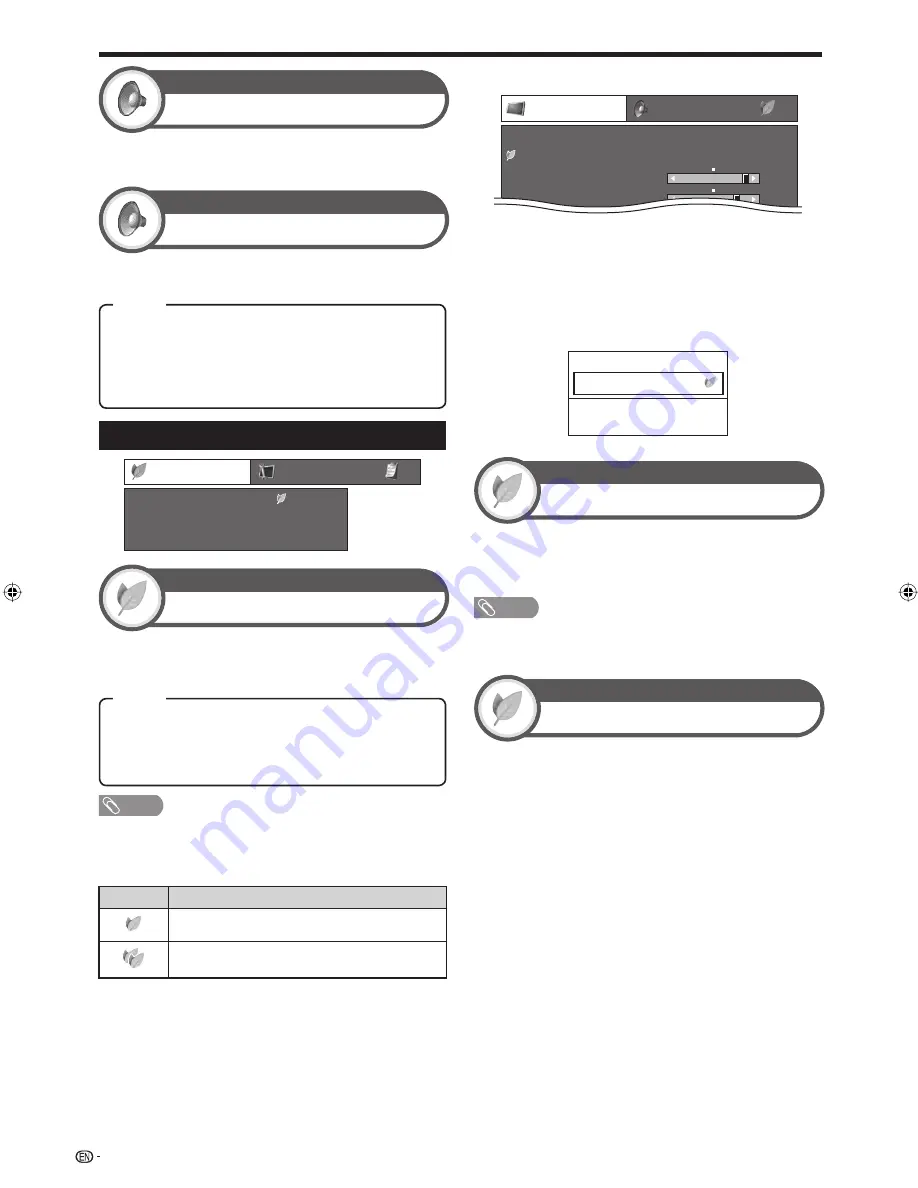
ECO Settings
ECO
Setup
Energy Save
No Signal Off
No Operation Off
[ Standard]
[Disable]
[Disable]
Opt
Basic adjustment
No Signal Off
ECO
When set to “Enable”, the TV will automatically enter
standby mode if there is no signal input for 15 minutes.
Five minutes before the TV enters standby mode, the
remaining time displays every minute.
NOTE
Even if a TV programme finishes, this function may not
operate because of interference from other TV stations or
other signals.
•
•
Energy Save
ECO
This function enables you to automatically reduce the
backlight brightness in order to decrease the power
consumption and increase the backlight life span.
The TV will automatically enter standby mode if no
operations are performed during the time span you set
(“30min.” or “3hr.”).
Five minutes before the TV enters standby mode, the
remaining time displays every minute.
•
No Operation Off
ECO
SRS TS (TruSurround) XT
Audio
You can enjoy SRS TruSurround XT sound, the same
as if you were in a movie theatre.
Sound Mode
Audio
This function allows you to select the sound mode
depending on the type of programme watched.
Standard:
Reduces the backlight brightness by 20%.
Advanced:
Reduces the backlight brightness by 30%.
Off:
The backlight brightness is the same value of your
settings in the selected “AV MODE”.
NOTE
This function does not work when “AV MODE” is set to
“DYNAMIC (Fixed)”.
“Energy Save” status icons
Icon
Description
“Energy Save” is set to “Standard”.
“Energy Save” is set to “Advanced”.
When “Energy Save” is set to “Standard” or
“Advanced”, “Energy Save” status icons appear in the
“Picture” menu and channel information windows as
shown in the right column.
•
E
a
Picture
Audio
Contrast
OPC
[On]
Brightness
[+30]
[0]
0
–30
+40
+30
Backlight
[+14] –16
+16
DYNAMIC
ECO
When “OPC” is set to “On” or “On:Display”, an “Energy
Save” status icon appears to the left of “OPC” in the
“Picture” menu.
When “OPC” is set to “Off”, an “Energy Save” status icon
appears to the left of “Backlight” in the “Picture” menu.
a
PAL B/G
NICAM STEREO
TV
01
BBC1
•
•
Mode1:
For viewing movie and documentary
programmes.
Mode2:
For viewing music and sports programmes.
Mode3:
For viewing news and variety programmes.
Mode4:
Normal viewing mode.
24
Item
Item
LC-65XS1M_en.indd 24
LC-65XS1M_en.indd 24
2009/01/15 16:03:26
2009/01/15 16:03:26
















































