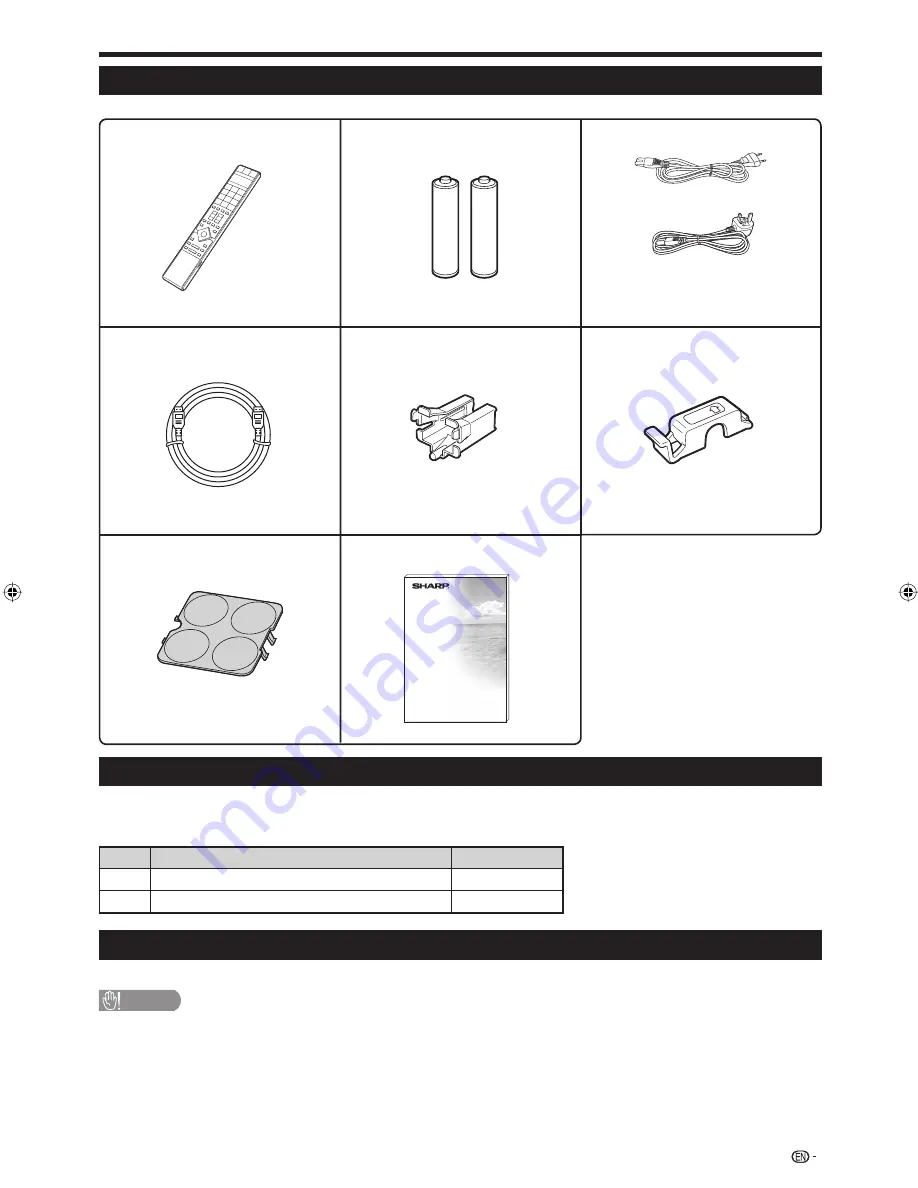
Preparation
Supplied accessories
Optional accessories
The listed optional accessories are available for this LCD colour TV. Please purchase them at your nearest shop.
Additional optional accessories may be available in the near future. When purchasing, please read the newest catalogue for
compatibility and check the availability.
No.
Part name
Part number
1
Wall mount bracket
AN-65AG2
2
Stand unit
AN-65ST1
•
Attaching the Stand
For details, refer to the installation manual of the optional stand unit.
CAUTION
This Display should be used only with the stand unit AN-65ST1 (SHARP). The use of other stand units may result in unstable
installation and may cause serious injuries.
•
5
HDMI cable fixture (
g
1)
Page 9
Remote control unit (
g
1)
Pages 3 and 6
“AAA” size alkaline battery
(
g
2)
Page 6
HDMI cable (
g
1)
Pages 8 and 9
Operation manual
HDMI cable holder (
g
1)
Page 8
Power cord cover (
g
1)
This covers the compartment on the
back of the Display after installing the
wall mount brackets or stand units.
AC cord (
g
2)
Page 10
This cord is for regions other than
Singapore.
This cord is only for Singapore.
LC-65XS1M_en.indd 5
LC-65XS1M_en.indd 5
2009/01/15 16:02:44
2009/01/15 16:02:44







































