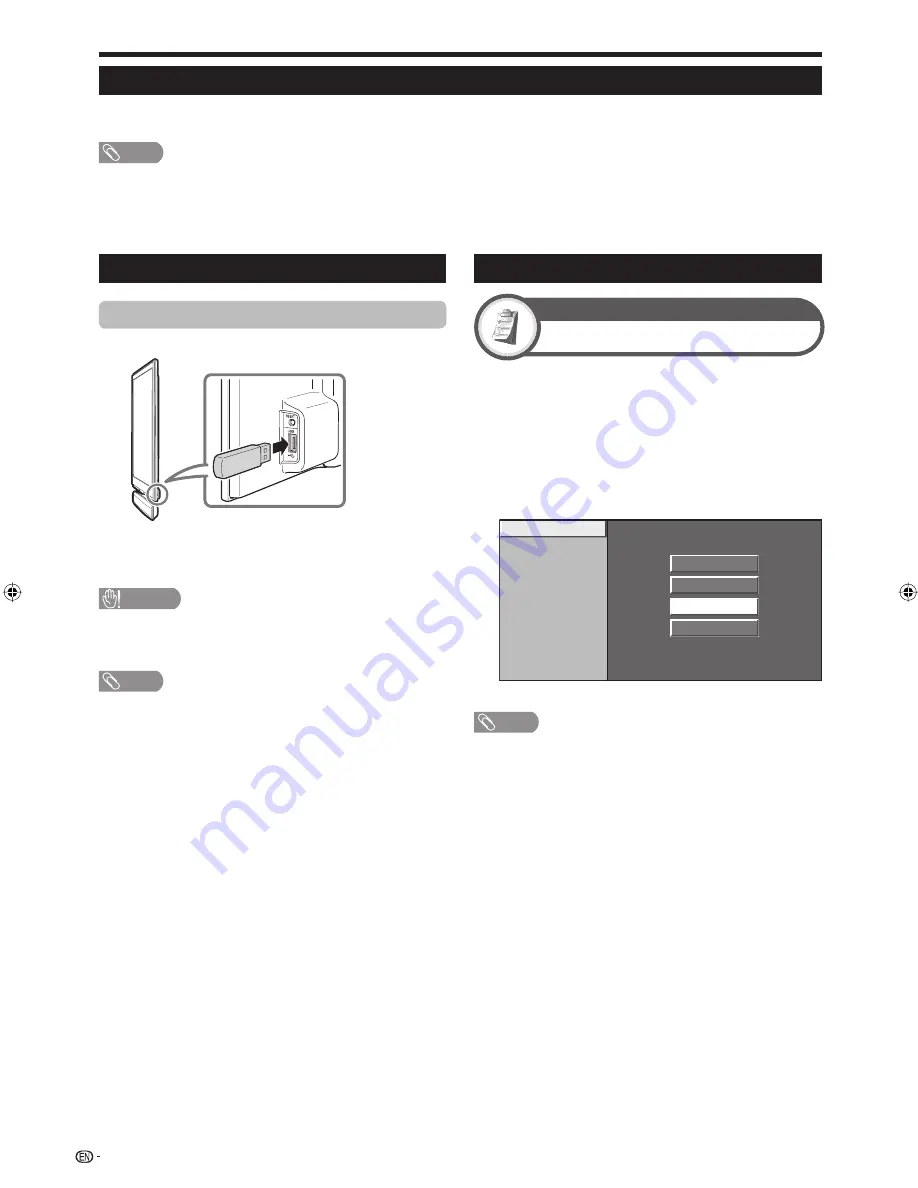
Other useful features
Gallery Mode
You can display pictures saved in USB devices for your wallpaper picture by pressing
GALLERY
on the remote
control unit.
NOTE
This mode works for pictures saved in USB devices.
Compatible files include those taken by digital cameras with the DCF 2.0 specification or mobile phones’ built-in cameras.
SD card readers or USB hubs cannot be used.
You cannot print out the displayed pictures through a LAN Network.
During this mode, the power on the AVC System turns off while the main power on the Display is on (but standby/on indicator turns to red).
Gallery Mode stops by pressing
EXIT
on the remote control unit, and the TV returns to the normal viewing mode.
•
•
•
•
•
•
Basic operation for Gallery Mode
Displaying pictures saved in a USB device
Connect a USB device to the Display as shown below.
Press
GALLERY
on the remote control unit after
connecting a USB device to the Display.
A slide show will then start.
CAUTION
Do not use a USB extension cable when connecting a USB
memory device to the USB terminal of the Display.
Using a USB extension cable may prevent the Display from
performing correctly.
NOTE
Make sure that a USB device is connected before pressing
GALLERY
.
The playback order is based on the file names and cannot be
changed.
The device contains up to 100 files. If there are more than 100,
some may not be displayed.
The picture files should be in the top directory, and the files in any
subordinate folders cannot be displayed.
Refer to the right column
Gallery Mode setting
to change the
viewing options.
If there are incompatible files, an error displays for the file until the
next compatible picture is displayed.
Slide show will stop if you disconnect the USB device.
Press
EXIT
and go back to the normal viewing mode, and then
press
GALLERY
again when you switch USB devices.
1
2
•
•
•
•
•
•
•
•
•
•
You can adjust the display size, slide show time length,
brightness and sleep timer.
Press
MENU
and the “MENU” screen displays.
Press
c
/
d
to select “Option”.
Press
a
/
b
to select “Gallery Setup”, and then
press
ENTER
.
Press
a
/
b
to select the desired items, and then
press
ENTER
.
Picture size
Colour mode
Slide show interval
Brightness
Auto Power Off
Normal
Dot by Dot
Half size screen
Cinema
Repeat step 4 until the setting is complete.
NOTE
To start Gallery Mode during this setting, press
GALLERY
on the
remote control unit.
1
2
3
4
5
•
Gallery Mode setting
Gallery Setup
Option
32
LC-65XS1M_en.indd 32
LC-65XS1M_en.indd 32
2009/01/15 16:03:40
2009/01/15 16:03:40






























