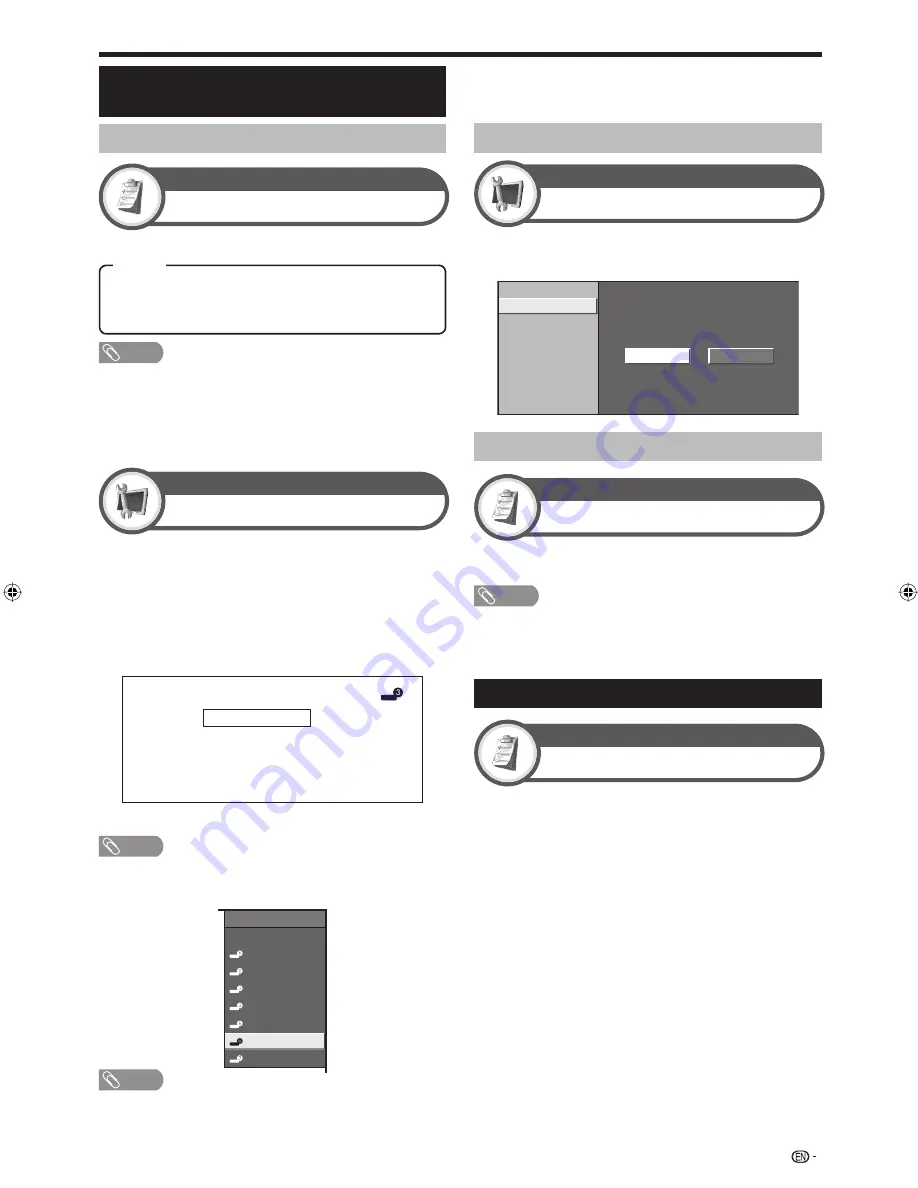
Other useful features
Input Select
Option
For setting the signal type of external equipment.
NOTE
If no (colour) image displays, try changing to another
signal type.
Check the operation manual of the external equipment for
the signal type.
When the signal type is set to “Auto”, the input terminal
where a cable is connected is automatically selected.
•
•
•
Input Label
Setup
You can label each input source with a custom
description.
Press
INPUT
to select the desired input source.
Go to “MENU” > “Setup” > “Input Label”.
Press
a
/
b
/
c
/
d
to select each character of the
new name for the input source, and then press
ENTER
.
A
BACK
CLEAR
END
K
U
B
L
V
C
M
W
D
DVD
N
X
E
O
Y
F
P
Z
G
Q
+
H
R
– _
I
S
.
J
T
0 1 2 3 4 5 6 7 8 9
Repeat until the label is fully spelt out.
NOTE
The label can be six characters or less.
When you want to set an input source label of less than six
characters, select “END” to set the name.
INPUT SOURCE
TV
INPUT1
INPUT2
INPUT3
INPUT4
INPUT5
DVD
INPUT7
NOTE
You cannot change labels if the input source is “TV”.
1
2
3
4
•
•
•
Input Skip
Setup
This setting allows you to skip INPUT1~3 or INPUT7
on the Input Source Selection operation.
INPUT 1 (HDMI)
INPUT 2 (HDMI)
INPUT 3 (HDMI)
INPUT 7 (RGB)
Y es
No
Colour system settings
You can change the colour system to one that is
compatible with the image on the screen.
NOTE
The factory preset value is “Auto”.
If “Auto” is selected, the colour system for each channel
is automatically set. If an image does not display clearly,
select another colour system (e.g. “PAL”, “SECAM”).
Additional features
•
•
Setting Display Colour
Option
You can change the background colour of the OSD
(menu screen), channel display and programme
information, etc. to the blue, gray, red or green.
Colour System
Option
Setting when using external
devices
Input source settings
INPUT4:
Auto, S-VIDEO, VIDEO
INPUT5:
Auto, COMPONENT, VIDEO
INPUT6:
Auto, COMPONENT, VIDEO
Skipping specified inputs
31
Item
LC-65XS1M_en.indd 31
LC-65XS1M_en.indd 31
2009/01/15 16:03:39
2009/01/15 16:03:39






























