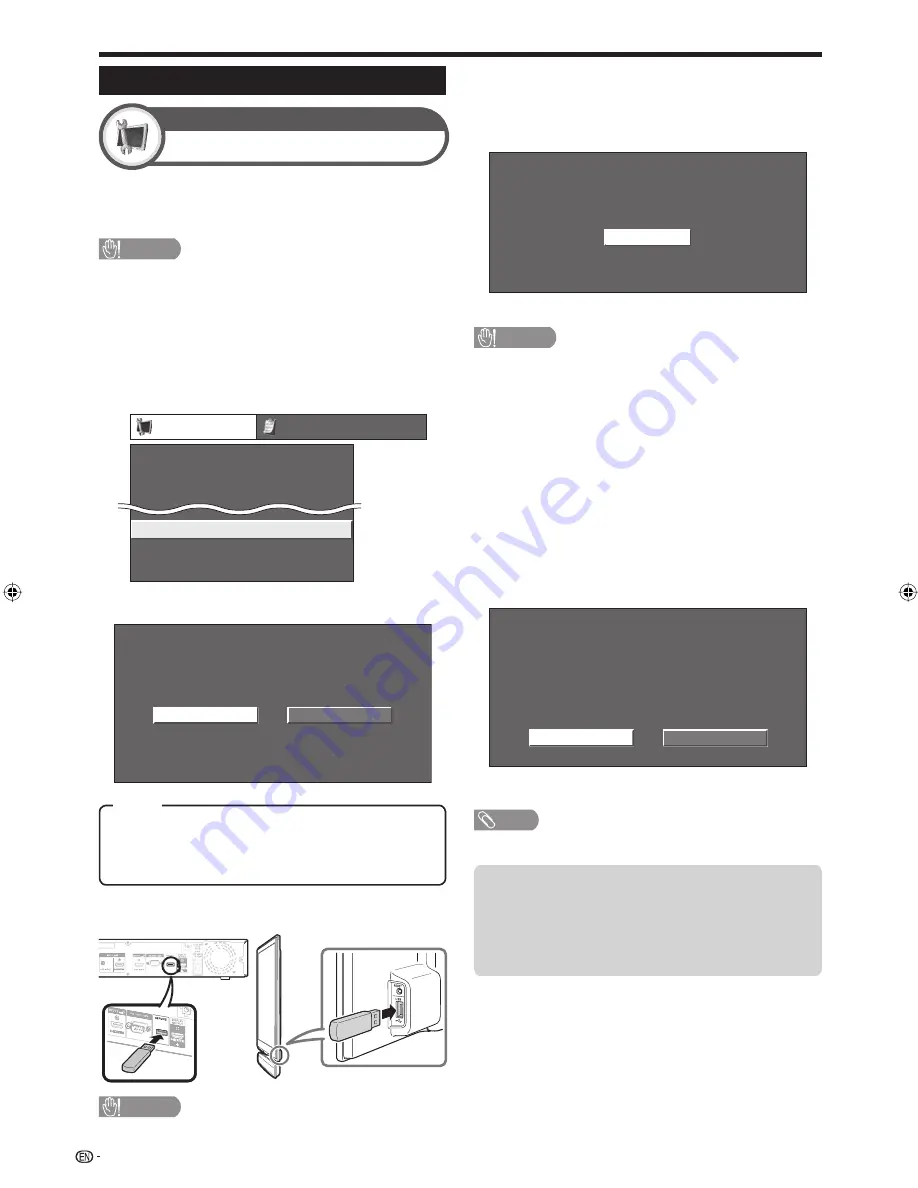
Basic adjustment
Updating your TV via USB
Software Update
Setup
This function allows you to update to the latest software using
a USB device.
You must update the software individually for both the Display
and AVC System through the USB terminal located on each.
CAUTION
Do not remove the USB memory device or unplug the AC cord
while the software is being updated.
Be sure to properly follow the whole procedure described below,
step by step. Otherwise, for example, the TV cannot read the data
in the USB memory device and software updating will fail.
Press
MENU
and the “MENU” screen displays.
Press
c
/
d
to select “Setup”.
Press
a
/
b
to select “Software Update”, and
then press
ENTER
.
Setup
Option
Auto Installation
Programme Setup
Software Update
Identification
Reset
Child Lock
Press
c
/
d
to select the device you want to
update, and then press
ENTER
.
Monitor
Choose which device you would like to update
AVC system
Use USB port on the monitor side
Use USB port on the AVC system side
•
•
1
2
3
4
AVC system:
Select “AVC system” when you want to
update the system for the AVC system.
Monitor:
Select “Monitor” when you want to update the
system for the Display.
Item
Press
ENTER
and then insert the USB device
containing the software update file.
5
CAUTION
Be sure to insert the USB device correctly into the terminal of
device you select in step 4.
•
The TV displays a confirmation screen while
checking the data in the inserted USB device.
Checking
Now checking the data
in the USB memory device.
CAUTION
If the data is not compatible with the system, an error
message appears on the screen. Repeat steps 5 and 6
after pressing
ENTER
.
When an error message displays, check to see if:
The USB device is inserted firmly.
The USB device is inserted in the USB terminal of the device
you selected in step 4.
The USB memory has two or more software update files.
No data for updating the system exists in the USB memory.
The software update file is broken.
The software update file is not compatible with your TV’s
software.
The current system is same as the system update data.
The TV displays the software version information
after checking the data.
Press
c
/
d
to select “Yes” to update the
system, and then press
ENTER
.
No
Yes
Current Version
Software update file is detected
in the USB memory device.
Start update?
Update Version
: xxxxxxxxx
: xxxxxxxx
Press
ENTER
to automatically reset and start
the update operation.
NOTE
This operation may take a while.
6
•
•
•
•
•
•
•
•
•
7
8
9
•
The TV starts updating the system
A confirmation message appears on the
screen after completing the update and then
automatically restarts the TV. Press
ENTER
to complete the operation.
28
LC-65XS1M_en.indd 28
LC-65XS1M_en.indd 28
2009/01/15 16:03:33
2009/01/15 16:03:33






























