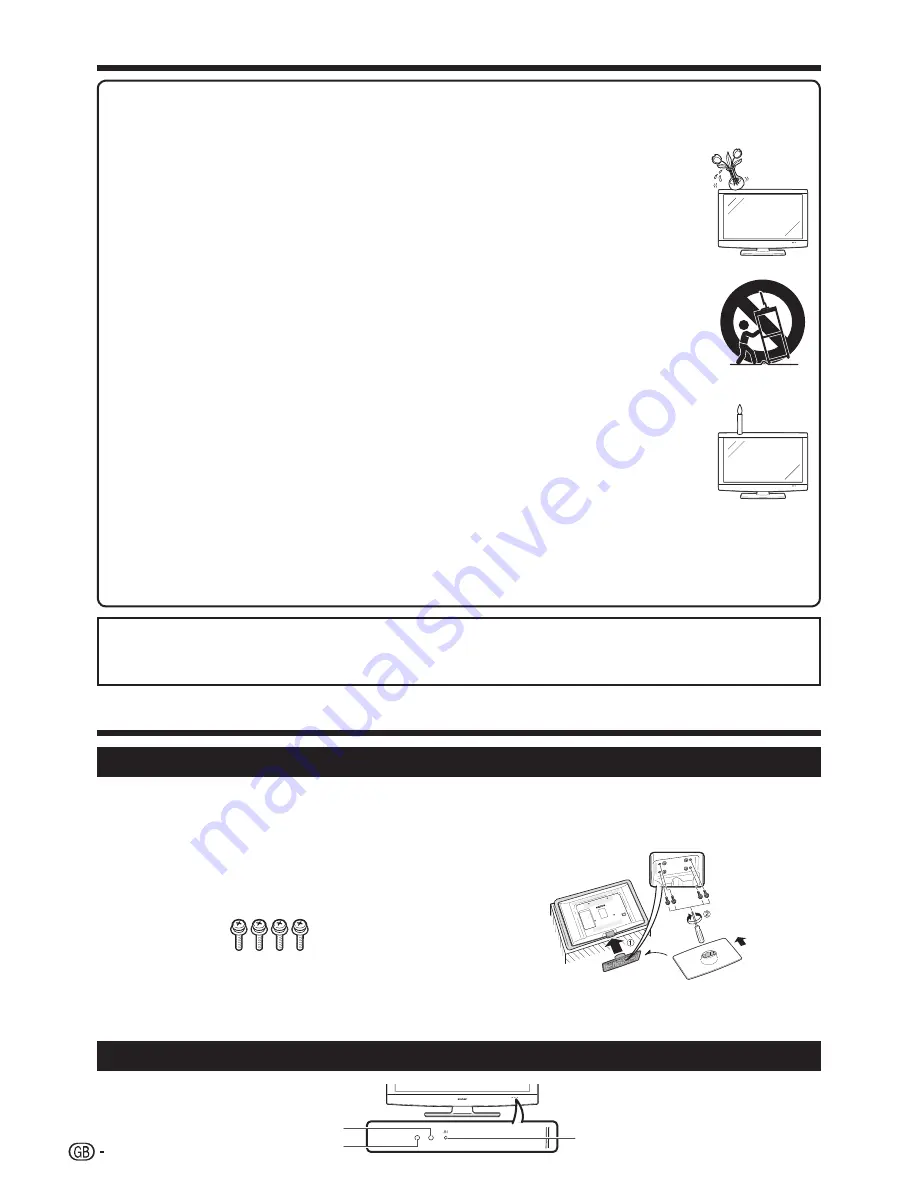
2
Cleaning—Unplug the AC cord from the AC outlet before cleaning the product. Use a damp cloth to clean the product. Do not use
liquid cleaners or aerosol cleaners.
Water and moisture—Do not use the product near water, such as bathtub, washbasin, kitchen sink, laundry tub, swimming pool
and in a wet basement.
Do not place vases or any other water-filled containers on this product. The water may spill onto the product
causing fire or electric shock.
Stand—Do not place the product on an unstable cart, stand, tripod or table. Doing so can cause the product
to fall, resulting in serious personal injuries as well as damage to the product. Use only a cart, stand, tripod,
bracket or table recommended by the manufacturer or sold with the product. When mounting the product on
a wall, be sure to follow the manufacturer’s instructions. Use only the mounting hardware recommended by
the manufacturer.
When relocating the product placed on a cart, it must be moved with utmost care. Sudden stops, excessive
force and uneven floor surface can cause the product to fall from the cart.
Ventilation—The vents and other openings in the cabinet are designed for ventilation. Do not cover or block these
vents and openings since insufficient ventilation can cause overheating and/or shorten the life of the product. Do
not place the product on a bed, sofa, rug or other similar surface, since they can block ventilation openings. This
product is not designed for built-in installation; do not place the product in an enclosed place such as a bookcase
or rack, unless proper ventilation is provided or the manufacturer’s instructions are followed.
The LCD panel used in this product is made of glass. Therefore, it can break when the product is dropped or
impact applied. If the LCD panel is broken, be careful not to be injured by broken glass.
Heat sources—Keep the product away from heat sources such as radiators, heaters, stoves and other heat-
generating products (including amplifiers).
To prevent fire, never place any type of candle or naked flames on the top or near the TV set.
To prevent fire or shock hazard, do not place the AC cord under the TV set or other heavy items.
Do not display a still picture for a long time, as this could cause an afterimage to remain.
There is power consumption always if main plug is connected.
Servicing—Do not attempt to service the product yourself. Removing covers can expose you to high voltage
and other dangerous conditions. Request a qualified person to perform servicing.
The LCD panel is a very high technology product, giving you fine picture details.
Due to the very large number of pixels, occasionally a few non-active pixels may appear on the screen as a fixed
point of blue, green or red. This is within product specifications and does not constitute a fault.
Precautions when transporting the TV
When moving the TV, it should always be carried by two people, using both hands, be careful not to apply pressure
to the display.
•
•
•
•
•
•
•
•
•
•
•
•
•
Important Safety Precautions
Quick guide
Attaching the stand unit
Before performing work, spread cushioning over
the surface on which you will be laying the TV. This
will prevent it from being damaged.
Before attaching (or detaching) the stand, unplug the AC
cord from the AC INPUT terminal.
Confirm the four screws supplied with
the TV.
Place the stand unit onto the
supporting post on the bottom of the
TV (
1
).
1
2
Insert and tighten the four screws on
the bottom of the stand unit as shown
(
2
).
NOTE
To detach the stand unit, perform the steps in reverse order.
A screw driver is not supplied with this product.
3
•
•
TV (Front view)
Screws (
m
4)
FRONT
B
(Standby/On) indicator
OPC sensor
Remote control sensor
WARNING:
This is a Class A product. In a domestic environment this product may cause radio interference in which case the
user may be required to take adequate measures.





































