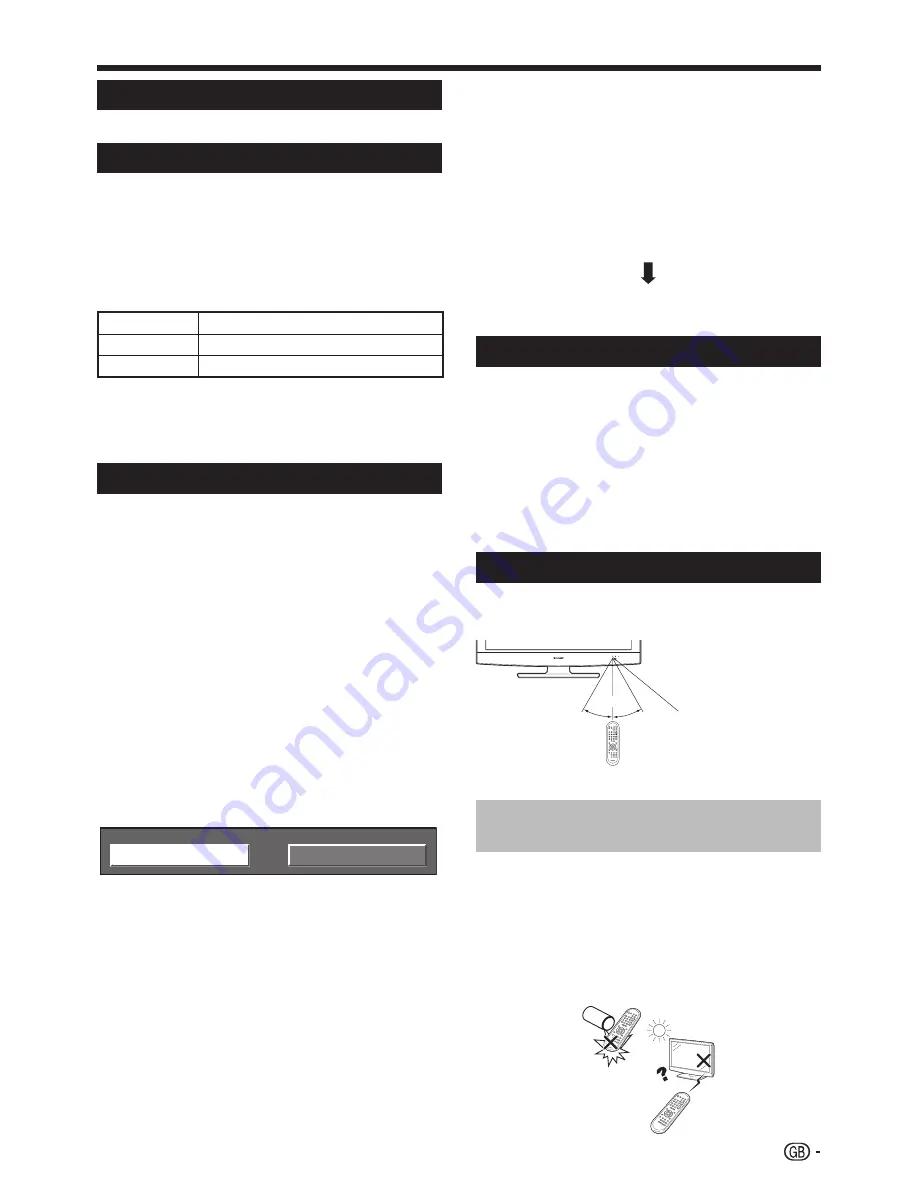
5
Quick guide
Turning on the power
Press
a
on the TV or
B
on the remote control unit.
Standby mode
Press
B
on the remote control unit when the TV is on.
The TV enters standby mode and the image on the screen
disappears.
The
B
indicator on the TV changes from green to red.
To completely turn off the power to the TV, unplug the AC cord
from the AC outlet. However, do not unplug the AC cord unless
otherwise instructed.
Display status indicator
Off
Power off.
Red
The TV is in standby mode.
Green
The TV is on.
NOTE
If you are not going to use this TV for a long period of time, be
sure to remove the AC cord from the AC outlet.
A small amount of electric power is still consumed even when
a
is turned off.
Initial auto installation
When the TV is powered on for the first time after
purchase, the initial auto installation wizard appears. You
can automatically set language, country and channels in
successive operations.
NOTE
The initial auto installation functions only once. If the initial
auto installation is not completed (e.g., When menu screen
disappeared by not operating for a few minutes, when the
power shut down, etc.), try “Auto Installation” from the “Setup”
menu (Page 9).
The initial auto installation stops by pressing
RETURN
.
Setting the OSD language.
Press
a
/
b
/
c
/
d
to select the
desired language listed on the
screen.
Press
OK
to enter the setting.
Selecting the location of the TV.
STORE
HOME
Press
c
/
d
to select where you will
use this TV, and then press
OK
.
HOME: “STANDARD” will be the default value for the “AV
Mode” setting.
STORE: “DYNAMIC (Fixed)” will be the default value for
the “AV Mode” setting. If the “AV Mode” is changed, the
TV will automatically switch back to “DYNAMIC (Fixed)”
when there is no signal input from the TV or remote
control unit for 30 minutes.
Setting the country or area.
Press
a
/
b
/
c
/
d
to select your
country or area listed on the
screen.
Press
OK
to enter the setting.
The programme auto search starts at the same time.
•
•
•
•
•
•
•
1
1
2
2
•
•
3
1
2
•
After this setting, auto search starts with the following
order:
Programme auto search
Auto labelling
Auto sorting
Preset download
You do not need to do anything during the auto search.
The setup menu disappears and you can watch the
programme on channel 1.
Using the programme list
You can also select the desired channel from programme
list instead of using
0
–
9
numeric buttons or
P
r
/
s
.
Press
OK
when no other menu screen
is displayed (Except when an external
input source is selected).
Press
a
/
b
to select the desired
channel to tune in, and then press
OK
.
Press
END
to exit the programme list.
Using the remote control unit
Use the remote control unit by pointing it towards the
remote control sensor. Objects between the remote
control unit and sensor may prevent proper operation.
30° 30°
Cautions regarding the remote
control unit
Do not expose the remote control unit to shock.
In addition, do not expose the remote control unit to liquids,
and do not place in an area with high humidity.
Do not install or place the remote control unit under direct
sunlight. The heat may cause deformation of the unit.
The remote control unit may not work properly if the remote
control sensor of the TV is under direct sunlight or strong
lighting. In such case, change the angle of the lighting or TV,
or operate the remote control unit closer to the remote control
sensor.
1
2
3
4
1
2
3
•
•
•
Remote control sensor
5 m




















