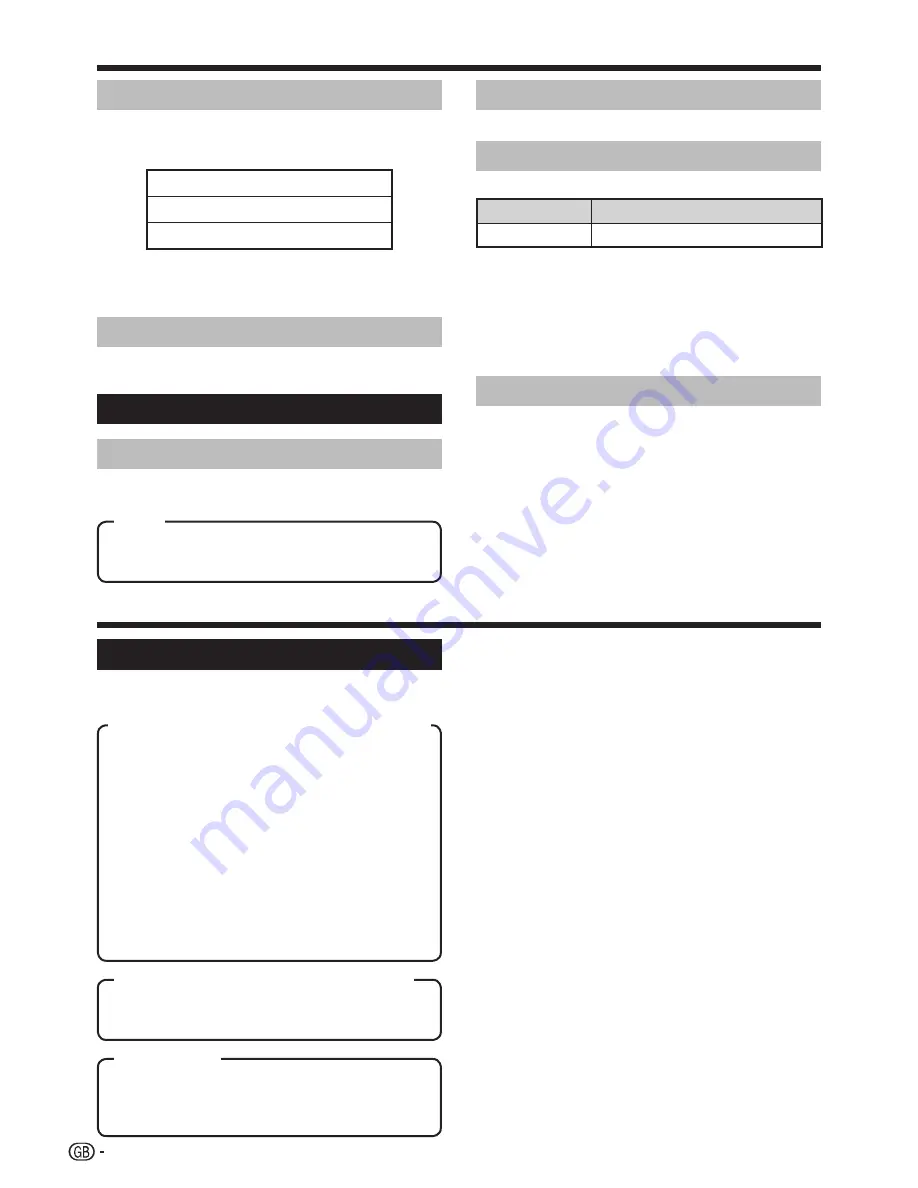
12
Language
You can select a language from the “Setup” menu. Select
desired language listed on the screen.
Option menu
Audio Only
When listening to music from a music programme, you
can set the TV off and enjoy audio only.
Off:
Both screen images and audio are output.
On:
Audio is output without a screen image.
Menu operations
XGA Mode
You can select one of the three input signals listed below
to adjust the picture resolution when the PC input is an
XGA signal.
1024
g
768
1280
g
768
1360
g
768
NOTE
Depending on the graphics card, resolutions of “1360
g
768”
may not display correctly.
•
DNR (Digital Noise Reduction)
Produces a clearer image (“Off”, “High”, “Low”).
Input Select
For setting the signal type of external equipment.
Input source
Signal type
EXT3
Y/C, CVBS, RGB
NOTE
If no (colour) image displays, try changing to another
signal type.
Check the operation manual of the external equipment for the
signal type.
“TV”, “EXT1”, “EXT2”, “EXT4”, “EXT5” and “EXT6” are not
displayed in “Input Select”.
Colour System
You can change the colour system to one that is
compatible with the image on the screen (“AUTO”, “PAL”,
“SECAM”, “NTSC3.58”, “NTSC4.43”, “PAL-60”).
NOTE
The factory preset value is “AUTO”.
If “AUTO” is selected, colour system for each channel is
automatically set. If an image does not display clearly, select
another colour system (e.g., “PAL”, “SECAM”).
“NTSC3.58”, “NTSC4.43” and “PAL-60” cannot be selected in
TV tuner mode.
•
•
•
•
•
•
WIDE MODE
You can select the picture size. Selectable picture size
varies with the type of signal received.
Normal:
For 4:3 standard pictures. A side bar
appears on each side.
Zoom 14:9:
For 14:9 letterbox pictures. A thin side
bar appears on each side, and you may see bars
on the top and bottom with some programmes.
Panorama:
In this mode, the picture is stretched
toward each side of the screen.
Full:
For 16:9 squeeze pictures.
Cinema 16:9:
For 16:9 letterbox pictures. Bars
may appear on the top and bottom with some
programmes.
Cinema 14:9:
For 14:9 letterbox pictures. Bars may
appear on the top and bottom with some programmes.
Full:
Display with the Overscan image. Crop all sides
of screen.
Normal:
Keeps the original aspect ratio in a full
screen display.
Full:
An image fully fills the screen.
Useful features
NOTE
Connect the PC before adjusting the for PC input (Page 6).
Manual Selection
Press
f
.
The “WIDE MODE” menu displays.
The menu lists the “WIDE MODE” options selectable for
the type of video signal currently received.
Press
f
or
a
/
b
while the “WIDE
MODE” menu displays on the screen.
As you toggle down the options, each is immediately
reflected on the screen. There is no need to press
OK
.
Auto Selection
If you set “WSS” and “4:3 Mode” in the “Setup” menu
on page 11, the optimum “WIDE MODE” is automatically
chosen for every broadcast, VCR or DVD player/recorder
containing the “WSS” information.
“WSS” menu
To enable Auto Selection, set “WSS” in the “Setup” menu
to “On” (Page 11).
“4:3 Mode” menu
To set the type of the wide screen, select “Normal” or
“Panorama” in the “4:3 Mode” menu (Page 11).
NOTE
If the signal contains no “WSS” information, Auto Selection will
not function even when the “WSS” option is enabled.
•
1
•
•
2
•
•
Item
Item (for SD [Standard-Definition] signals)
Item (for HD [High-Definition] signals)
Item (for PC)






































