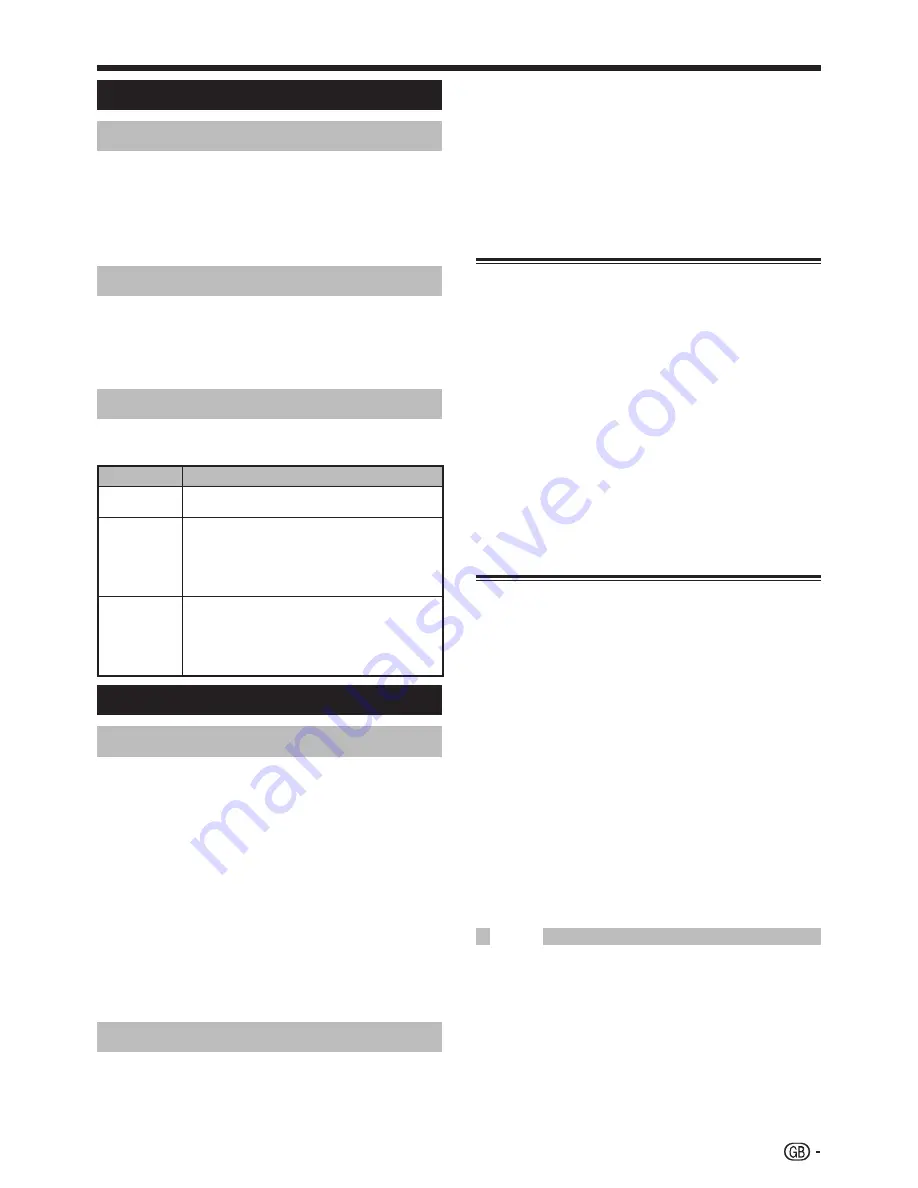
9
Menu operations
Setup menu
Auto Installation
You can run “Auto Installation” again, even after setting
up the preset channels.
Go to “MENU” > “Setup” > “Auto
Installation”.
If you have already set the PIN under “Child
Lock”, enter it here.
See page 10 for setting PIN.
Press
c
/
d
to select “Yes”, and then press
OK
.
You can set the language, location of the
TV and country the same as in the
Initial
auto installation
. Follow steps 1 to 3 on
page 5.
Programme Setup
This section describes how to set up analogue TV
channels manually.
1
•
2
3
Power Control menu
No Signal Off
When set to “Enable”, the TV will automatically enter
standby mode if there is no signal input for 15 minutes.
Five minutes before the TV enters standby mode, the remaining
time displays every minute.
NOTE
When a TV programme finishes, this function may not operate.
No Operation Off
The TV will automatically enter standby mode if no
operations are performed during the time span you set
(“30min.” or “3hr.”).
Five minutes before the TV enters standby mode, the remaining
time displays every minute.
Power Management
When set, the TV will automatically enter the standby
mode.
Item
Description
Off
No power management.
Factory preset value.
•
•
Mode 1
If there is no signal input for eight minutes, the TV
enters the standby mode.
Even if you start using the PC and the signal inputs
again, the TV stays in standby mode.
The TV turns on again by pressing
a
on the TV or
B
on the remote control unit (Page 5).
•
•
•
Mode 2
If there is no signal input for eight seconds, the TV
enters the standby mode.
When you start using the PC and the signal inputs
again, the TV turns on.
The TV turns on again by pressing
a
on the TV or
B
on the remote control unit (Page 5).
•
•
•
•
•
•
Go to “MENU” > “Setup” >
“Programme Setup”.
If you have already set the PIN under
“Child Lock”, enter it here.
See page 10 for setting PIN.
Press
a
/
b
to select “Auto Search”,
“Manual Adjust”, “Sort” or “Erase
Programme”, and then press
OK
.
Auto Search
You can automatically search for and download TV
channels by performing the procedure below. This is the
same function as from programme auto search to preset
download in “Auto Installation”.
Repeat steps 1 and 2 in
Programme
Setup
.
Press
c
/
d
to select “Yes”, and then
press
OK
.
Programme auto search
Auto labelling
Auto sorting
Preset download
Manual Adjust
You can set some channel items manually.
Repeat steps 1 and 2 in
Programme
Setup
.
Press
c
/
d
to select “Yes”, and then
press
OK
.
Press
a
/
b
/
c
/
d
to select the channel
you want to edit, and then press
OK
.
The selected channel information displays.
Press
a
/
b
to select the desired menu
item, and then press
OK
.
Press
a
/
b
/
c
/
d
to select or adjust.
NOTE
When you exit “Manual Adjust” in the “Programme Setup”
menu, preset download automatically runs if you change
information on that menu.
1
•
2
1
2
1
2
3
4
1
2
3
•
4
5
•
You can adjust the frequency to the desired position.
NOTE
Adjust while checking the background picture as a reference.
Instead of pressing
c
/
d
to adjust the frequency, you can set
by directly entering the frequency number of the channel with
0
–
9
numeric buttons.
EXAMPLE
179.25 MHz: Press
1
s
7
s
9
s
2
s
5
.
49.25 MHz: Press
4
s
9
s
2
s
5
s
OK
.
•
•
•
•
Fine






































