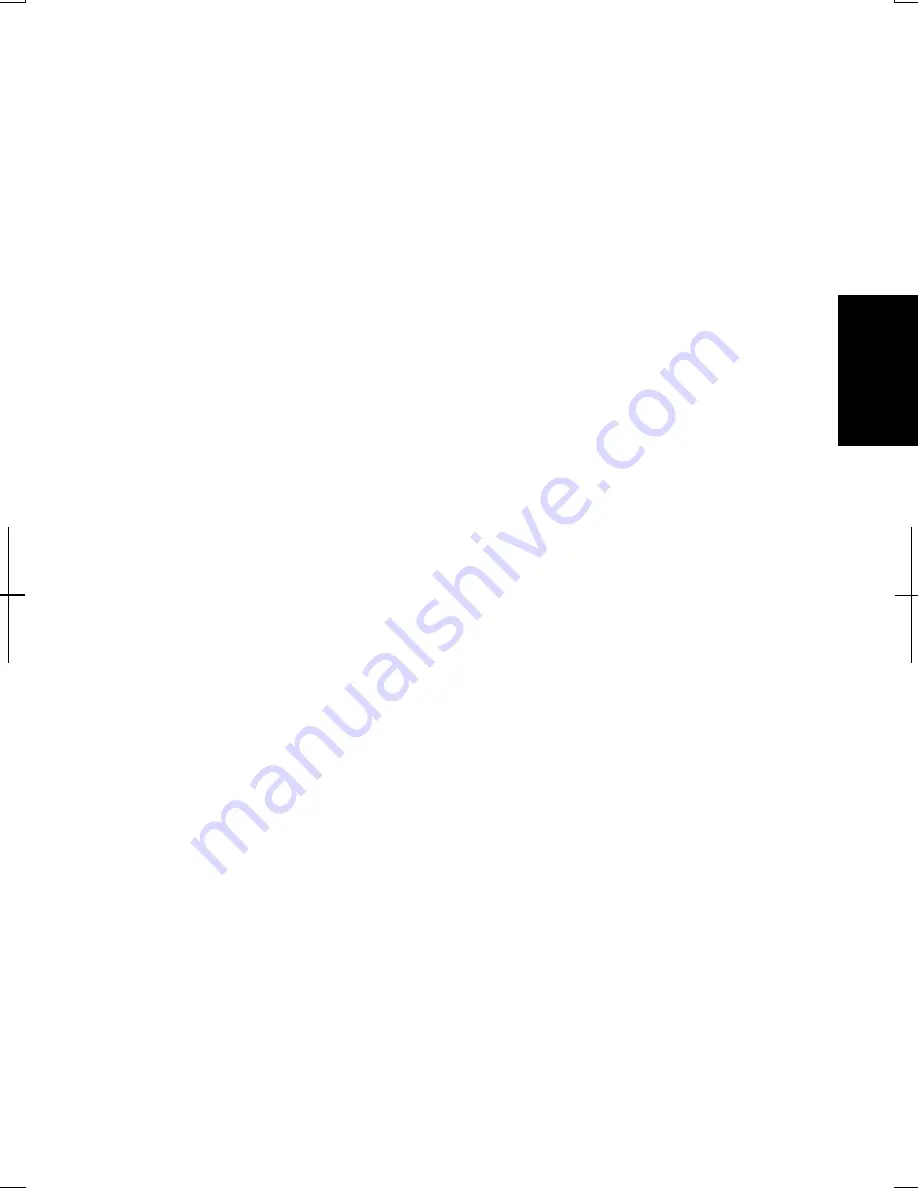
3-13
3
1. In
the
Power Options Properties
dialog box, select
Hibernate
tab.
2. Confirm
Enable hibernation Support
(Windows 2000) or
Enable hibernation
(Windows XP Professional) is checked.
3. Click
OK
.
4. Close
Control Panel
window.
Set Timer to Enter System Standby/Hibernate Automatically
Your computer will enter System standby/hibernate automatically when the
specified time has passed without any operation. To set the time:
1. In
the
Power Options Properties
dialog box, select
Power Schemes
tab.
2.
Set the time after which the computer will enter System standby/hibernate in
System standby
or
System hibernates
.
3. Click
OK.
4. Close
Control Panel
window.
Entering System Standby/Hibernate
Your computer enters
System standby/hibernate
in each of the following cases:
•
You select
Stand by or Hibernate
in the
Shut Down Windows
dialog
box.(Windows 2000)
•
You select
Stand By
or
Hibernate(
which will appear if you press
Shift
key) in
the
Turn off computer
dialog box. To open the dialog box, click
start – Turn Off
Computer
. (Windows XP Professional)
•
The specified time in
System standby or System hibernates
in
Power Schemes
tab of
Power Options Properties
dialog box has passed without any operation
(See the previous section).
•
The screen cover is closed
.
The above functions if you perform the following:
1. In
the Power Options Properties
dialog box, select
Advanced
tab.
2. Select
Hibernate
or
Stand by
in
When I close the lid of my portable computer
:
3. Click
OK
.
4. Close
Control Panel
window.
•
You press the power button.
Summary of Contents for Actius PC-UM20
Page 1: ......
Page 50: ...3 11 3 appropriate name and click OK ...
Page 54: ...3 15 3 ...
Page 78: ...4 24 4 ...
Page 86: ...5 8 5 ...
Page 94: ...6 8 6 ...
Page 116: ...Index 2 Index ...
Page 117: ......






























