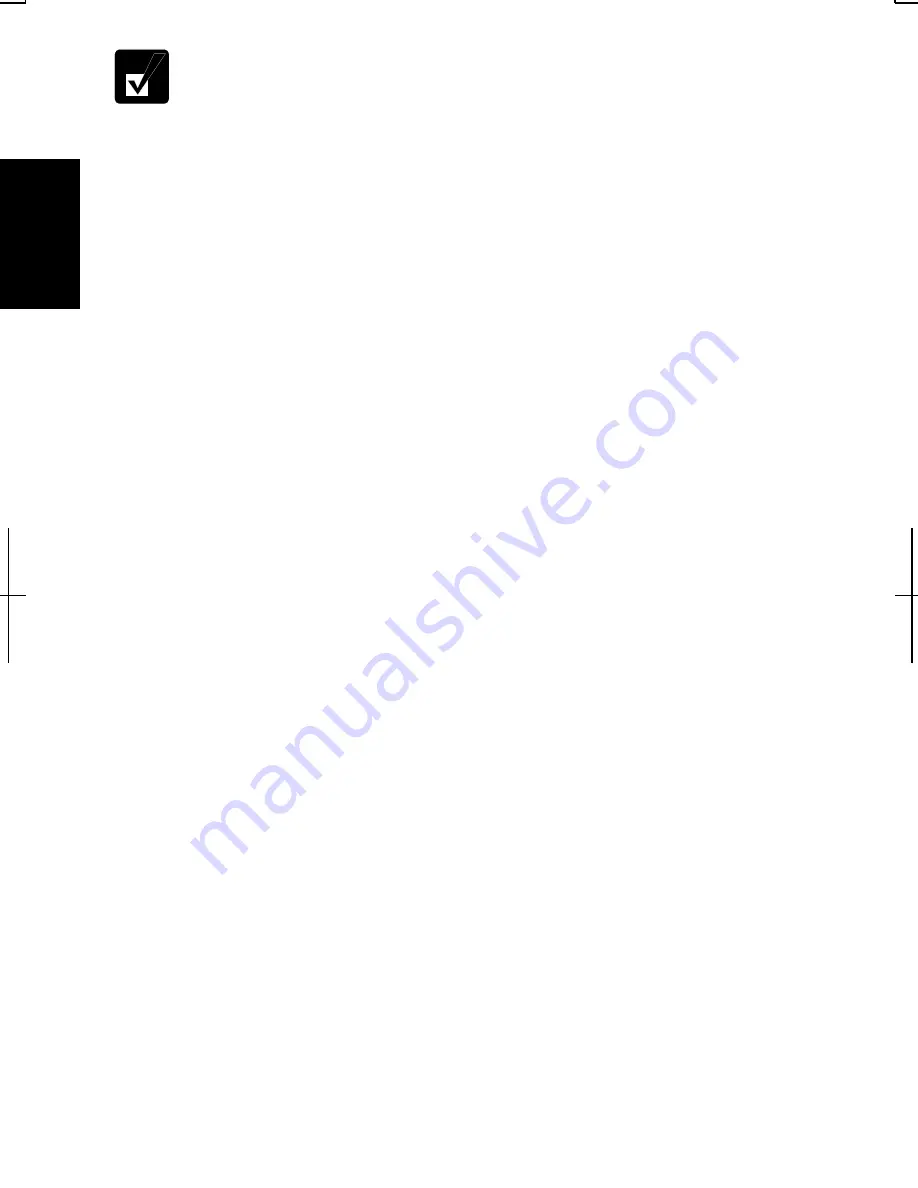
1-6
1
•
If the display turns off, some power management may function. In this
case, press any key to resume your computer from the power
management.
•
If you cannot operate the keyboard or the touch pad, press the power
button for more than four seconds to turn off the computer. Be sure
that the battery indicator turns off; then, after more than 10 seconds,
press the power button to turn it on again.
For Users Outside UK
After completing Windows setup, set your date and time. Double-click the time
appearing on the right of the taskbar to open
Date/Time Properties
(Windows
2000) or
Date and Time Properties
(Windows XP Professional) dialog box.
Confirm
Time Zone
is correctly selected, and set date and time.
For UK Users
After completing Windows setup, double-click
README FIRST (for U.K.users)
icon on the desktop and follow the instructions in it to customize the setting
suitable for UK users. Then set date and time in
Date/Time Properties
(Windows
2000) or
Date and Time Properties
(Windows XP Professional) dialog box.
Properties Dialog Box in Windows 2000
In the instructions in this manual, you will often see the expression “XXX
Properties dialog box.” A dialog box is a window containing text boxes, check
boxes, buttons, etc., with which you can send commands to Windows or other
application programs. To open the properties dialog boxes, click the
Start
button to
open the
Start
menu; then, select
Settings
-
Control Panel
and double-click the
XXX icon. Some of the dialog boxes you will use often are:
•
Display
•
Phone and Modem Options
•
Mouse
•
Power Options
•
System
Properties Dialog Box in Windows XP Professional
To open the properties dialog boxes, click
start - Control Panel
. There are two
types of view for the
Control Panel
. One is Category view, and the other is Classic
view. If you select Category view, you can choose the category which may be
related to what you want to do, then, choose your task by clicking it. If Classic
view selected, all the icons appear simultaneously. You can open a property dialog
Summary of Contents for Actius PC-UM20
Page 1: ......
Page 50: ...3 11 3 appropriate name and click OK ...
Page 54: ...3 15 3 ...
Page 78: ...4 24 4 ...
Page 86: ...5 8 5 ...
Page 94: ...6 8 6 ...
Page 116: ...Index 2 Index ...
Page 117: ......






























