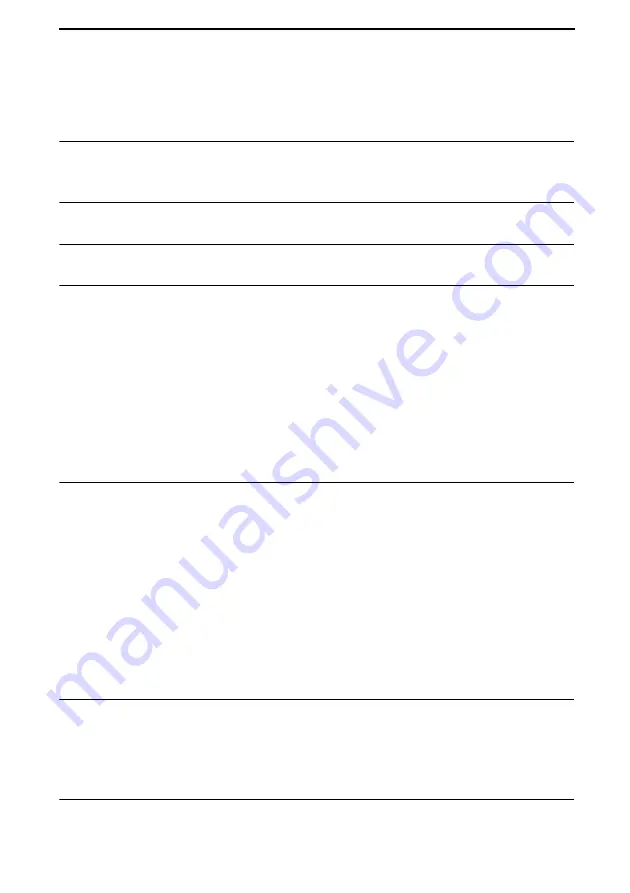
5
Table of Contents
Important safety information . . . . . . . . . . . . . . . . . . . . . . . . . . . . . . . . 3
Unpacking Checklist . . . . . . . . . . . . . . . . . . . . . . . . . . . . . . . . . . . . . 12
Connections . . . . . . . . . . . . . . . . . . . . . . . . . . . . . . . . . . . . . . . . . . . 13
Installing the Print Cartridges . . . . . . . . . . . . . . . . . . . . . . . . . . . . . . 17
Loading Printing Paper . . . . . . . . . . . . . . . . . . . . . . . . . . . . . . . . . . . 21
Entering Your Name and Fax Number . . . . . . . . . . . . . . . . . . . . . . . 24
Setting the Date and Time . . . . . . . . . . . . . . . . . . . . . . . . . . . . . . . . 26
Administrator Password . . . . . . . . . . . . . . . . . . . . . . . . . . . . . . . . . . 28
Volume Adjustment . . . . . . . . . . . . . . . . . . . . . . . . . . . . . . . . . . . . . 31
Transmittable Documents. . . . . . . . . . . . . . . . . . . . . . . . . . . . . . . . . 33
Loading the Document . . . . . . . . . . . . . . . . . . . . . . . . . . . . . . . . . . . 35
Adjusting the Resolution and Contrast . . . . . . . . . . . . . . . . . . . . . . . 36
Sending a Fax by Normal Dialing . . . . . . . . . . . . . . . . . . . . . . . . . . . 38
Programming Auto-Dial Numbers. . . . . . . . . . . . . . . . . . . . . . . . . . . 39
Sending a Fax by Automatic Dialing. . . . . . . . . . . . . . . . . . . . . . . . . 44
Creating and Using Personal Books. . . . . . . . . . . . . . . . . . . . . . . . . 53
Cover Sheet . . . . . . . . . . . . . . . . . . . . . . . . . . . . . . . . . . . . . . . . . . . 58
Batch Page Numbering . . . . . . . . . . . . . . . . . . . . . . . . . . . . . . . . . . 60
Using AUTO Reception Mode . . . . . . . . . . . . . . . . . . . . . . . . . . . . . 61
Using MANUAL Reception Mode . . . . . . . . . . . . . . . . . . . . . . . . . . . 62
Substitute Reception to Memory . . . . . . . . . . . . . . . . . . . . . . . . . . . 63








































