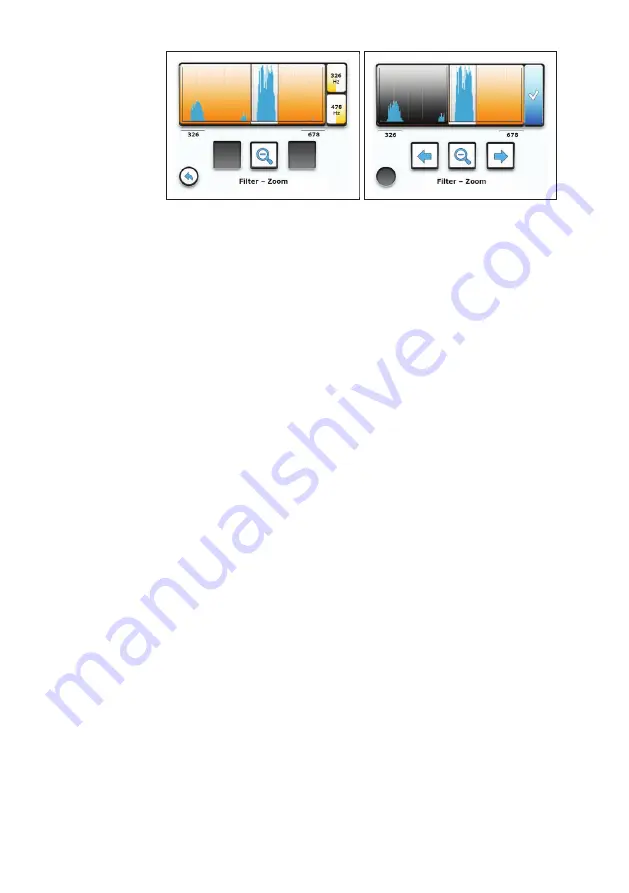
3 Using the system
│
37
Fig. 25:
Filter – Zoom
menu: Exact filter adjustment
Left image: With the
Upper filter limit, Lower filter limit
(right)
and
Zoom
(centre) buttons
Right image: With the
Confirm
button
The
Filter
menu is open.
1. Tap the
Filter limits
button. The receiver will switch to the
Filter
–
Zoom
menu (fig. 25, left image).
2.
Reset the filter limit. Tap one of the
Upper filter limit
or
Lower
filter limit
buttons. The
Filter
–
Zoom
menu will change its
appearance (fig. 25, right image).
The filter limit stop range that can be adjusted is displayed
in orange.
●
Tap
Zoom
. The display changes immediately.
● Tap the frequency graph to roughly set the filter limit.
●
Tap one of the
Move
buttons to define the filter limit exactly.
3. Apply the setting by pressing
Confirm
. The receiver will
switch back to the previous view.
4.
If necessary, repeat all the steps for the other filter limit.
5. Tap
Back
. The receiver will return to the
Filter
menu. The
Manual
symbol is visible on the
Current filter
button (see
fig. 26).






























