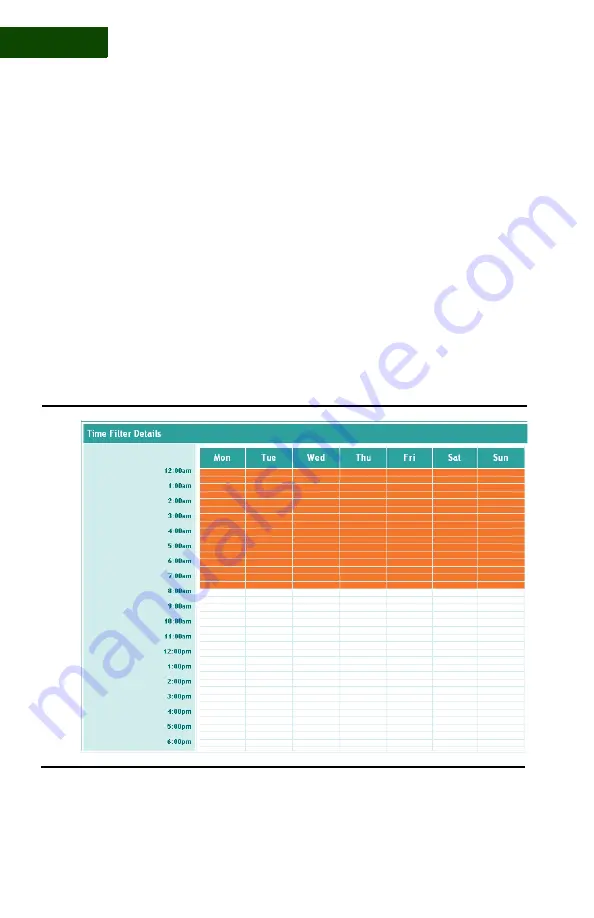
P A R E N T A L C O N T R O L S
Set a User’s Time Filter
66
|
User Manual (v1.0.0.1)
6
– called the
time filter
– and customize it to suit you and your user’s
needs.
To set a user’s time filter, follow the steps below:
1
Click
Users
or
Security
and then click the
Parental Controls
icon to
display the Parental Controls page (
FIGURE 6-1
).
2
Locate the user, and then click
EDIT
to the right of the Time Filter Bar
Graph to display the Time Filter Settings page (
FIGURE 6-3
).
This page is a grid showing all the hours of the week. Hours shown in
orange are blocked – Internet access is denied. Hours shown in white are
unblocked – access is permitted.
FIGURE 6-3
Time Filter Settings Page
Summary of Contents for SHS-2000
Page 1: ...User Manual SMART HOME NETWORKING SERVICE ...
Page 12: ...C O N T E N TS viii User Manual v1 0 0 1 ...
Page 18: ...xiv User Manual v1 0 0 1 ...
Page 44: ...U S I N G T H E C O M M A N D C E N T E R To Do List 26 User Manual v1 0 0 1 2 ...
Page 78: ...U S E R A C C O U NTS Set Up User Notifications 60 User Manual v1 0 0 1 5 ...
Page 114: ...B A C K U P A N D R E S T O R E Open Ports for Backups 96 User Manual v1 0 0 1 7 ...
Page 146: ...P O R T F OR W A R D I N G Delete a rule 128 User Manual v1 0 0 1 10 ...
Page 168: ...M A N A G I N G YO U R P C Repair Connectivity Problems 150 User Manual v1 0 0 1 13 ...
Page 180: ...E R R O R M E S S A G E S Multiple Connection Message 162 User Manual v1 0 0 1 14 ...
Page 186: ...About IP Addresses 168 User Manual v1 0 0 1 ...
Page 188: ...Backing Up Microsoft Outlook 170 User Manual v1 0 0 1 ...






























