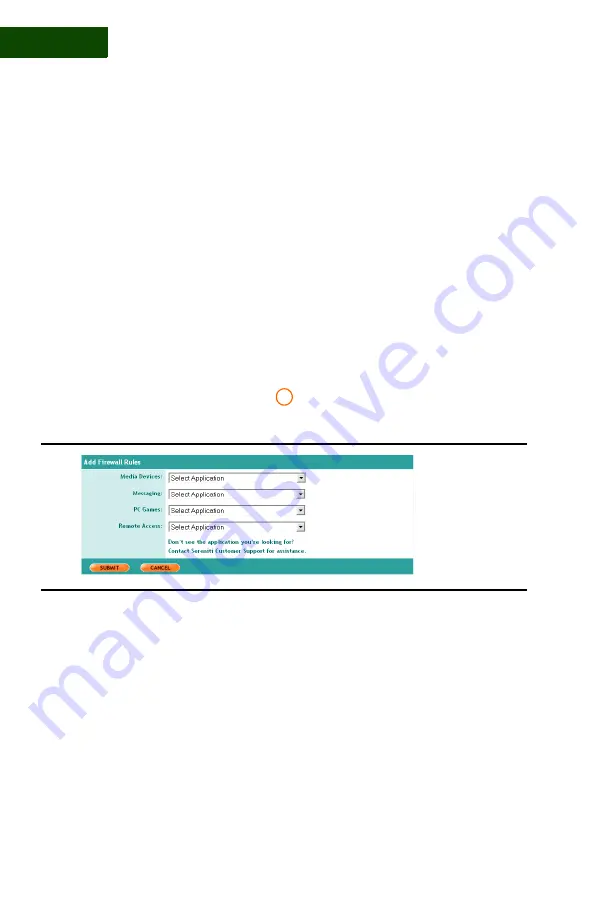
P O R T F O R W A R D I N G
Select a System Defined Rule
124
|
User Manual (v1.0.0.1)
1 0
4
Click
SUBMIT
. You are returned to the Manage Firewalls page.
. . . . . . . . . . . . . . . . . . . . . . . . . . . . . . . . . . . . . . . . . . .
S E L E C T A S Y S T E M D E F I N E D R U L E
To select a system defined port forwarding rule, follow the steps below:
1
Click
Security
and then click the
Network Firewall Settings
icon to
display the Manage Firewalls page (
FIGURE 10-1
).
2
Locate the device that needs the open ports and click
EDIT
to display
the Firewall Settings page (
FIGURE 10-2
).
3
Go to
System Defined Rules
and click
ADD
. The Add Firewall
Rules page displays (
FIGURE 10-3
).
This page contains four drop-down lists of rules for these types of
programs and devices:
•
Media devices
•
Messaging applications
•
PC games
•
Remote access programs
4
Go to the appropriate drop-down list and select a rule. You can select
rules in more than one drop-down list.
2
FIGURE 10-3
Add Firewall Rules Page
Summary of Contents for SHS-2000
Page 1: ...User Manual SMART HOME NETWORKING SERVICE ...
Page 12: ...C O N T E N TS viii User Manual v1 0 0 1 ...
Page 18: ...xiv User Manual v1 0 0 1 ...
Page 44: ...U S I N G T H E C O M M A N D C E N T E R To Do List 26 User Manual v1 0 0 1 2 ...
Page 78: ...U S E R A C C O U NTS Set Up User Notifications 60 User Manual v1 0 0 1 5 ...
Page 114: ...B A C K U P A N D R E S T O R E Open Ports for Backups 96 User Manual v1 0 0 1 7 ...
Page 146: ...P O R T F OR W A R D I N G Delete a rule 128 User Manual v1 0 0 1 10 ...
Page 168: ...M A N A G I N G YO U R P C Repair Connectivity Problems 150 User Manual v1 0 0 1 13 ...
Page 180: ...E R R O R M E S S A G E S Multiple Connection Message 162 User Manual v1 0 0 1 14 ...
Page 186: ...About IP Addresses 168 User Manual v1 0 0 1 ...
Page 188: ...Backing Up Microsoft Outlook 170 User Manual v1 0 0 1 ...






























