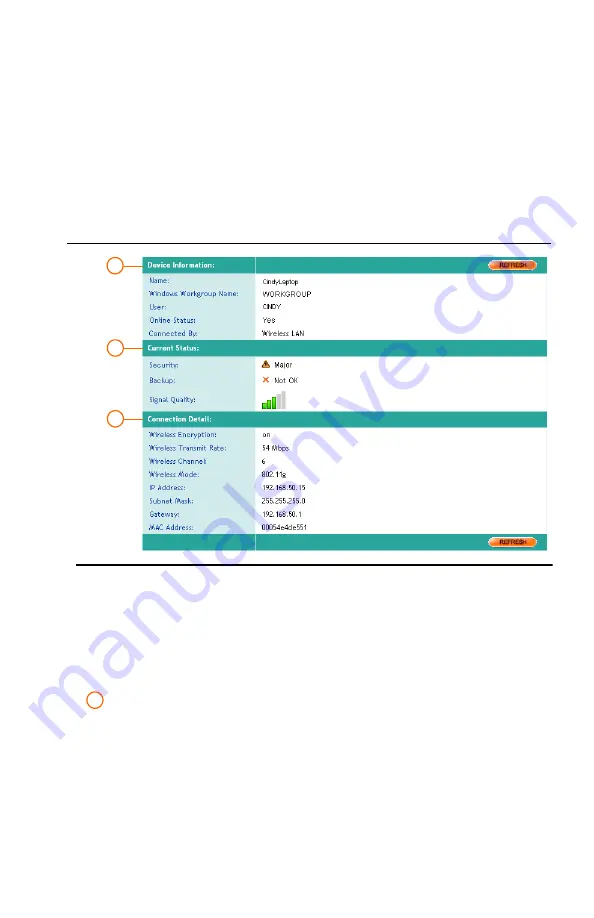
C O N N E C T I N G P C S T O YO U R N E T W O R K
Device Information Page
Sereniti Smart Home Networking Service
|
29
. . . . . . . . . . . . . . . . . . . . . . . . . . . . . . . . . . . . . . . . . . .
D E V I C E I N F O R M A T I O N P A G E
If you click the PC name or icon in the Network Map, the Device
Information page displays (
FIGURE 3-1
).
This page shows provides basic device information, shows the current
status of the device, and gives some basic connection details. The
following explains:
D E V I C E I N F O R M A T I O N
Device information includes:
•
Name
The full computer name of the PC. To view and change the
name on the PC, click
Start
in the Windows taskbar, right-click
My Computer
and select
Properties
. Click the
Computer
Name
tab in the Properties window and then click the
Change
button.
FIGURE 3-1
Device Information Page
1
2
3
1
Summary of Contents for SHS-2000
Page 1: ...User Manual SMART HOME NETWORKING SERVICE ...
Page 12: ...C O N T E N TS viii User Manual v1 0 0 1 ...
Page 18: ...xiv User Manual v1 0 0 1 ...
Page 44: ...U S I N G T H E C O M M A N D C E N T E R To Do List 26 User Manual v1 0 0 1 2 ...
Page 78: ...U S E R A C C O U NTS Set Up User Notifications 60 User Manual v1 0 0 1 5 ...
Page 114: ...B A C K U P A N D R E S T O R E Open Ports for Backups 96 User Manual v1 0 0 1 7 ...
Page 146: ...P O R T F OR W A R D I N G Delete a rule 128 User Manual v1 0 0 1 10 ...
Page 168: ...M A N A G I N G YO U R P C Repair Connectivity Problems 150 User Manual v1 0 0 1 13 ...
Page 180: ...E R R O R M E S S A G E S Multiple Connection Message 162 User Manual v1 0 0 1 14 ...
Page 186: ...About IP Addresses 168 User Manual v1 0 0 1 ...
Page 188: ...Backing Up Microsoft Outlook 170 User Manual v1 0 0 1 ...






























