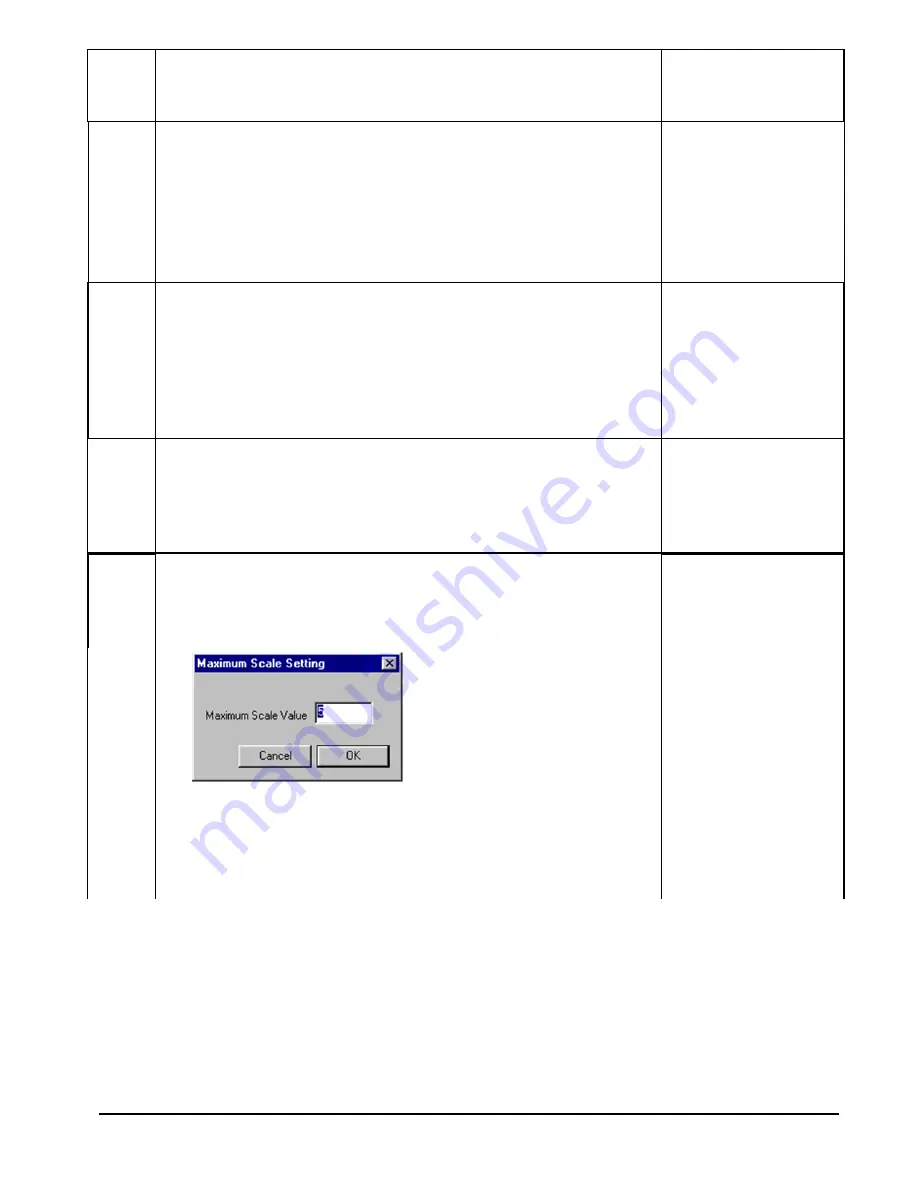
LISST-100X User’s Guide
61
5
Choose the correct Background Scatter File and Select
an Output file.
Background and
Output file
selected.
6
A display will appear on the screen. It is similar to the
main window of the View Processed Data function.
By selecting the Next button the window will be updated
with the current size distribution. Note that if the water is
clean the display may not show any volume distribution.
The Sample Number value displayed underneath the
plots will increment each time a sample is saved.
Sample saved.
7
The Timer button function is similar to its use in viewing
processed data. The timer will automatically acquire data
at a fixed rate. Note that this rate is limited to about 1 Hz
due to the processing of the raw data into Volume
distributions. The slide button next to the Timer button
controls the sample speed. If it is set too fast it will
automatically reset to the maximum allowed rate.
Timer button
pressed and
samples updating
automatically.
8
The Auxiliary parameter window can be opened to display
the current values of the auxiliary parameters such as
pressure and temperature. Open the window by selecting
the
Show Auxiliary Parameter Frame
from the
DataFrames
menu.
Auxiliary
Parameter
window opened.
9
The scale of the Volume Distribution plot can be changed
by using the
Scale +/-
button. After selecting the button a
display similar to the one shown below will prompt you for
the maximum concentration for the Y-axis of the plot.
Display setting
modified.
Other options are also available for customizing the
display such as changing the header and footer text or
adding lines to show the mean and standard deviation.
These features are located on the
Display
tab of the
Settings
window as shown below.
Summary of Contents for LISST-100X
Page 2: ......
Page 3: ...This document is copyrighted by SEQUOIA SCIENTFIC INC...
Page 4: ......
Page 5: ......
Page 7: ......
Page 9: ......
Page 10: ......
Page 12: ......
Page 19: ...LISST 100X User s Guide 7...
Page 20: ...8 LISST 100X User s Guide...
Page 61: ...LISST 100X User s Guide 49...
Page 65: ...LISST 100X User s Guide 53 Notes...
Page 71: ...LISST 100X User s Guide 59 Notes...
Page 92: ...80 LISST 100X User s Guide consumption...
Page 110: ...98 LISST 100X User s Guide...






























