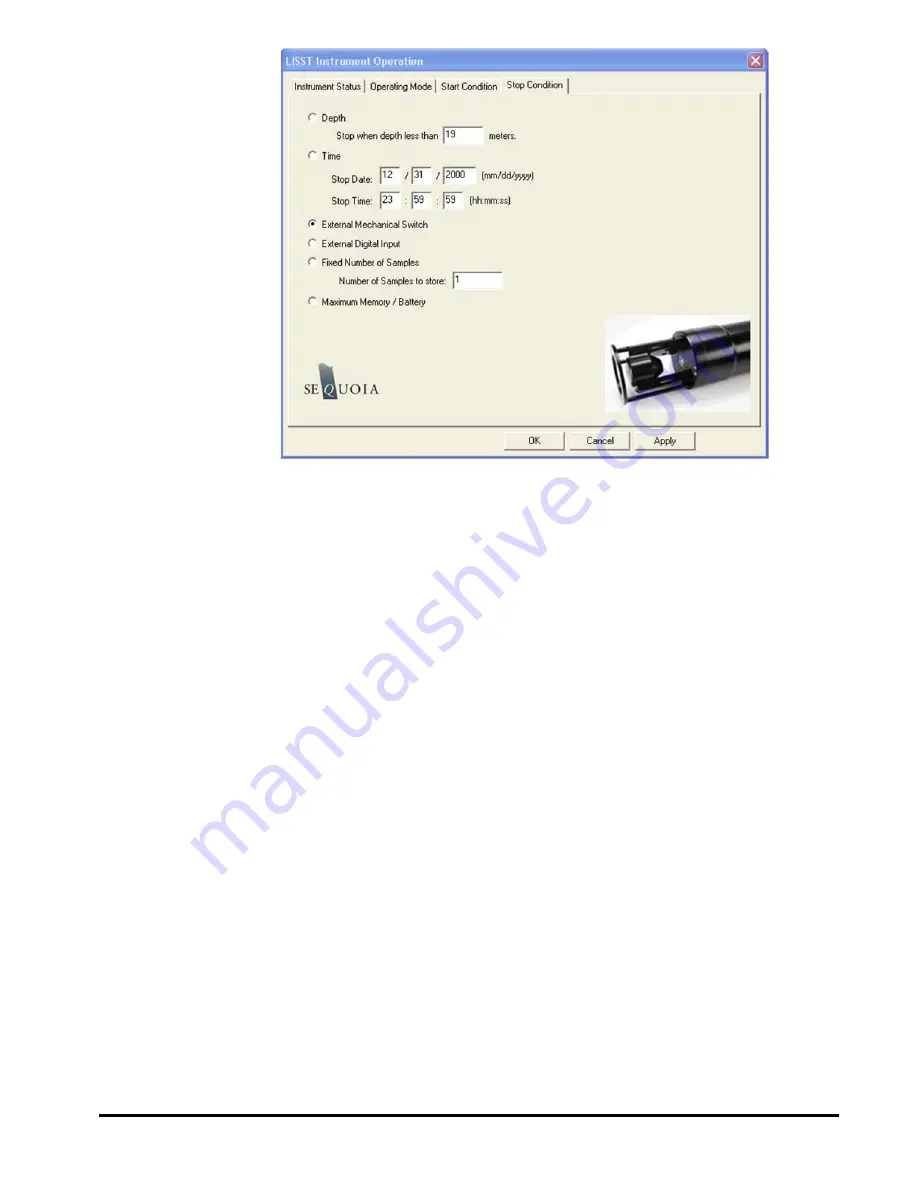
20
LISST-100X User’s Guide
For this example, choose the External Mechanical Switch as the
Stop condition.
After selecting the Stop Conditions return, click the OK button to
complete the configuration. This will transfer the settings to the
instrument. Then return to the Instrument Status page by clicking
on the Instrument Status Tab.
Step 15: Saving
the settings for
future use
The Instrument Status Page will now display the summary of the
settings that have been selected. These settings can be saved
for later use by selecting the Save Summary to LOP. A file name
will be prompted for. The file will be given an LOP extension
which will identify it as a LISST Operating Procedure File.
Comments can be entered before saving in the box below the
summary. Previously saved LOP files can be opened using the
Browse button.
Press the
Apply
button to configure the instrument. This will
cause the settings to be transmitted to the instrument. The
configuration will take about 30 seconds. Once the configuration
is completed we can return to the Instrument Status page to see
the summary of the settings and save them for future use if
desired. Press the
OK
button to complete the configuration.
Step 16:
Background file
selection
After pressing the OK button to complete the configuration, the
window below will appear, prompting you to select the zscat file to
be used for processing the data when you have obtained them.
Summary of Contents for LISST-100X
Page 2: ......
Page 3: ...This document is copyrighted by SEQUOIA SCIENTFIC INC...
Page 4: ......
Page 5: ......
Page 7: ......
Page 9: ......
Page 10: ......
Page 12: ......
Page 19: ...LISST 100X User s Guide 7...
Page 20: ...8 LISST 100X User s Guide...
Page 61: ...LISST 100X User s Guide 49...
Page 65: ...LISST 100X User s Guide 53 Notes...
Page 71: ...LISST 100X User s Guide 59 Notes...
Page 92: ...80 LISST 100X User s Guide consumption...
Page 110: ...98 LISST 100X User s Guide...






























