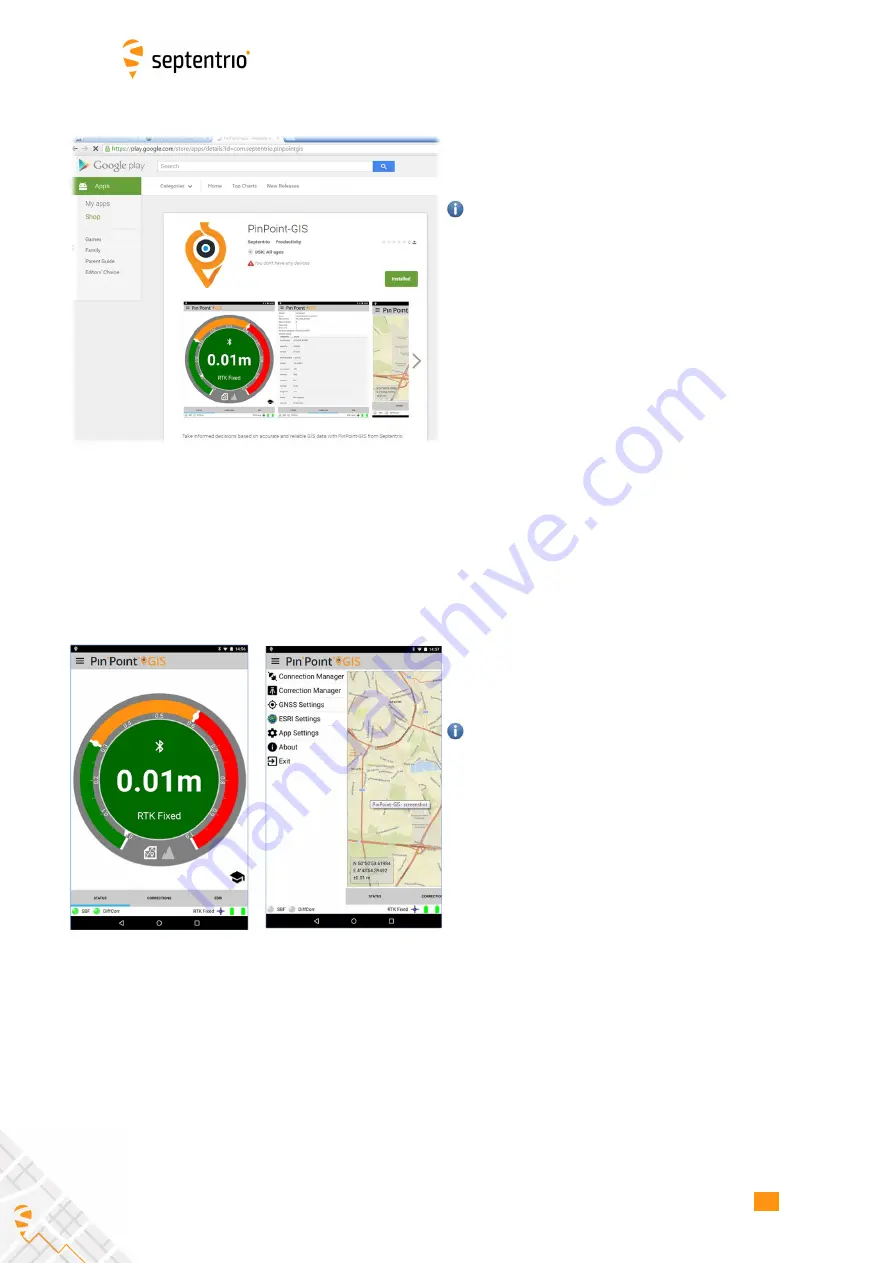
CHAPTER 7. GIS COLLECTION WITH PINPOINT-GIS OR OTHER APPLICATIONS
1-Install the PinPoint-GIS App
•
The app can be installed in your mobile Android
device from the Google play store.
PinPoint-GIS App location overriding will only
work when you enable Mockup Locations on
your mobile device. To do this go to, Settings
→
More
→
Developer options, in your mobile device
and make sure that the ‘Allow mock locations’
option is enabled. Opening the app will also
guide you through these settings when Mockup
Locations is disabled.
2-Connect to the Internet using the
internal Cellular/GSM on the Altus NR3
•
Section 7.4 describes how this can be done
3-Open the app and connect
•
Click on the PinPoint-GIS App icon
•
The PinPoint-GIS App will try to make an
automatic connection to the Altus NR3. If you
have the WiFi connection enabled then it will
automatically connect to the receiver. If you want
to connect via Bluetooth then you can create a
new connection by going to the Connection
manager in the app.
The
fi
rst time you perform a Bluetooth
connection it will require a pairing to the Altus
NR3 (which can also be done from the
connection manager)
4-Override the GPS location
•
Your mobile device has also an internal GPS
receiver therefore you need to override the GPS
location by using the external Altus NR3 accurate
position.
•
In the App Settings menu of the app you can
fi
nd
the Location Overriding option.
•
Note that when you override the internal GPS
position, other applications running on your
device will now also use the Altus NR3 position.
93
Summary of Contents for ALTUS NR3
Page 1: ...Altus NR3 User Manual ...













































