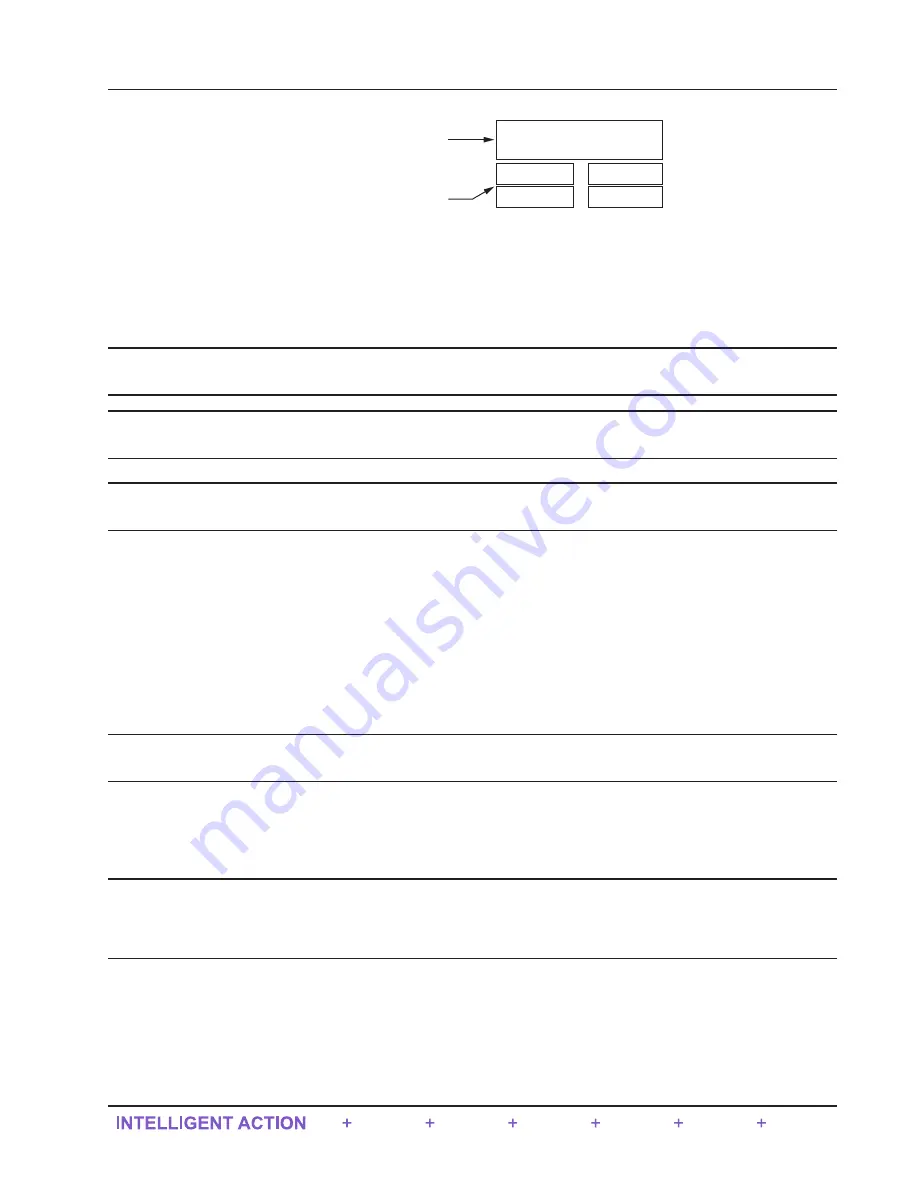
A (“topmost”)
B
C
D
E
Parameters configured
as “topmost” will always be
displayed in the “A” position
Parameters not configured
as “topmost” will scroll through
the four fields in the bottom half
Figure 4.3 -
Arrangement of parameters in Touch screen display
Web Interface Kiosk Mode
Using the touch display, a user can navigate to the Web Interface and configure the Scanner 3300. It is recommended to
complete installation before proceeding with the configuration.
Note
Only users with Administrator or Configuration Editor user access levels can change display features. See the
Scanner 3300 Web Interface User Manual for instructions on setting user security levels.
Important When the Scanner 3300 has been successfully setup with an Ethernet connection, you can config
-
ure the wireless network.
Important The Scanner 3300 web interface requires JavaScript to be enabled. For instructions about enabling
JavaScript in the 5 most commonly used web browsers, see
http://www.enable-javascript.com/
.
IP Address Options
The Scanner 3300 accommodates both dynamic and static IP addresses.
Dynamic IP is considered the least restrictive means of supporting communications with the Scanner, and is often pre
-
ferred by corporations with extensive IP needs. However, you should be aware that dynamic IP addresses are subject to
change over time (the frequency of such changes is controlled by corporate network settings).
Static IP addresses are unchanging, which helps protect user access to the device but restricts the address from being
used with any other device. A static IP address may be a consideration if you must access the device from a great dis
-
tance and do not have a local contact near the device who can verify the IP address from the device display.
Note
Static IP addresses can be disabled during firmware upgrades, requiring onsite assistance to restore the static IP
address.
Dynamic IP is recommended for initial setup of the device. Once communication with the device is achieved, a static IP
address can be assigned, if applicable. Basic instructions for changing an IP address are provided in the Scanner 3300
Web Interface User Manual linked to the web interface. Step-by-step instructions may vary with web utilities and com
-
puter operating systems. If you are unfamiliar with this process, seek assistance from an IT professional.
Important The following instructions will help guide you through an initial connection to the Scanner 3300
using the Scanner’s dynamic IP address. If a static IP address is required for ongoing Scanner
communications, the IP can be reconfigured in the web interface after this initial connection. See
the static IP configuration instructions in the Scanner 3300 Web Interface User Manual for details.
67
Scanner 3300 EFM
Section 4
Summary of Contents for 3300 EFM
Page 6: ...This page intentionally left blank v Scanner 3300 EFM Table of Contents...
Page 25: ...This page intentionally left blank 19 Scanner 3300 EFM Section 1...
Page 55: ...This page intentionally left blank 49 Scanner 3300 EFM Section 2...
Page 68: ...This page intentionally left blank 62 Section 3 Scanner 3300 EFM...
Page 76: ...This page intentionally left blank 70 Section 4 Scanner 3300 EFM...
Page 80: ...This page intentionally left blank 74 Section 5 Scanner 3300 EFM...
Page 84: ...This page intentionally left blank 78 Section 6 Scanner 3300 EFM...
Page 87: ...This page intentionally left blank A 3 Scanner 3300 EFM Appendix A...
Page 91: ...This page intentionally left blank B 4 Appendix B Scanner 3300 EFM...
Page 93: ...This page intentionally left blank C 2 Appendix C Scanner 3300 EFM...
Page 95: ...This page intentionally left blank C 4 Appendix C Scanner 3300 EFM...
Page 97: ......
Page 98: ......
Page 99: ......
Page 100: ......
















































