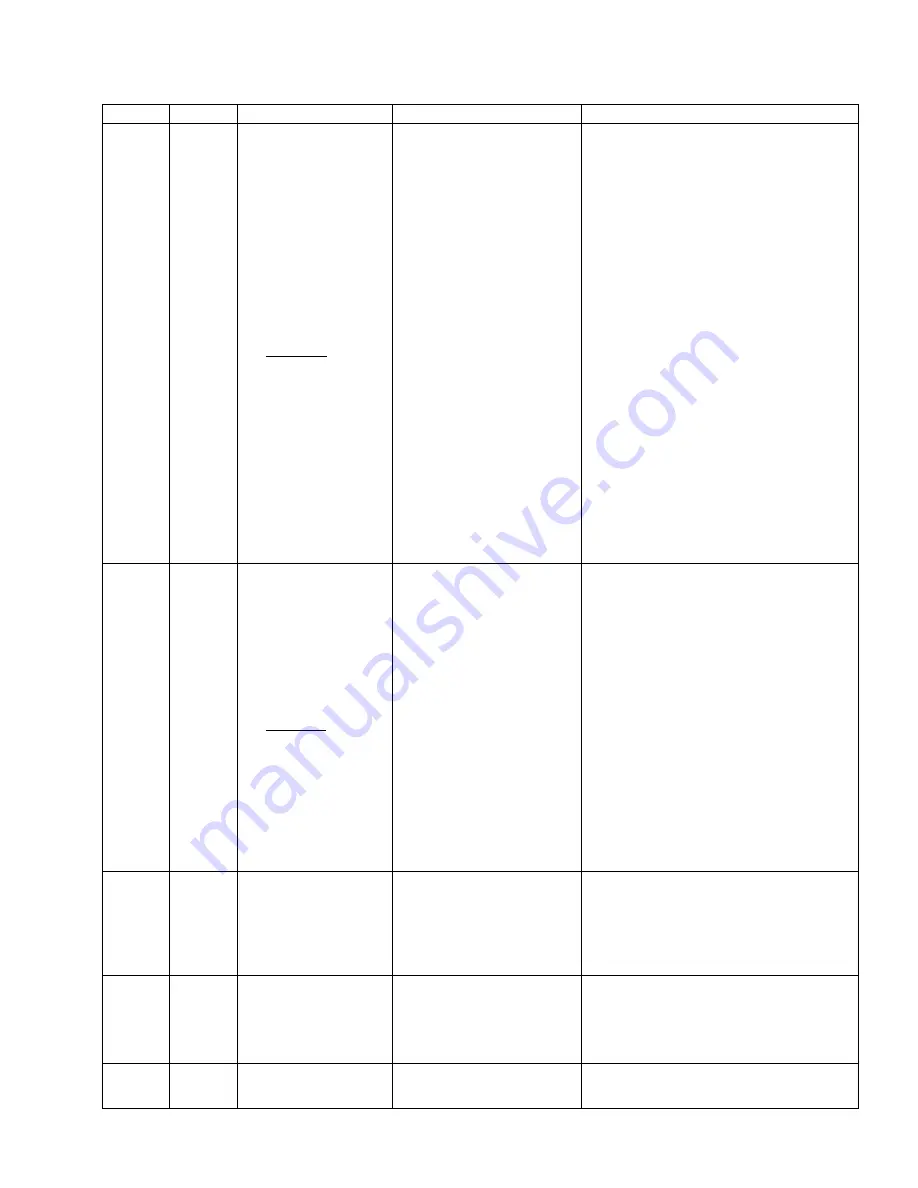
SENS MicroGenius S2/S4 Technical Manual
59
12.2.
Troubleshooting
AC LED DC LED Symptom
Possible Causes
Recommended Actions
OFF
OFF
Both AC and DC LEDs are off
and display is off
1.
Proper AC or DC voltages not
applied
2.
Frozen accessory display board
or main power board
3.
Main power board to accessory
display board cable is incorrectly
installed
4.
Main power board to accessory
board cable failure or poor
connection
5.
Main power board failure
6.
Accessory display board failure
1.
Using a voltmeter, check that AC input voltage and
frequency at AC input terminal block/breaker are
in the range 80VAC – 264VAC / 47Hz – 63Hz or
that >8VDC is present at DC output terminal
block/breaker and that the DC polarity is correct.
Correct charger AC input and DC output voltage as
required.
2.
If step 1 doesn’t resolve issue, remove both AC
and DC power for 1 minute, then reapply power.
3.
If steps 1 and 2 don’t resolve issue, determine if
main power board AC and DC LEDs are on (any
color). If main power board LEDs are off, remove
cable between accessory display board and main
power board. If main power board LEDs remain
off, a main power board failure is the likely cause.
Replace charger. If main power board LEDs are on,
proceed to step 4.
4.
If step 3 doesn’t resolve issue, check that the main
power board to accessory display board cable is
correctly installed between main power board
J900 and accessory display board J1, and that both
ends of the cable are fully inserted.
5.
If step 4 doesn’t resolve issue, unplug the main
power board to accessory display board cable and,
using an ohmmeter, check for continuity across
the cable on each pin of the cable (cable is a
straight pass through). If an open connection is
found, replace cable (208117). If cable ohms out
ok, a failed accessory display board is the likely
cause. Replace accessory display board.
OFF
OFF
Both AC and DC LEDs are off
and display is on
1.
Charger communication
terminator is missing
2.
Failed main power board
3.
Jumper installed in address 1 or
address 2 header on main power
board
4.
Main power board to accessory
display board cable failure
5.
Failed accessory display board
1.
Verify that a terminator is installed in port 1 or 2 of
main power board J901. If terminator is missing,
install missing terminator.
2.
If terminator is installed, disconnect one end of
the main power board to accessory display board
cable. Verify that main power board AC and DC
LEDs are on (any color). If main power board LEDs
remain off, replace charger, main power board has
most likely failed.
3.
If power board LEDs are on, make sure there are
no jumpers installed in Address 1 or Address 2 on
main power board header JP900. Remove any
address jumpers.
4.
If step 3 doesn’t resolve issue, unplug the main
power board to accessory display board cable and,
using an ohmmeter, check for continuity across
the cable on each pin of the cable (cable is a
straight pass through). If an open connection is
found, replace cable (208117). If cable ohms out
ok, a failed accessory display board is the likely
cause. Replace accessory display board.
*SOLID
GREEN
FLASH
LONG-
SHORT
GREEN
AC LED is green, DC LED
flashes Long-Short green,
and output voltage is lower
than expected
1.
Charger is in HELIX Eco-Float
mode
1.
Output voltage is automatically lowered to extend
battery life in the HELIX Eco-Float mode. Charger
will automatically refresh the battery as required
and no action is needed (this is normal operation).
If a customer wishes to disable HELIX mode, use a
battery type other than FLA, disable it using the
Setup Utility, or disable it via the option keypad.
*SOLID
GREEN
FLASH
LONG-
SHORT-
SHORT
GREEN
AC LED is green, DC LED
flashes Long-Short-Short
green, and output voltage is
higher than expected float
voltage
1.
Charger is in HELIX REFRESH
mode
1.
Charger will automatically refresh the battery as
required and no action is needed (this is normal
operation). If a customer wishes to disable HELIX
mode, use a battery type other than FLA, disable it
using the Setup Utility, or disable it via the option
keypad.
*SOLID
GREEN
FLASH or
SOLID
GREEN
Unable to Communicate
using J1939
1.
Charger address is not correct
2.
No communication bus
termination installed
1.
Verify that Battery Charger (BCH) 1 or Battery
Charger (BCH) 2 (depending on selected address) is
the correct address for desired output. Correct












































