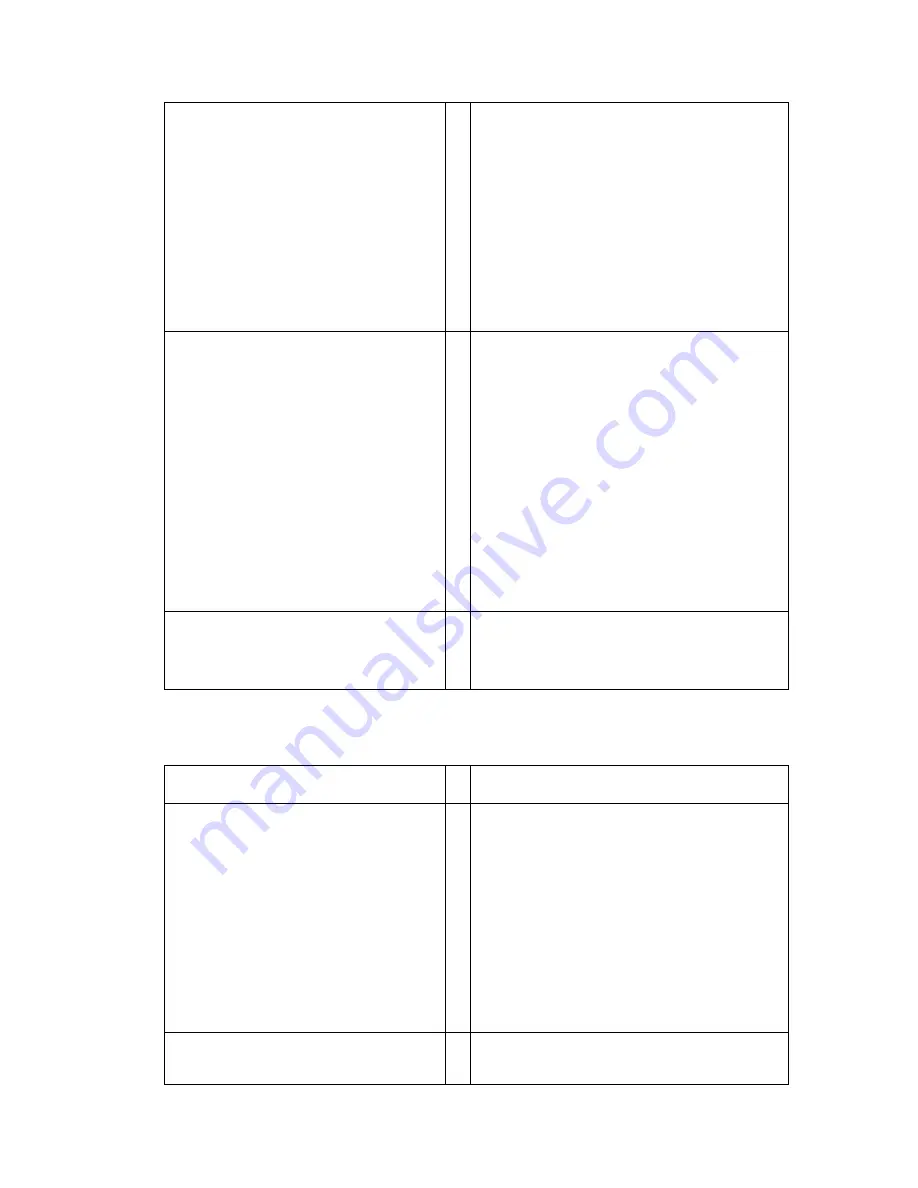
or power cable not connected or faulty, the Hard Disk
"bay” is faulty or the motherboard is faulty. If the
replacement drive works the original drive is faulty,
partition and format the drive (using the DOS
commands FDISK and FORMAT, described in the DOS
manual). WARNING : All Data and Programs will be
lost. If partitioning and formatting doesn't correct the
problem the drive will need to be replaced
The Solition Controller reports a hard disk error
Power off and reseat the hard disk drive. Check the
CMOS setup is correct for the installed drive. If possible
try another known working hard drive in the Upper part If
the new drive still doesn't work the problem will be
internal to the Upper part, either the internal HDD data
or power cable not connected or faulty, the Hard Disk
"bay" is faulty or the motherboard is faulty. If the
replacement drive works, replace the original drive and
run DOS scandisk on the drive, if the problem is not
fixed, the drive is faulty and will need to be replaced.
Continuous CDROM read errors
The CDROM will only operate reliably when it is at
either the maximum or minimum angle position
5.4 RAM Troubleshooting
RAM Problem
Suggestion
The ROBOT/SHOP/SCAN POS 3/4/5/6/7 beeps
continuously when it is turned on
For wireless I/R keyboard, move keyboard away from
Upper Part, if problem is fixed, check for stuck keys or
low batteries in the keyboard. For wired keyboard
unplug the keyboard, if problem is fixed check for stuck
keys on the keyboard. If problem was not fixed, turn
off the Upper Part, unplug the power cord and remove
the covers to gain access to the motherboard's SIMM
RAM modules. Carefully reseat the modules.
The ROBOT/SHOP/SACN POS 3/4/5/6/7 beeps
four or seven times and the LCD will not work.
As
Above.
24




































