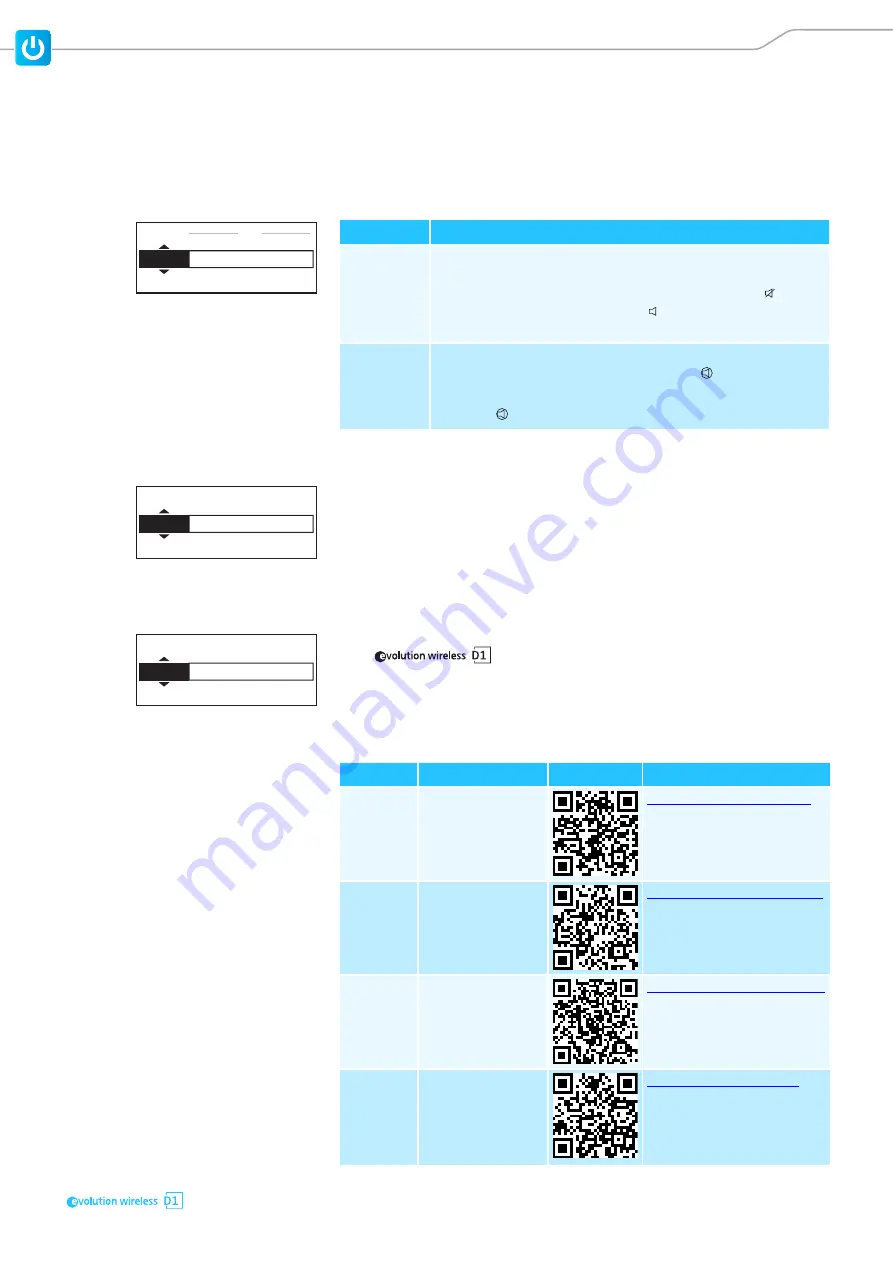
35
Using the products
Activating/deactivating the MUTE switch of the transmitter
From the receiver, you can activate or deactivate the
MUTE
switch of the
received transmitter. This setting determines whether or not the transmitter
can be muted.
왘
Select
System Settings
–
Mute Switch
.
Adjusting the display brightness
The brightness of the receiver display panel can be adjusted in 16 steps.
왘
Select
System Settings
–
Display Brightness
.
Turning the jog dial by one notch increases or reduces the brightness by
5%. The brightness can be reduced to a minimum of 25%.
The brightness automatically dims after a few minutes.
Calling up help functions
For more information and help on the use and operation of your receiver or
your
system, you can call up different help functions by
scanning the QR codes displayed on the receiver display panel or by following
the links given below.
왘
Select
System Settings
–
Help
.
왘
Select the desired help function.
Auto Lock
Mute Switch
Display Brightness
Off
Active
75
System
Exit
Setting
Meaning
Active
The
MUTE
switch of the transmitter is activated.
Depending on the position of the
MUTE
switch of the received
transmitter, either the icon for a muted transmitter ( ) or the
icon for an unmuted transmitter ( ) appears on the standard
display.
Deactivated
The
MUTE
switch of the transmitter is deactivated. The follow-
ing icon appears on the standard display:
If the
MUTE
switch of the transmitter is actuated,
Mute
disabled
appears on the display panel of the receiver.
Auto Lock
Mute Switch
Display Brightness
Help
System Info
Off
Active
75
System
Mute Switch
Display Brightness
Help
System Info
Factory Reset
Active
75
System
Selection
Help function
QR code
Link
Setup
Guide
You are redirected
to the page for
downloading the
setup guide.
Operation
Manual
You are redirected
to the page for
downloading this
system manual.
FAQ &
Support
You are redirected
to the FAQ/sup-
port page.
Mobile
App
You are redirected
to the page for
downloading the
app for your
mobile device.
Summary of Contents for evolution D1
Page 1: ...System Manual ...
Page 2: ...2 ...
















































