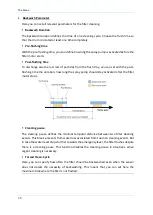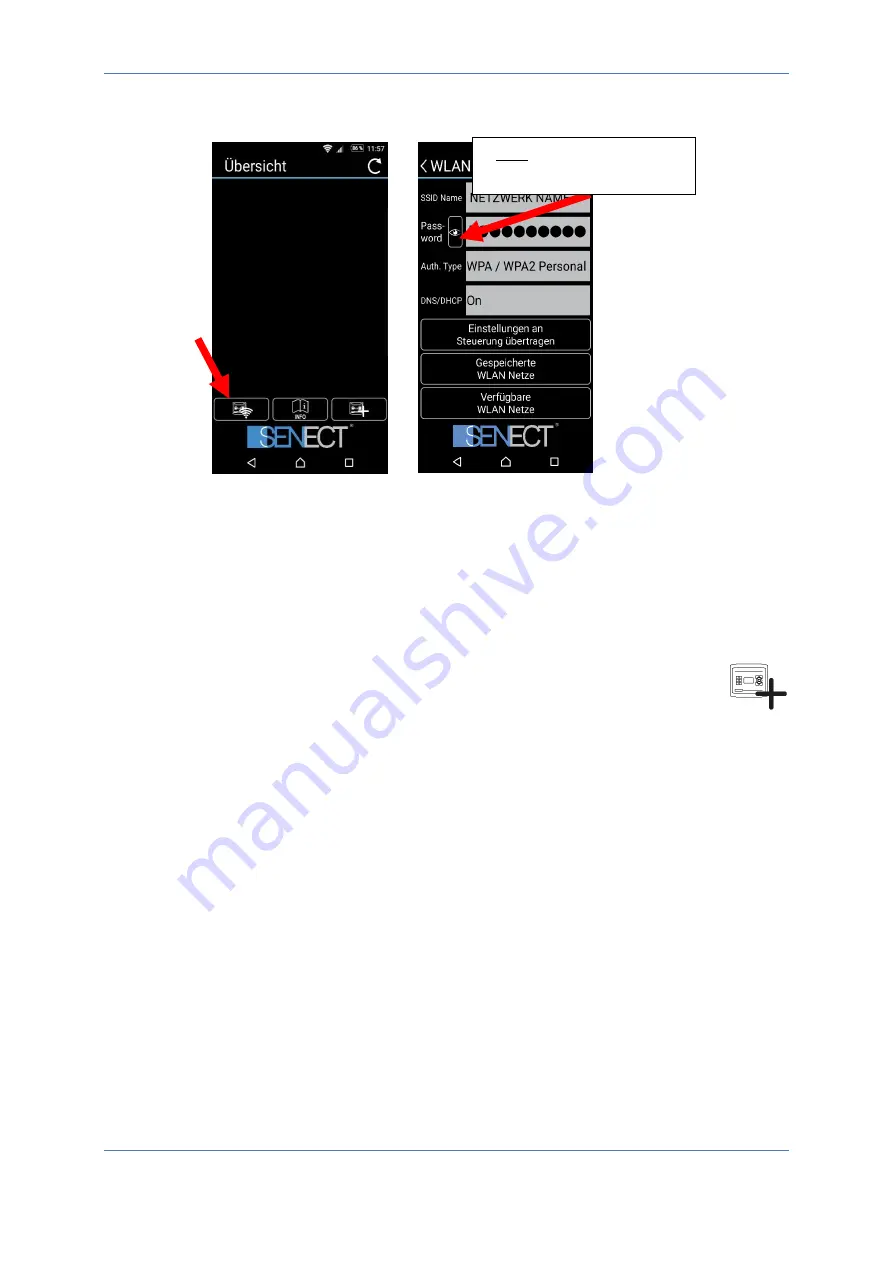
The Menu
42
Press “Send settings to device ”
Now, the network information is transmitted from your smartphone to the
AQUACULTURE|CONTROL which starts to establish the connection to your WLAN network. If
this is successful, the WLAN symbol appears on the left side of the clock in the
AQUACULTURE|CONTROL´s display.
Embedding the AQUACULTURE|CONTROL unit in your SENECT Control App:
1.
Open the SENECT Control App and press the button “Add control unit”
2.
Choose an individual name for the control unit and enter its IP address
(you´ll find it under Menu/WLAN/Information).
3.
Enter the corresponding dynamic DNS address (next chapter), port number (at delivery
30000) and PIN (at delivery 0000)
4.
Press the button “Add device”
The AQUACULTURE|CONTROL can now be operated with your SENECT Control App when your
smartphone / PC is within the same WLAN network. To enable the remote access, you need
to establish a dynamic DNS connection:
1.
Activate a DynDNS account (e.g. a MyFritz! account or register at dynDNS.org)
2.
Open your internet router settings and allow the port forwarding
3.
Send the dynamic DNS address to the control unit (via the app)
How this procedure works in detail, depends on the type of router. Here, we show this
exemplarily for a FRITZ!Box Router:
1.
Log in to your router (e.g. fritz.box)
Hint: Here you can hide or
show the password.
Summary of Contents for AQUACULTURE AQC-A1-333-150
Page 1: ......