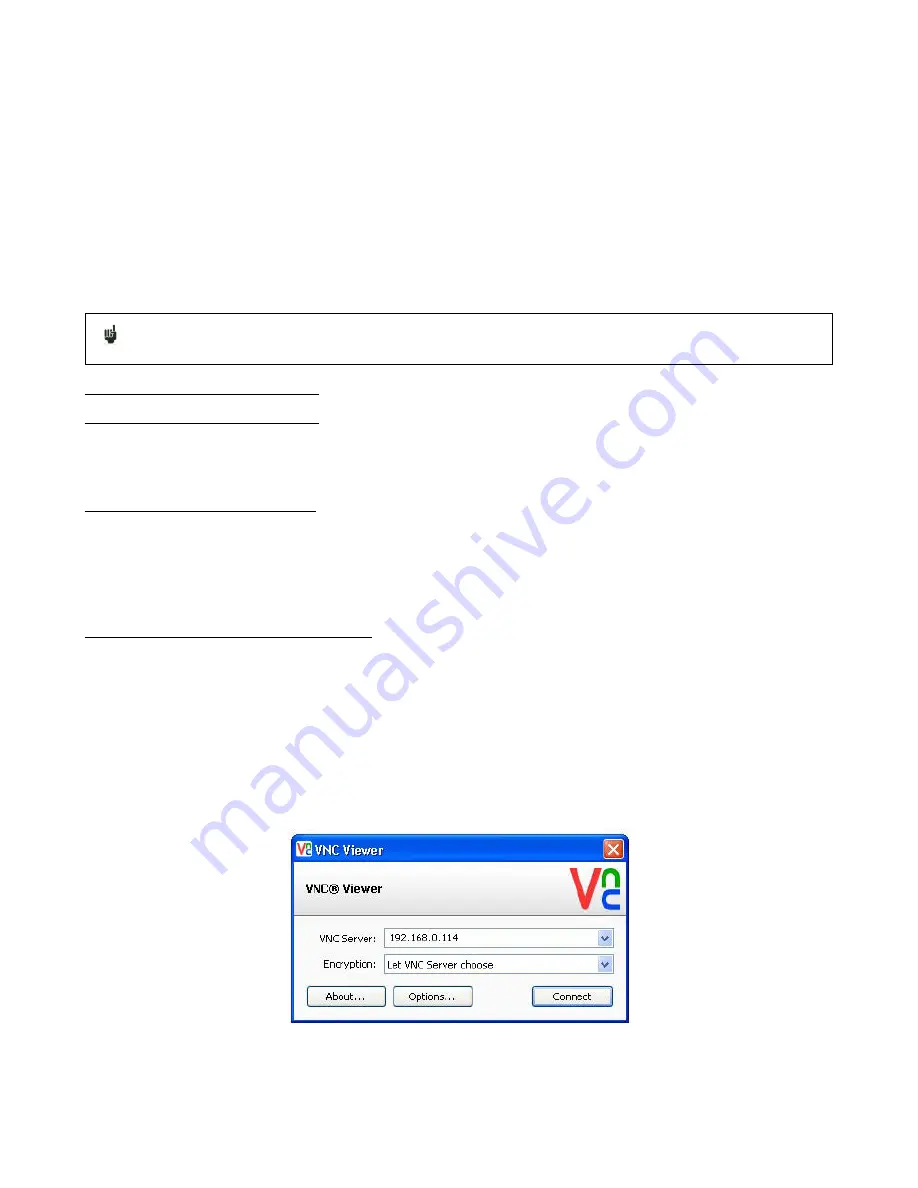
77
•
Using of the Windows file explorer
•
Filezilla: freeware (https://filezilla-project.org/)
•
Using an external browser (Internet Explorer, Mozilla, Opera, Chrome, etc.)
Launch your browser and type the connection address (see §
Setup
): «
Ftp://
» followed by the IP address of your
recorder Then, press the Entry key of your computer.
You will get direct access to the directories of your recorder, including the data acquisition files:
HD
: root directory of
the internal drive disk of your device.
Once you have selected the folder where you recorded your data acquisitions, you can rename them, move them, copy
them or erase them.
Transfer your files to your computer to use them with the provided SeframViewer software or FLEXPRO.
Note:
You cannot read a file in real time while recording it.
15.4 Managing with VNC
This piece of software allows you to manage the recorder remotely.
15.4.1 Changing the password
In the « Setup » page, press VNC.
You can then change the password of VNC.
The default password is «
sefram
».
15.4.2 External software VNC Viewer
You are submitted a link to easily download this software:
http://www.realvnc.com/download/viewer/
.
Select the.exe file.
You only have to follow the instructions on site to install this software properly. At the end of setup, you will have the
possibility to select a version for your VNC viewer (you may have to pay for some of them). Select the version you want
according to the applications you need.
Just open the « VNC viewer » file where you recorded it.
On the VNC Server line: you must type the IP address of your recorder and the password (the default password is «
sefram
»), then click « Connect »
You will be able to control your recorder from your computer.
Figure 15.4






















