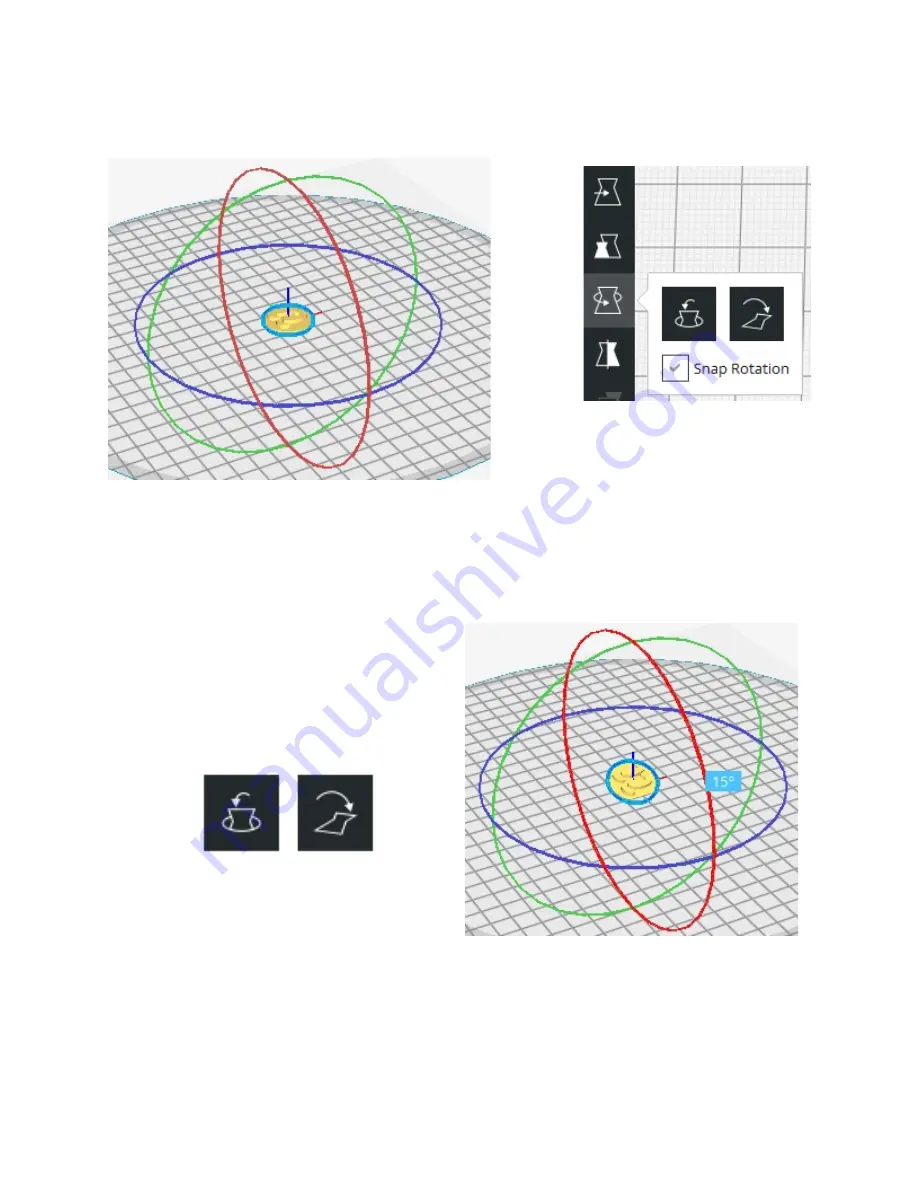
The rotation tool will allow you to change the orientation of the model on the build plate.
This comes in very handy if the model you load isn’t oriented in a “printable” position.
When you select the rotation tool and then your model, you’ll see three “axis rings”
appear around your part. These rings can be “grabbed” (click & hold) by your mouse cursor in
order to rotate the model how you need it. As you rotate the model, you’ll notice a little tool-tip
that appears and will show the angle in degrees that your rotation is currently at.
If you’ve got
Snap Rotation
checked, the
rotation will “snap” every 5 degrees. If you
uncheck it, movement is at 1 degree increments.
The rotation tool includes two special
buttons.
Reset
and
Lay Flat
. The
Reset
button
will return your model’s orientation to whatever it
was
8
Rotation tool
Axis of rotation rings.
Showing 15 degrees of rotation in the X
axis.
Reset & Lay Flat.























