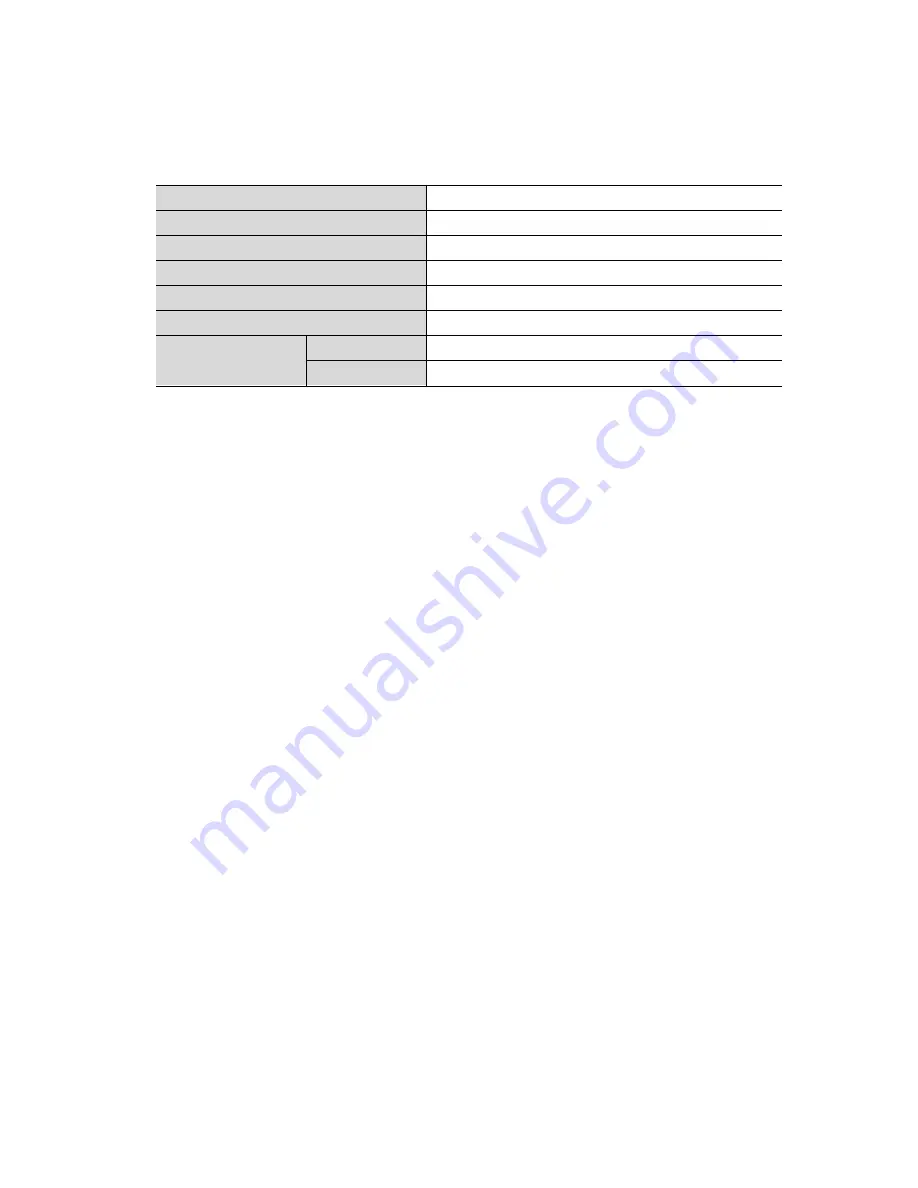
Release Version 1.2
23
9. Warranty Certificate
This product has passed thorough quality control and test, and if this gets broken during
normal use, we provide the two-year warranty service.
Model No.
Serial No.
Distributor
Date you purchased
Place you purchased
Warranty Period
Two (2) year from the date of purchase
Purchaser
Name
Address
•
Please check this warranty indication first.
•
Please contact your distributor after checking out any defect in the products.
•
The standard for repairing, replacement or reimbursement follows Customer.
•
Warranty content any defect under normal use within the warranty service period we give
you free repair service according to the warranty certificate.
•
We charge you with the fee of parts and service despite of free warranty service period.
Any breakage made without care such as:
-
Breakage or trouble made by natural disaster.
-
Breakage or trouble made by breaking the product guide or manual.
-
Breakage or trouble made by wrong power voltage or frequency.
-
When you want to reassemble for full system or replace parts within warranty
service period.
-
When unauthorized person modified or made damage on the product trying to
repair it.
-
Thunderstroke.
•
Please note that we don’t support the breakage after warranty service period is expired.
If the customer wants to get it repaired, we charge them with the fee.
•
The specification is subject to change without prior notice for quality improvement.



































