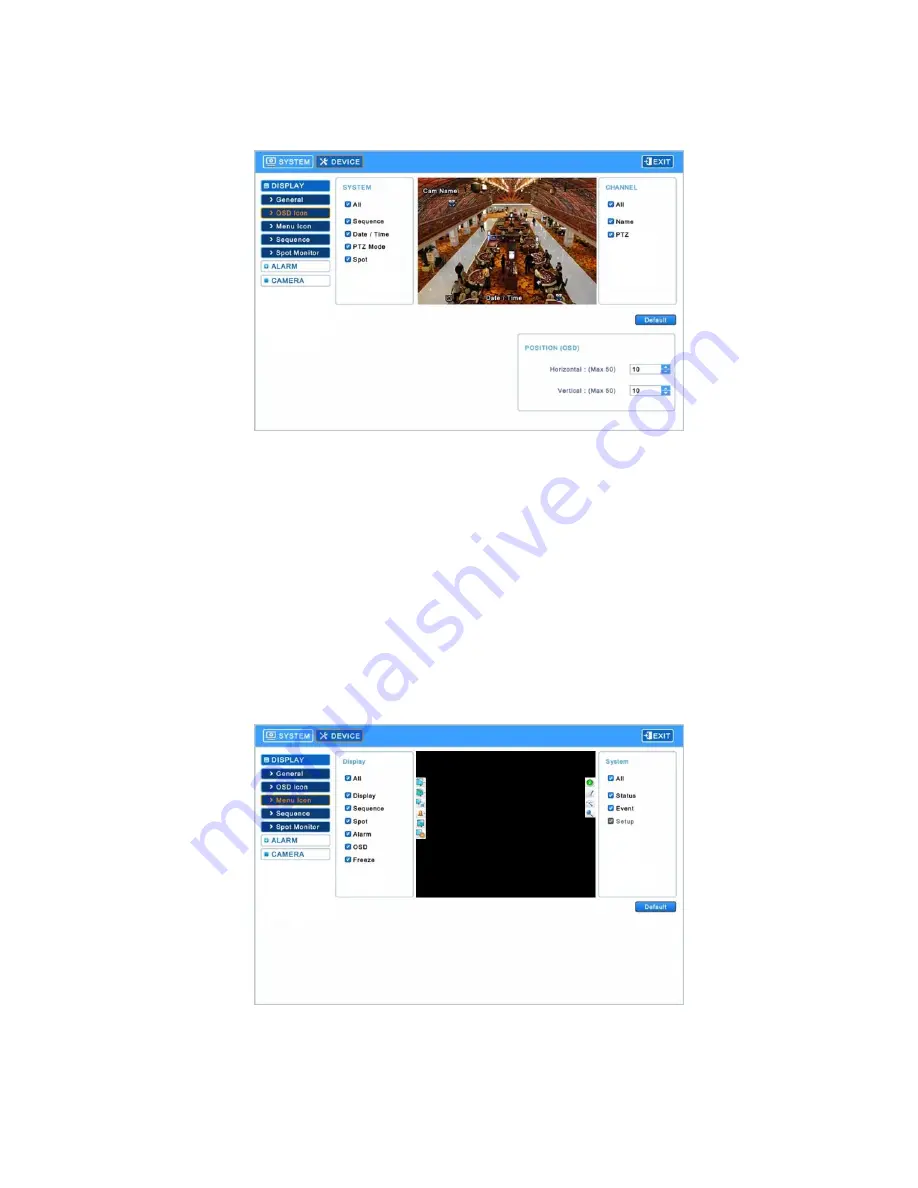
Release Version 1.2
10
4-2-1-2. OSD Icon
▶ Enter [Display]
→
[OSD Icon] to show the following screen.
- Select which items will be shown on the screen (OSD).
- Reset it to the factory default settings by clicking ‘Default’ on the right side.
- Adjust the position of OSD icons by the OSD position options at the bottom.
∙ Horizontal: Set the horizontal interval of OSD icons (Range: 0~50). Bigger number means more
interval.
∙ Vertical: Set the vertical interval of OSD icons (Range: 0~50). Bigger number means more
interval.
∙ Adjust the range by using ▲, ▼ buttons.
4-2-1-3. Menu Icon
▶ Enter [Display]
→
[Menu Icon] to show the following screen.
- Select which items will be shown on the screen (Icons that will be shown on the left/right sides)
- Click ‘All’ to select or not to select all sub-items.
- Reset it to the factory default settings by clicking ‘Default’ on the right side.


























