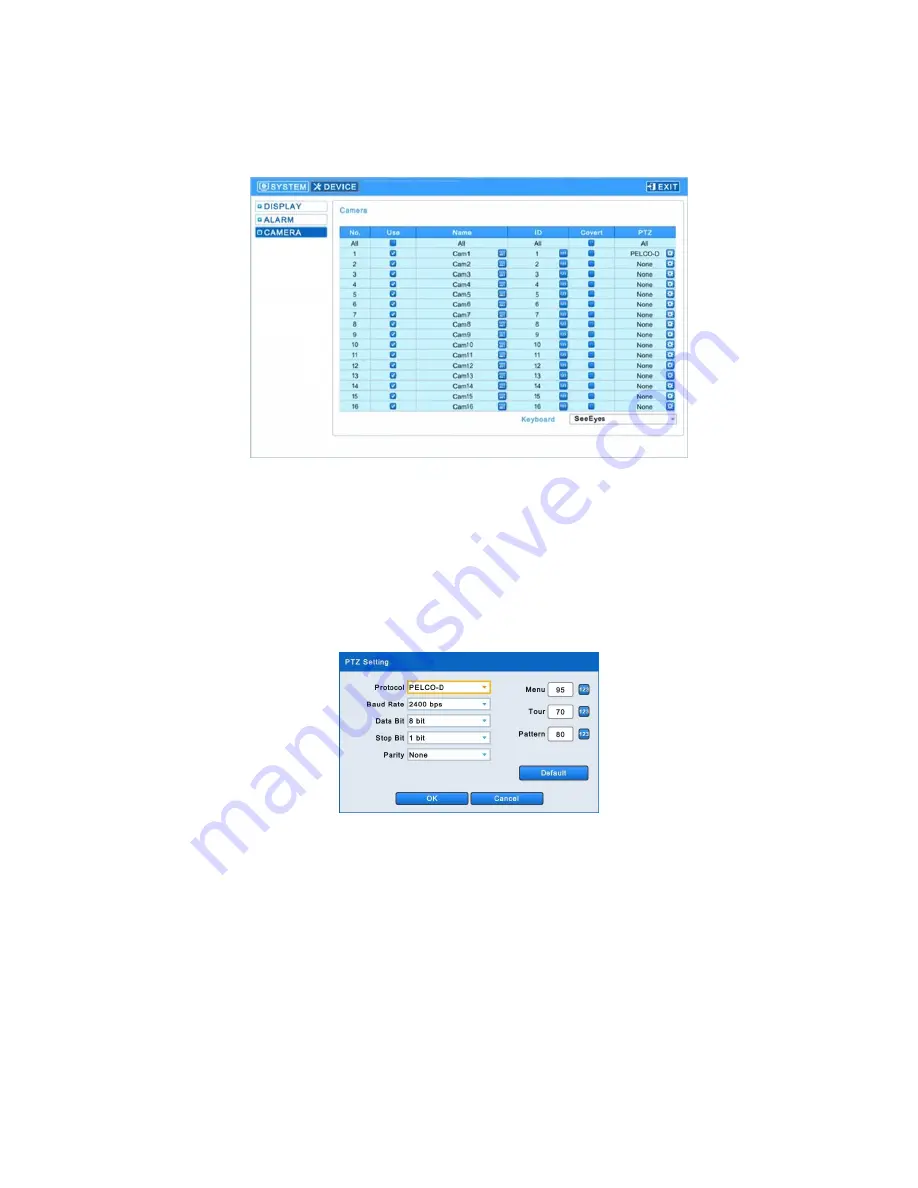
Release Version 1.2
15
4-2-3. CAMERA
▶ Available to contact a PTZ camera when connecting your PTZ camera to the RS-485 Tx. terminal.
▶ Enter [Device]
→
[Camera] to show the following screen.
- Click the keyboard icon in each ‘Name’ menu to show the keyboard and enter each camera name.
- Click the number icon in each ‘ID’ menu to show the numeric pad and set up each camera’s ID
(0~9999).
- Select any checkbox in the ‘Covert’ menu to hide the selected part from the monitor screen.
Click ‘All’ to select or hide all at once.
- Select any specific camera in ‘PTZ’ menu to change the PTZ setting of the selected camera and
show the following on the screen.
∙ Set up Protocol / Baud Rate / Date Bit/ Stop Bit/ Parity.
∙ Set up a PTZ camera’s menu in the Menu, Tour, Pattern menus.
> If the OSD entry value is 95 + PSET, please set the Menu to 95.
> If the Tour shortcut value is 71~79 + PSET, please set the Tour to 70.
> If the Pattern shortcut value is 81~89 + PSET, please set the Pattern to 80.
> Please refer to the PTZ camera’s instructions for more details of its settings.
∙ Reset it to the factory default settings by clicking ‘Default’ button.
∙ Click ‘OK’ to save the setting values and click ‘Cancel’ not to save them.



























