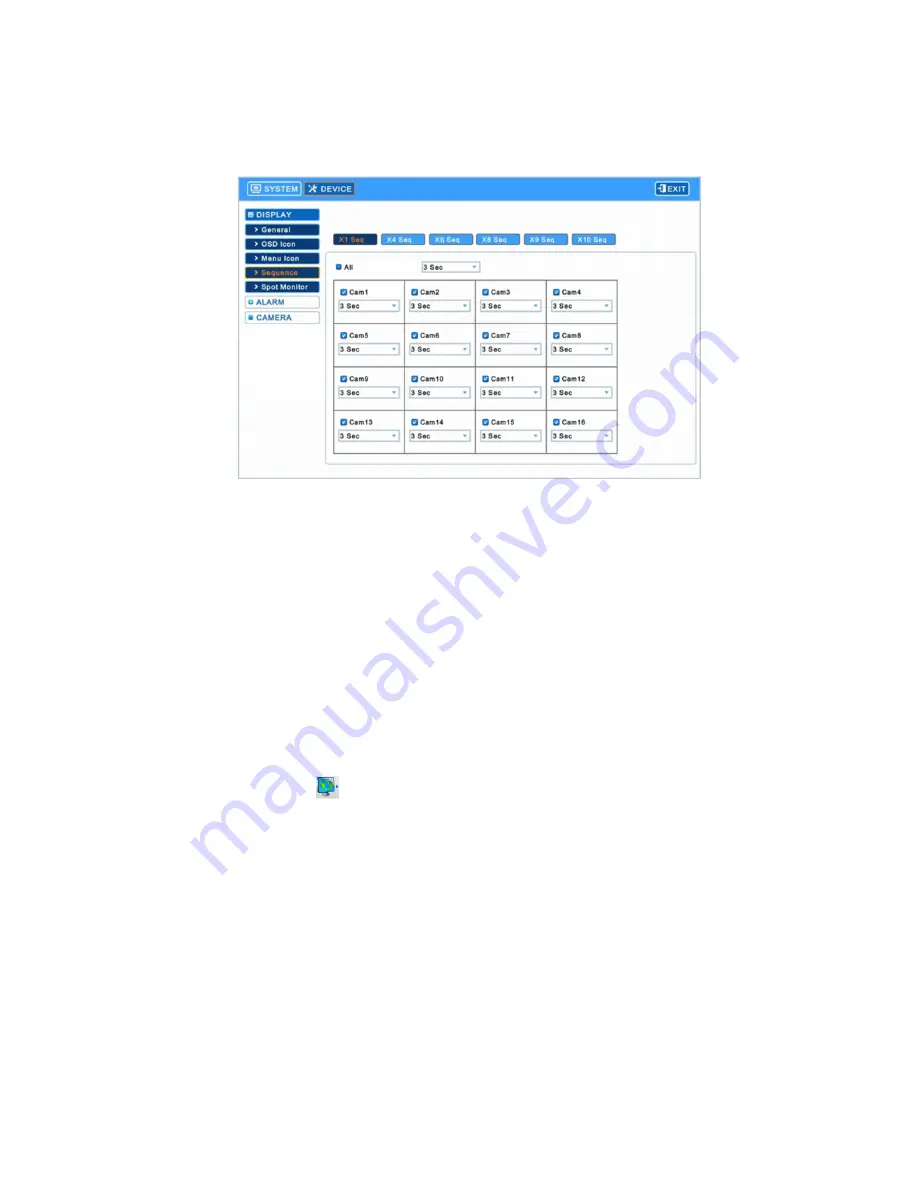
Release Version 1.2
11
4-2-1-4. Sequence
▶ Enter [Display]
→
[Sequence] to show the following screen.
- Select the channels to be in Auto Sequence mode and set the display switching time.
∙ X1 Seq: Set the display switching time in Full screen.
∙ X4 Seq: Set the display switching time in Quad screen.
∙ X6 Seq: Set the display switching time in 6-split screen.
∙ X8 Seq: Set the display switching time in 8-split screen.
∙ X9 Seq: Set the display switching time in 9-split screen.
∙ X10 Seq: Set the display switching time in 10-split screen.
- Select(
) the cameras to be added into Auto Sequence mode. Non-selected cameras will not be in
the Auto Sequence mode.
- Set up the display switching time among 3, 5, 10, 15, 30, 60 seconds in the list.
- Click ‘All’ to set up the display switching time for every camera at once.
- Click the sequence icon(
) on the OSD menu by a mouse or press the Auto Sequence button
on the front interface after closing the setup menu and changing the split mode.
- Available to set each camera video to the position where a user prefers in X4, X6, X8, X9, X10 Seq
modes.



























