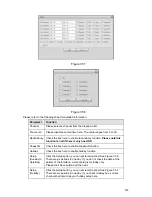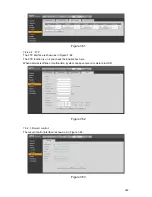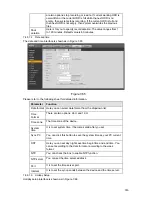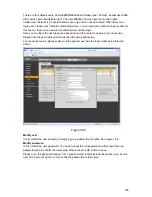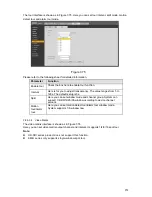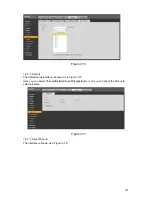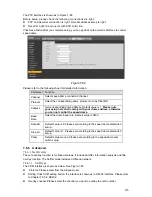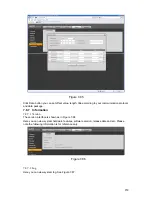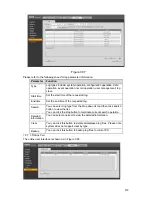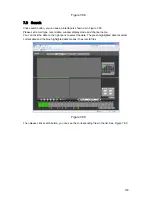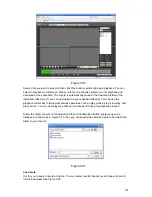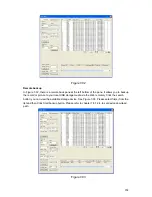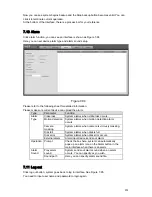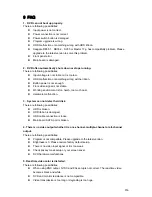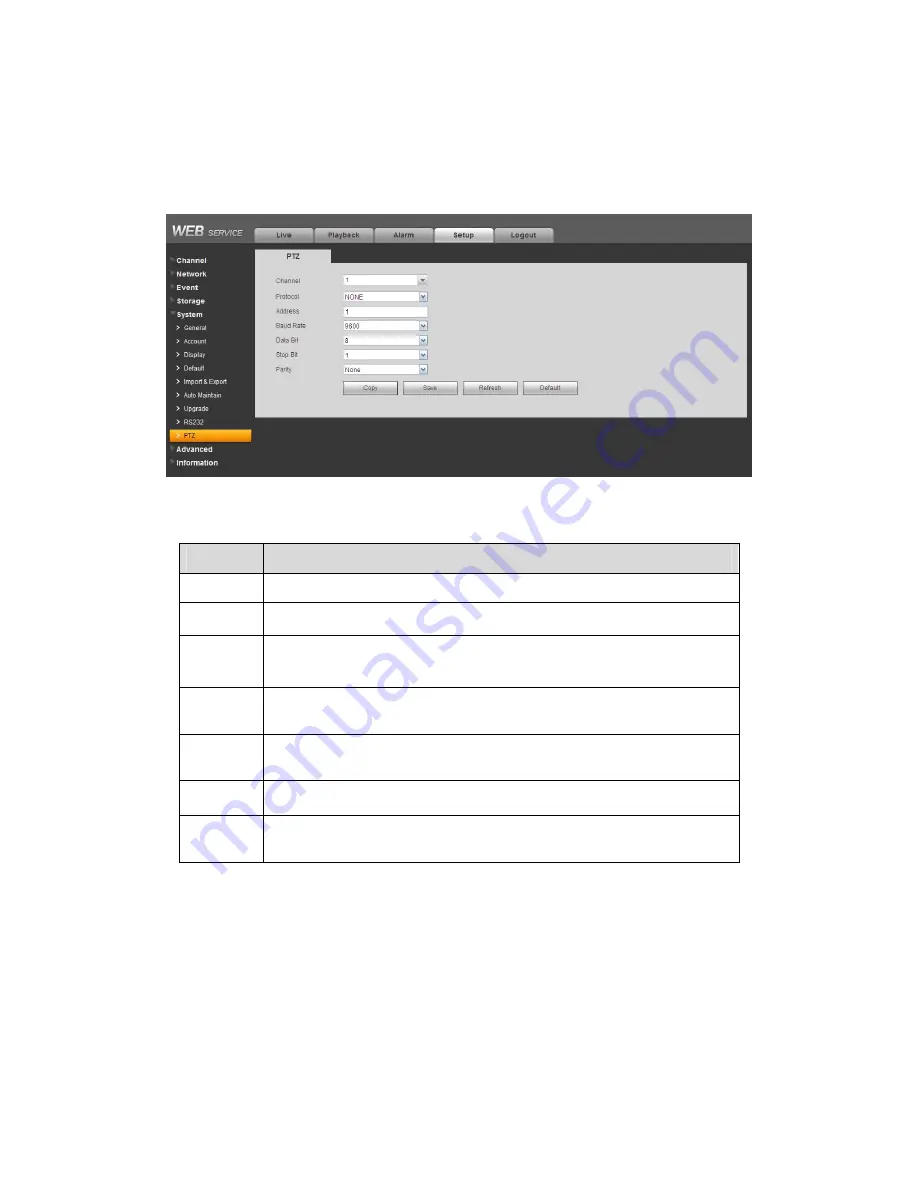
256
The PTZ interface is shown as in Figure 7-82.
Before setup, please check the following connections are right:
z
PTZ and decoder connection is right. Decoder address setup is right.
z
Decoder A (B) line connects with DVR A (B) line.
Click Save button after you complete setup, you can go back to the monitor interface to control
speed dome.
Figure 7-82
Please refer to the following sheet for detailed information.
Parameter Function
Channel
Select speed dome connected channel.
Protocol
Select the corresponding dome protocol such as PELCOD..
Address
Set corresponding dome address. Default value is 1.
Please note
your setup here shall comply with your dome address; otherwise
you can not control the speed dome.
Baud
Rate
Select the dome baud rate. Default setup is 9600.
Data Bit
Default setup is 8. Please set according to the speed dome dial switch
setup.
Stop bit
Default setup is 1. Please set according to the speed dome dial switch
setup.
Parity
Default setup is none. Please set according to the speed dome dial
switch setup.
7.8.6 Advanced
7.8.6.1
Text Overlay
The card overlay function is for financial areas. It includes Sniffer, information analysis and title
overlay function. The Sniffer mode includes COM and network.
7.8.6.1.1 COM
Type
The COM interface is shown as below. See Figure 7-83.
z
Protocol: Please select from the dropdown list.
z
Setting: Click COM setting button, the interface is shown as in RS232 interface. Please refer
to Chapter 7.8.5.8 RS232.
z
Overlay channel: Please select the channel you want to overlay the card number.
Summary of Contents for DVR-HD016240M
Page 97: ...86 Figure 2 30 2 3 4 HD SDI 1080P 1U Series The connection sample is shown as in Figure 2 31...
Page 99: ...88 Figure 2 32 2 3 6 General 1 5U series Please refer to Figure 2 33 for connection sample...
Page 130: ...119 HD SDI 1 5U Mini 2U Series Figure 3 18...
Page 152: ...141 Figure 4 27 Figure 4 28 Figure 4 29...
Page 157: ...146 Figure 4 34 Figure 4 35 Figure 4 36...
Page 165: ...154 Figure 4 52...
Page 169: ...158 Figure 5 3 Figure 5 4 Figure 5 5 Figure 5 6...
Page 177: ...166 Figure 5 16 Figure 5 17 Figure 5 18 5 3 5 3 NTP Setup...
Page 218: ...207 Figure 6 11...
Page 288: ...277 Maxtor DiamondMax 20 STM3250820AS 250G SATA...