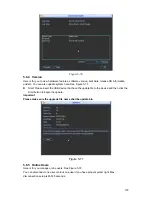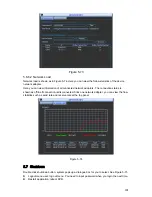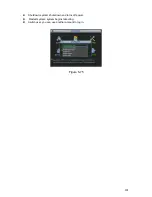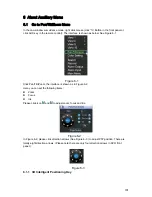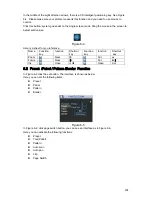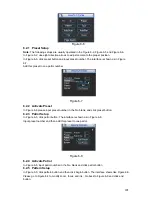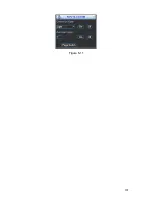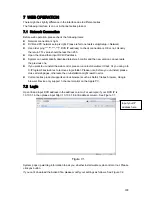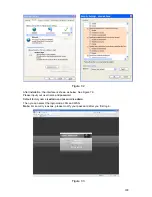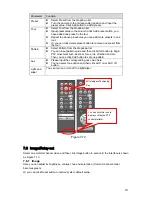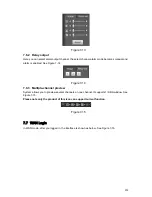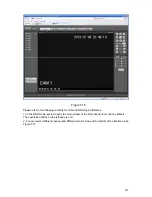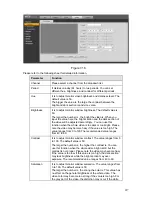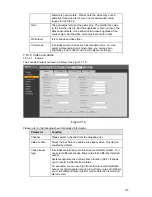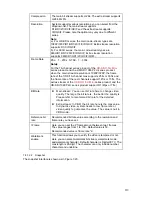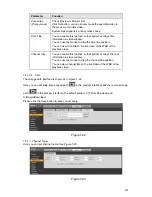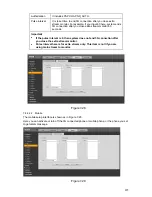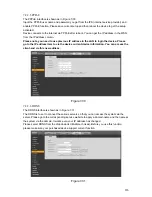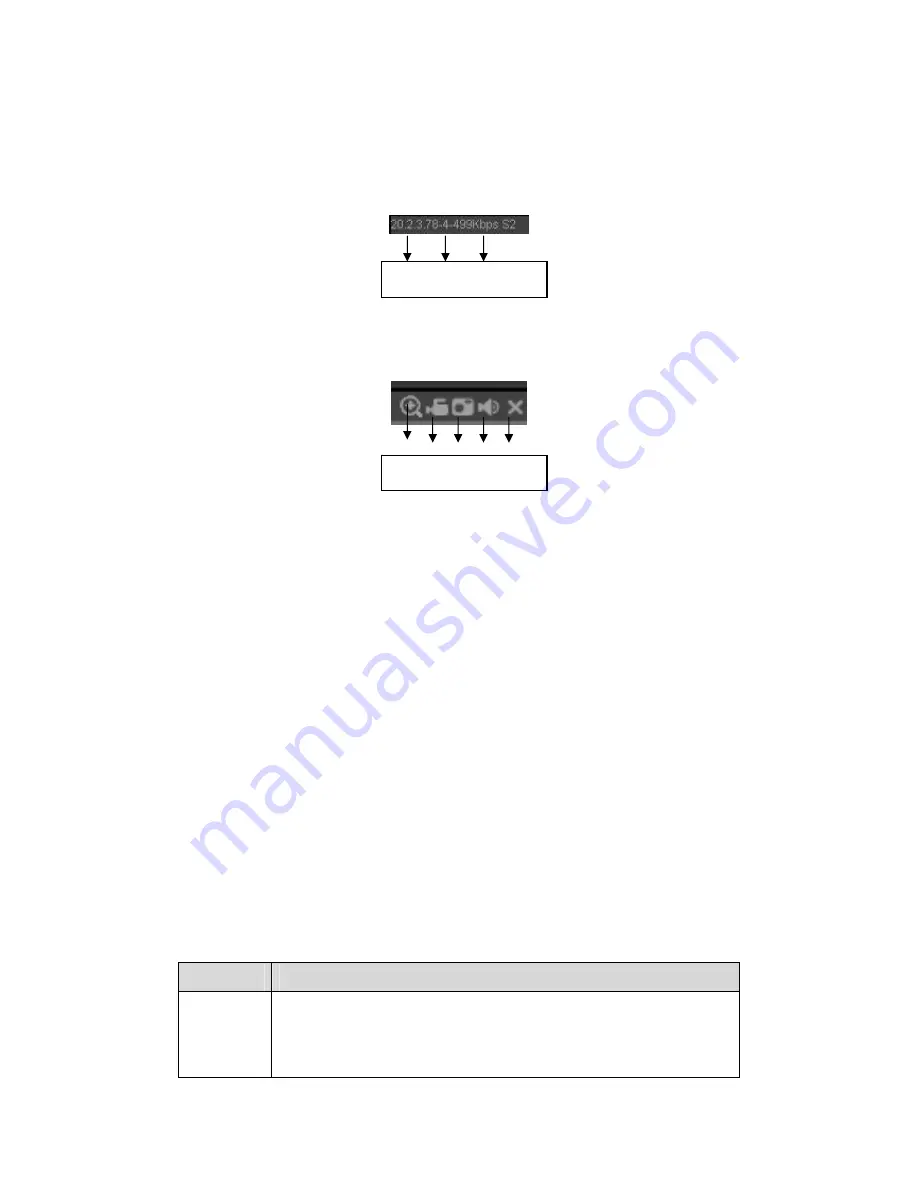
212
7.4
Real-time Monitor
In section 2, left click the channel name you want to view, you can see the corresponding video
in current window.
On the top left corner, you can view device IP, channel number, network monitor bit stream. See
Figure 7-10.
Figure 7-10
On the top right corer, there are six unction buttons. See Figure 7-11.
Figure 7-11
z
1: Digital zoom: Click this button and then left drag the mouse in the zone to zoom in. right
click mouse system restores original status.
z
2: Local record. When you click local record button, the system begins recording and this
button becomes highlighted. You can go to system folder RecordDownload to view the
recorded file.
z
3: Snapshot picture. You can snapshoot important video. All images are memorized in
system client folder PictureDownload (default).
z
4: Audio :Turn on or off audio.(It has no relationship with system audio setup )
z
5: Close video.
7.5
PTZ
Before PTZ operation, please make sure you have properly set PTZ protocol. (Please refer to
chapter 7.8.5.9).
There are eight direction keys. In the middle of the eight direction keys, there is a 3D intelligent
positioning key.
Click 3D intelligent positioning key, system goes back to the single screen mode. Drag the
mouse in the screen to adjust section size. It can realize PTZ automatically.
Please refer to the following sheet for PTZ setup information.
Parameter Function
Scan
z
Select Scan from the dropdown list.
z
Click Set button, you can set scan left and right limit.
z
Use direction buttons to move the camera to you desired
location and then click left limit button. Then move the camera
again and then click right limit button to set a right limit.
1 2 3 4 5
1 2 3
Summary of Contents for DVR-HD016240M
Page 97: ...86 Figure 2 30 2 3 4 HD SDI 1080P 1U Series The connection sample is shown as in Figure 2 31...
Page 99: ...88 Figure 2 32 2 3 6 General 1 5U series Please refer to Figure 2 33 for connection sample...
Page 130: ...119 HD SDI 1 5U Mini 2U Series Figure 3 18...
Page 152: ...141 Figure 4 27 Figure 4 28 Figure 4 29...
Page 157: ...146 Figure 4 34 Figure 4 35 Figure 4 36...
Page 165: ...154 Figure 4 52...
Page 169: ...158 Figure 5 3 Figure 5 4 Figure 5 5 Figure 5 6...
Page 177: ...166 Figure 5 16 Figure 5 17 Figure 5 18 5 3 5 3 NTP Setup...
Page 218: ...207 Figure 6 11...
Page 288: ...277 Maxtor DiamondMax 20 STM3250820AS 250G SATA...