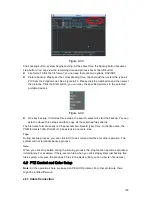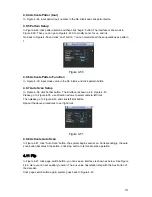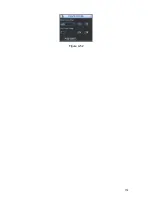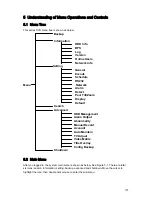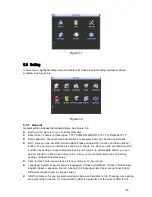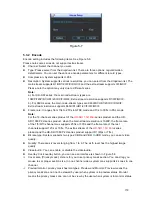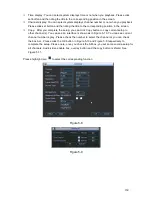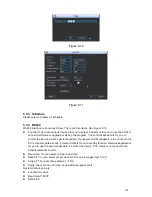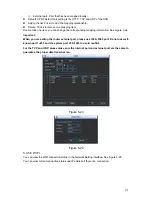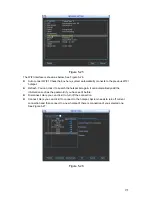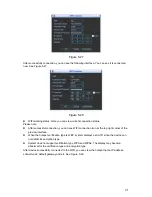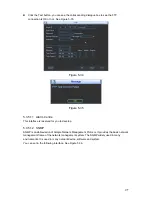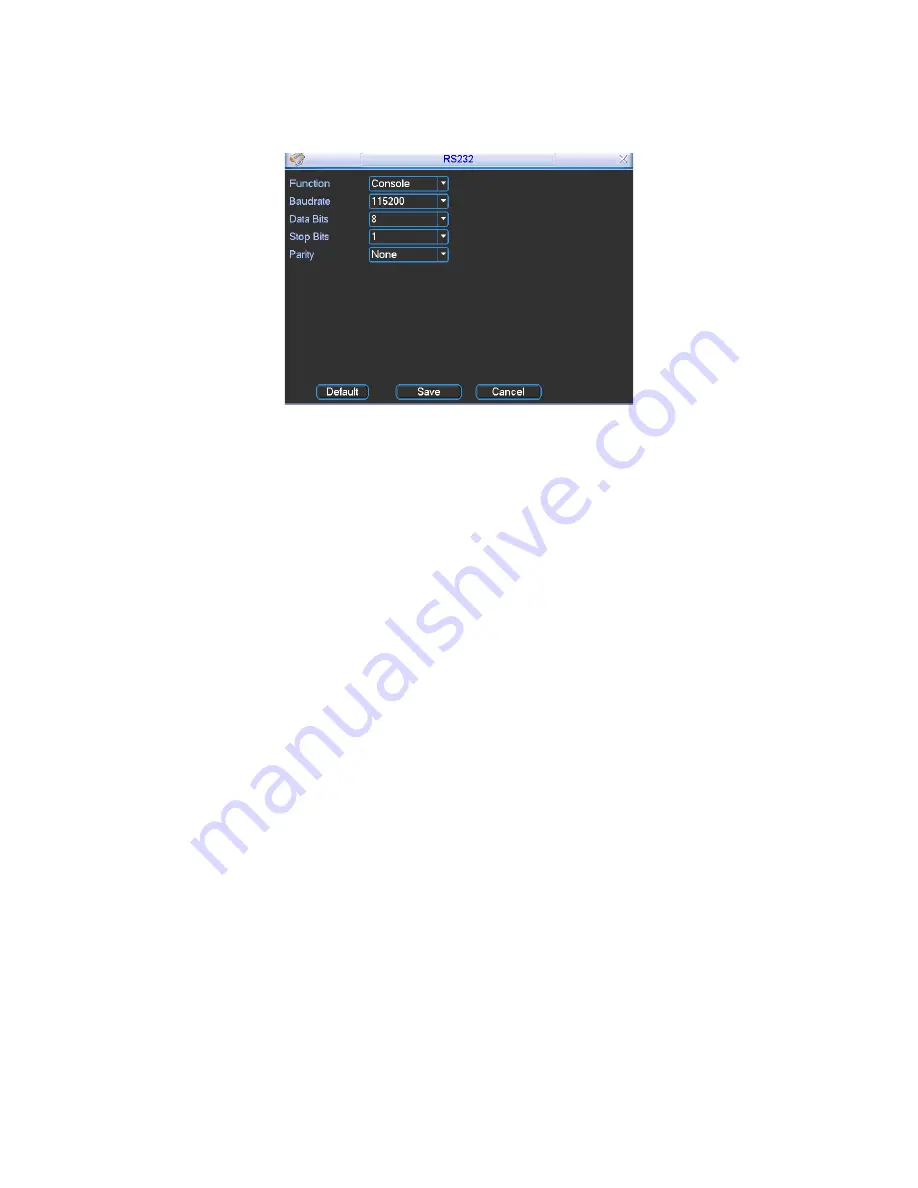
162
z
Stop
bit:1
z
Parity:
None
After completing all the setups please click save button, system goes back to the previous menu.
Figure 5-12
5.3.5 Network
Here is for you to input network information.
The single network adapter interface is shown as in Figure 5-13 and the dual network adapters
interface (for some series product only) is shown as in Figure 5-14.
z
IP Version: There are two options: IPv4 and IPv6. Right now, system supports these two IP
address format and you can access via them.
z
MAC address: The host in the LAN can get a unique MAC address. It is for you to access in the
LAN. It is read-only.
z
IP address: Here you can use up/down button (
ST
) or input the corresponding number to
input IP address. Then you can set the corresponding subnet mask the default gateway.
z
Subnet prefix: The input value ranges from 0 to 128. It is to mark a specified network MAC
address. Usually it includes an organization of multiple-level.
z
Default gateway: Here you can input the default gateway.
Please note system needs to
check the validity of all IPv6 addresses. The IP address and the default gateway shall
be in the same IP section. That is to say, the specified length of the subnet prefix shall
have the same string.
z
DHCP: It is to auto search IP. When enable DHCP function, you can not modify IP/Subnet
mask /Gateway. These values are from DHCP function. If you have not enabled DHCP
function, IP/Subnet mask/Gateway display as zero. You need to disable DHCP function to
view current IP information. Besides, when PPPoE is operating, you can not modify
IP/Subnet mask /Gateway.
z
TCP port: Default value is 37777. You can change if necessary.
z
UDP port: Default value is 37778. You can change if necessary.
z
HTTP port: Default value is 80.
z
RTSP port: Default value is 554.
Important: System needs to reboot after you changed and saved any setup of the above
four ports. Please make sure the port values here do not conflict.
z
Max connection: system support maximal 128 users. 0 means there is no connection limit.
Summary of Contents for DVR-HD016240M
Page 97: ...86 Figure 2 30 2 3 4 HD SDI 1080P 1U Series The connection sample is shown as in Figure 2 31...
Page 99: ...88 Figure 2 32 2 3 6 General 1 5U series Please refer to Figure 2 33 for connection sample...
Page 130: ...119 HD SDI 1 5U Mini 2U Series Figure 3 18...
Page 152: ...141 Figure 4 27 Figure 4 28 Figure 4 29...
Page 157: ...146 Figure 4 34 Figure 4 35 Figure 4 36...
Page 165: ...154 Figure 4 52...
Page 169: ...158 Figure 5 3 Figure 5 4 Figure 5 5 Figure 5 6...
Page 177: ...166 Figure 5 16 Figure 5 17 Figure 5 18 5 3 5 3 NTP Setup...
Page 218: ...207 Figure 6 11...
Page 288: ...277 Maxtor DiamondMax 20 STM3250820AS 250G SATA...