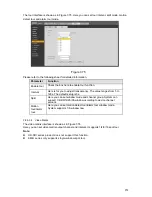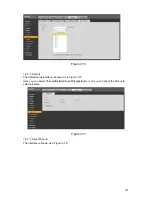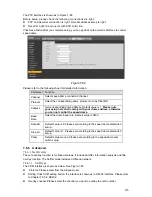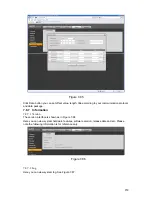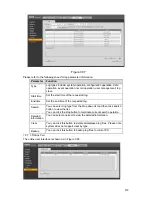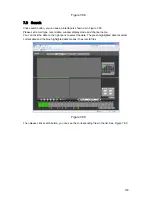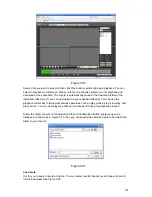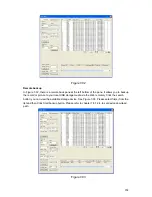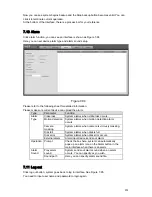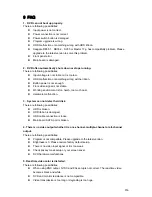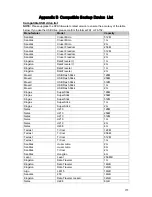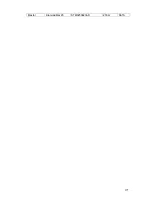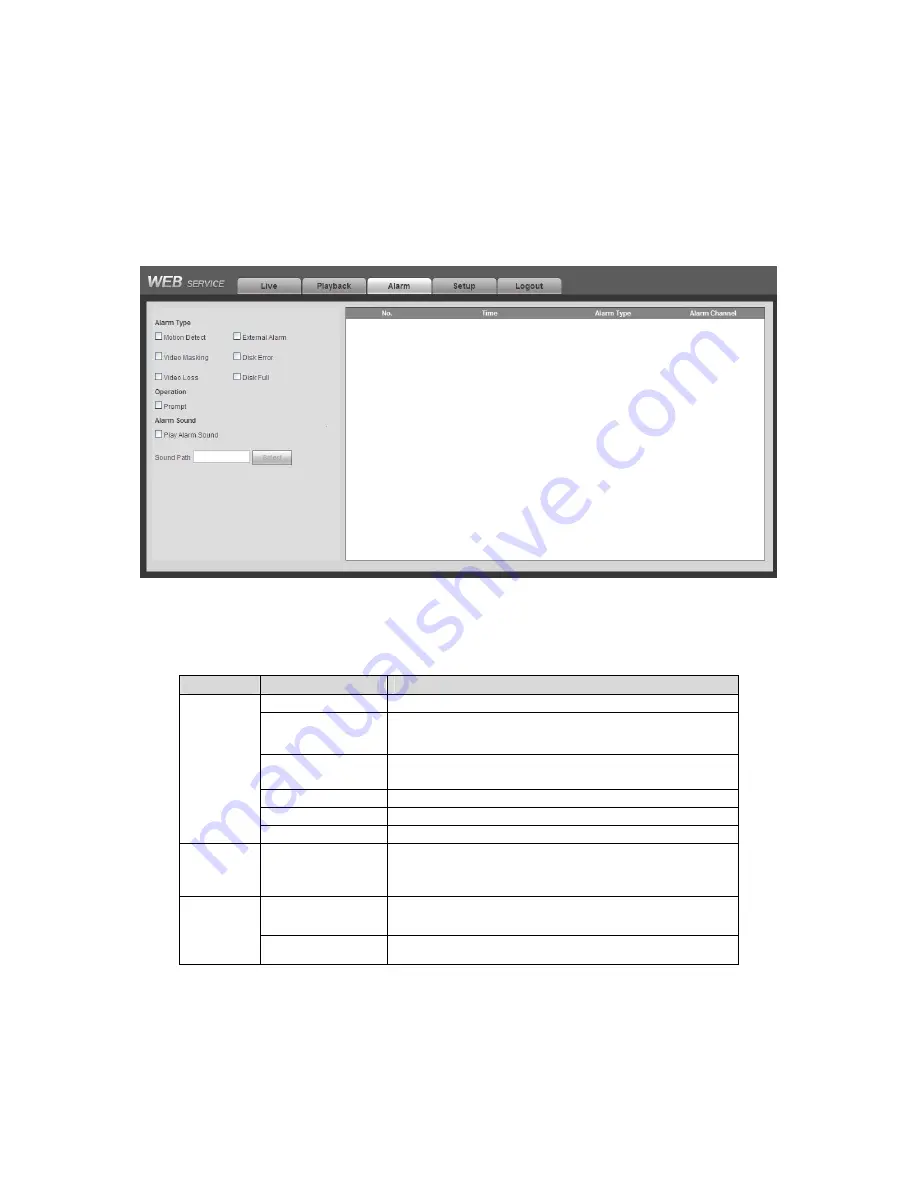
263
Now you can see system begins backup and the Stop backup button becomes valid. You can
click it to terminate current operation.
At the bottom of the interface, there is a process bar for your reference.
7.10
Alarm
Click alarm function, you can see an interface is shown as Figure 7-94.
Here you can set device alarm type and alarm sound setup.
Figure 7-94
Please refer to the following sheet for detailed information.
Please make sure current device can upload the alarm.
Type
Parameter
Function
Video loss
System alarms when video loss occurs.
Motion detection System alarms when motion detection alarm
occurs.
Camera
masking
System alarms when camera is viciously masking.
Disk full
System alarms when disk is full.
Disk error
System alarms when disk error occurs.
Alarm
Type
External alarm
Alarm input device sends out alarm.
Operation
Prompt
Check the box here, system can automatically
pops up an alarm icon on the Alarm button in the
main interface when there is an alarm.
Play alarm
sound
System sends out alarm sound when an alarm
occurs. You can specify as you wish.
Alarm
Sound
Sound path
Here you can specify alarm sound file.
7.11
Log out
Click log out button, system goes back to log in interface. See Figure 7-95.
You need to input user name and password to login again.
Summary of Contents for DVR-HD016240M
Page 97: ...86 Figure 2 30 2 3 4 HD SDI 1080P 1U Series The connection sample is shown as in Figure 2 31...
Page 99: ...88 Figure 2 32 2 3 6 General 1 5U series Please refer to Figure 2 33 for connection sample...
Page 130: ...119 HD SDI 1 5U Mini 2U Series Figure 3 18...
Page 152: ...141 Figure 4 27 Figure 4 28 Figure 4 29...
Page 157: ...146 Figure 4 34 Figure 4 35 Figure 4 36...
Page 165: ...154 Figure 4 52...
Page 169: ...158 Figure 5 3 Figure 5 4 Figure 5 5 Figure 5 6...
Page 177: ...166 Figure 5 16 Figure 5 17 Figure 5 18 5 3 5 3 NTP Setup...
Page 218: ...207 Figure 6 11...
Page 288: ...277 Maxtor DiamondMax 20 STM3250820AS 250G SATA...